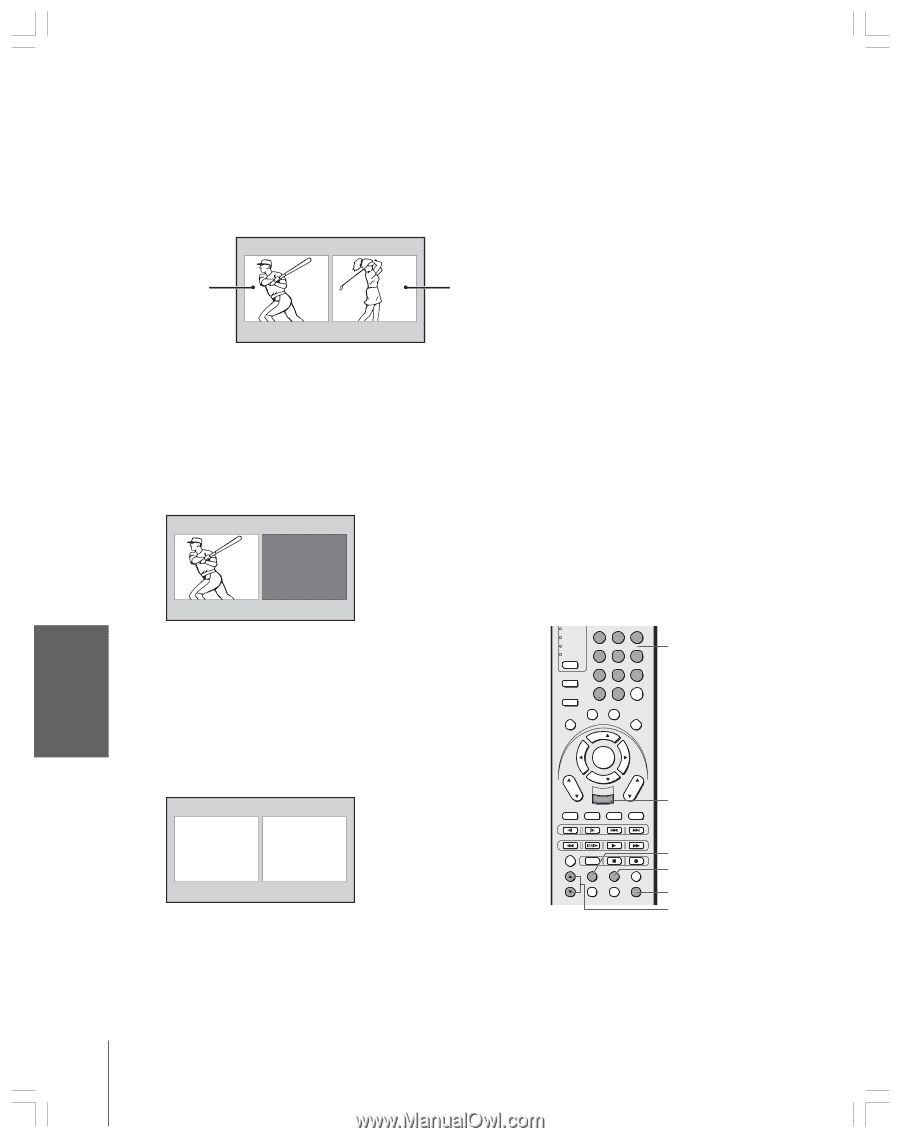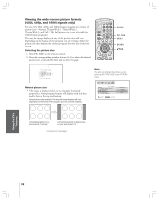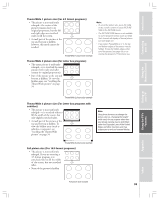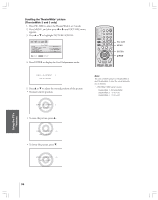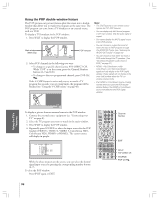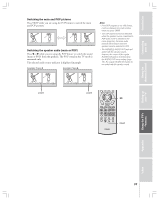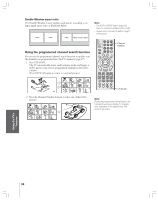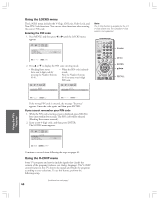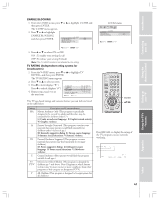Toshiba 52HMX84 Owner's Manual - English - Page 36
Using the POP double-window feature
 |
UPC - 022265262139
View all Toshiba 52HMX84 manuals
Add to My Manuals
Save this manual to your list of manuals |
Page 36 highlights
Introduction Connecting your TV Using the POP double-window feature The POP (picture-out-picture) feature splits the screen into a double window that allows you to watch two programs at the same time. The POP program can come from a TV broadcast or an external source, such as a VCR. To display a TV broadcast in the POP window: 1. Press SPLIT to display the POP window. Main window (480i only) ANT 1 MAIN 6 POP window POP 12 2. Select POP channels in the following two ways: • To change to a specific channel, press POP DIRECT CH. While "POP" is on the screen, press the Channel Number buttons (0-9 and 100). • To change to the next programmed channel, press POP CH zy. If the V-CHIP feature is active and you try to watch a TV program that exceeds your set rating limits, the program will be blocked (see "Using the V-CHIP menu" on page 40). Note: • The SPLIT buttons on the remote control operate the TV's POP features. • You can display only 480i format program in the main window. Only the audio signal is output. • You cannot display the ANT-2 signal source in the POP window. • You can choose to output the sound of either the main or POP program through the AUDIO OUT jacks (see "Selecting the AUDIO OUT sound" on page 58). • You can choose to hear either the main or POP audio through the TV speakers. (See "Switching the speaker audio (main or POP)" on page 37.) • HDMI, 720p ColorStream, 480p ColorStream, and 1080i ColorStream signals will only display in the POP (right) window. These signals will not display in the main (left) window when the TV is in double-window mode. • If an HDMI or ColorStream source is being viewed when you open the POP doublewindow feature, the HDMI or ColorStream source will default to the POP (right) window. Using the Remote Control Setting up your TV Using the TV's Features Appendix POP 24 BLOCKED To display a picture from an external source in the POP window: 1. Connect the external source equipment (see "Connecting your TV" on page 8). 2. Select the TV program you want to watch in the main window. 3. Press SPLIT to display the POP window. 4. Repeatedly press SOURCE to select the input source for the POP window (VIDEO 1, VIDEO 2, VIDEO 3, ColorStream HD1, ColorStream HD2, HDMI1 or HDMI2). The current source will display in purple. POP SOURCE SELECT I ON 0 : TV 1 : V I DEO 1 2 : V I DEO 2 3 : V I DEO 3 4 : Color Stream 5 : Color Stream 6 : HDM I 1 HD1 HD2 7 : HDM I 2 0 - 7 : TO SELECT While the above menu is on the screen, you can select the desired signal input source by pressing the corresponding number button (0-7). To close the POP window: Press SPLIT again or EXIT. VCR DVD 123 AUDIO1 AUDIO2 MODE 456 789 S PIC SIZE ACTION MENU GUIDE ETUP +10 100/ 0 ENT INFO FAVORITE TLHINEKATER TITLE SUB TITLE FAV AUDI O ENTER FAV CH VOL EXIT DVD RTN DVD CLEAR CH RTN INPUT RECALL MUTE SLOW/DIR SKIP/SEARCH REW PAUSE/STEP PLAY FF AM/FM STOP REC TV/ VCR DISC POP CH SPLIT POP DIRECT CH FREEZE SWAP CH SCAN SOURCE Channel Number EXIT SPLIT POP DIRECT CH SOURCE POP CH zy 36 Index