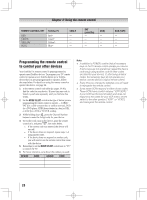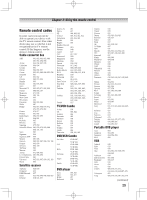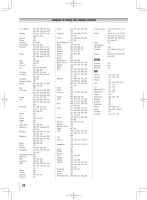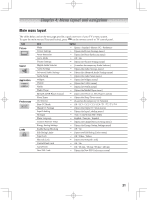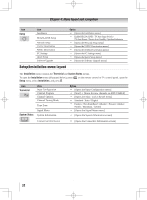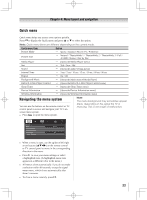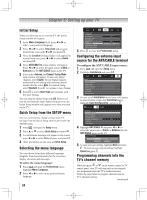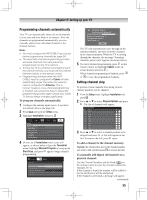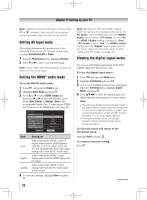Toshiba 55UL605U User Manual - Page 33
Navigating the menu system, Quick menu
 |
View all Toshiba 55UL605U manuals
Add to My Manuals
Save this manual to your list of manuals |
Page 33 highlights
Chapter 4: Menu layout and navigation Quick menu Quick menu helps you access some options quickly. Press to display the Quick menu and press or to select the option. Note: Quick menu items are different depending on the current mode. Quick menu Item Picture Mode Option Sports / Standard / Movie / PC / Preference Picture Size Natural / TheaterWide 1 / TheaterWide 2 / TheaterWide 3 / Full / 4:3 HD / Native / Dot by Dot Media Player [Opens the Media Player menu] Sort Sound Title / New / Old [Opens the Audio Settings menu] Interval Time 3 sec / 5 sec / 10 sec / 15 sec / 30 sec / 60 sec / 90 sec Repeat On / Off Background Music [Opens the Music menu of Media Player] REGZA-LINK Player Control [Opens the REGZA-LINK Player Control menu] Sleep Timer [Opens the Sleep Timer menu] Device Information [Opens the Device Information menu] Wireless Information [Opens the Wireless Information menu] Navigating the menu system You can use the buttons on the remote control or TV control panel to access and navigate your TV's onscreen menu system. • Press to open the menu system. Note: The menu background may sometimes appear black, depending on the signal the TV is receiving. This is not a sign of malfunction. • When a menu is open, use the up/down/left/right arrow buttons (pqtu) on the remote control or TV control panel to move in the corresponding direction in the menu. • Press to save your menu settings or select a highlighted item. (A highlighted menu item appears in a different color in the menu.) • All menus close automatically if you do not make a selection within 60 seconds, except the signal meter menu, which closes automatically after about 5 minutes. • To close a menu instantly, press . 33