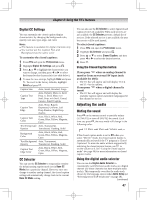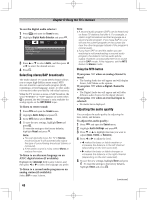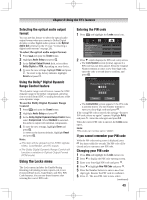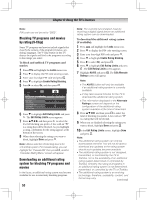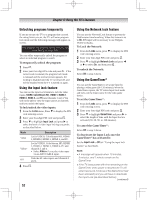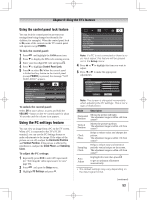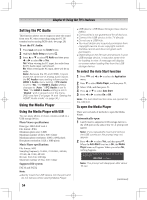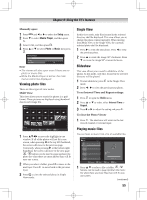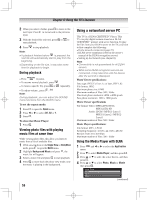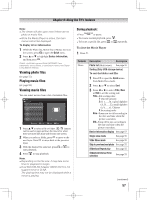Toshiba 55UL605U User Manual - Page 52
To Lock the Network
 |
View all Toshiba 55UL605U manuals
Add to My Manuals
Save this manual to your list of manuals |
Page 52 highlights
Chapter 6: Using the TV's features Unlocking programs temporarily If you try to tune the TV to a program that exceeds the rating limits you set, the TV will enter program lock mode and the following message will appear onscreen: This program exceeds the rating limit you set. Push 'MUTE' to enter PIN. You can either temporarily unlock the program or select an unlocked program to watch. To temporarily unlock the program: 1無 Press . 2無 Enter your four-digit PIN code and press . If the correct code is entered, the program lock mode is released and the normal picture appears. All locking is disabled until the TV is turned off, and will be enabled when the TV is turned on again. Using the input lock feature You can use the Input Lock feature to lock the video inputs (VIDEO, ColorStream HD, HDMI 1, HDMI 2, HDMI 3, HDMI 4, and PC) and channels 3 and 4. You will not be able to view the input sources or channels until you unlock the inputs. To lock/unlock the video inputs: 1無 From the Locks menu, Press to display the PIN code entering screen. 2無 Enter your four-digit PIN code and press . 3無 Press to highlight Input Lock and press to select the level of video input locking you prefer, as described below. Mode Video Video+ Off Description Locks VIDEO, ColorStream HD, HDMI 1, HDMI 2, HDMI 3, HDMI 4, and PC. Locks VIDEO, ColorStream HD, HDMI 1, HDMI 2, HDMI 3, HDMI 4, PC and channels 3 and 4. • Select Video+ if you play video tapes via an ANT/CABLE input. Unlocks all video inputs and channels 3 and 4. 4無 Press . 52 Using the Network lock feature You can use the Network Lock feature to prevent the Web browser from launching. When this feature is set to On, PIN input will be necessary to use Widgets, VUDU or Netflix. To Lock the Network: 1無 From the Locks menu, press to display the PIN code entering screen. 2無 Enter your four-digit PIN code and press . 3無 Press to highlight Network Lock and press or to select On, and then press . To unlock the Network: Select Off in step 3 above. Using the GameTimer® You can use the GameTimer to set a time limit for playing a video game (30-120 minutes). When the GameTimer expires, the TV enters Input Lock mode and locks out the input source for the video game device. To set the GameTimer®: 1無 From the Locks menu, press to display the PIN code entering screen. 2無 Enter your four-digit PIN code and press . 3無 Press to highlight GameTimer and press to select the length of time until the Input Lock is activated (30, 60, 90, or 120 minutes). To cancel the GameTimer®: Select Off in step 3 above. To deactivate the Input Lock once the GameTimer® has activated it: Set the Input Lock to Off ( "Using the input lock feature" as described). Note: ••A message will appear when 10 minutes, 3 minutes, and 1 minute remain on the GameTimer. ••If the TV loses power with time remaining on the GameTimer, when power is restored the TV will enter Input Lock mode (as if the GameTimer had been activated) and you will have to deactivate the Input Lock (as described before). (continued)