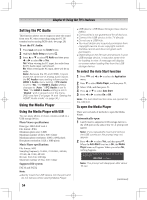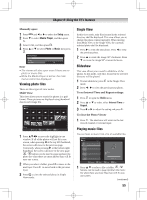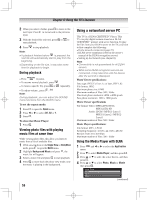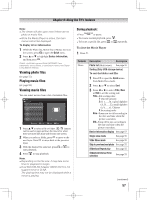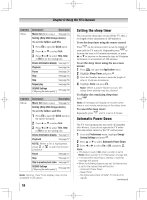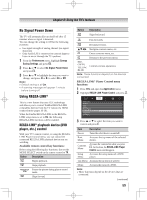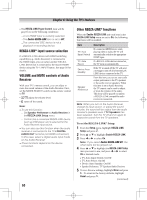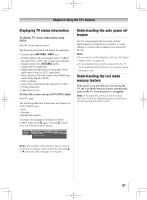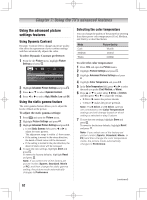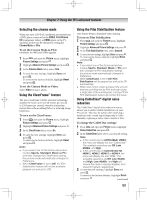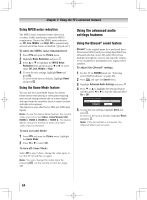Toshiba 55UL605U User Manual - Page 59
No Signal Power Down, Using REGZA-LINK
 |
View all Toshiba 55UL605U manuals
Add to My Manuals
Save this manual to your list of manuals |
Page 59 highlights
Chapter 6: Using the TV's features No Signal Power Down The TV will automatically turn itself off after 15 minutes when no signal is detected. You can change the setting to Off for the following purposes: • low signal strength of analog channel (no signal detection) • Only Audio L/R is connected to external input to listen to music through the TV speakers. 1無 From the Preferences menu, highlight Energy Saving Settings and press . 2無 Press or to select No Signal Power Down and press . 3無 Press or to highlight the item you want to change, and press or to select On or Off. Note: • Default setting is all On. • A warning message will appear 1 minute before turning off. Using REGZA-LINK® This is a new feature that uses CEC technology and allows you to control Toshiba REGZA-LINK compatible devices from the TV remote via HDMI connection ( pages 18-19). When the Enable REGZA-LINK in the REGZALINK setup menu is set to On, the following REGZA-LINK functions will be enabled. REGZA-LINK® playback device (DVD player, etc.) control With your TV's remote control, or using the REGZALINK Player Control menu, you can control the connected REGZA-LINK playback device you are watching. Available remote control key functions: Before using the following key functions, first set the MODE SELECT switch on the remote control to TV. Button Description Begins playback. Stops playback. Pauses the picture during play or record mode. Skips forward. Button Description Skips backward. Fast-forwards. Rewinds/reverses. pqtu Navigate contents menu, etc. Enters contents menu, etc. Returns to the previous menu. RED, GREEN, YELLOW, BLUE Controls various operations Note: These functions depend on the devices connected. REGZA-LINK® Player Control menu functions: 1無 Press and open the Application menu. 2無 Highlight REGZA-LINK Player Control and press . 3無 Press p or q to select the item you want to control and press . Item Description Power Turns the select device on and off. Root Menu Accesses the top menu of the selected device. Contents Menu Accesses the contents list when you press . At this time, the REGZA-LINK Player Control menu will disappear. Setup Menu Accesses the setup menu of a DVD player. Top Menu Accesses the top menu of a DVD. Menu Accesses the menu of a DVD. Note: • These functions depend on the devices that are connected. (continued) 59