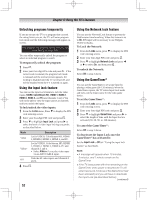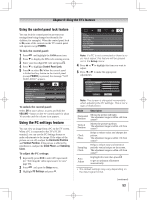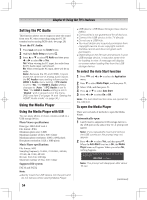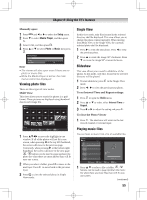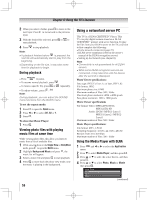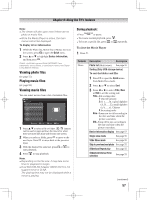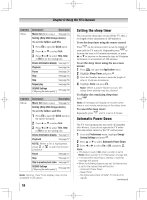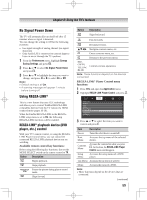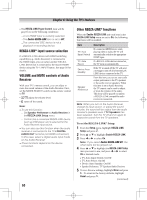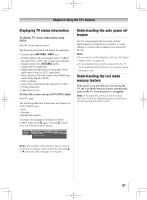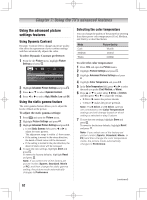Toshiba 55UL605U User Manual - Page 57
Viewing photo files, Playing music files, Viewing movie files
 |
View all Toshiba 55UL605U manuals
Add to My Manuals
Save this manual to your list of manuals |
Page 57 highlights
Chapter 6: Using the TV's features Note: ••The viewer will also open even if there are no photo or music files. ••While the Media Player is active, the main menus cannot be displayed. To display device information 1無 While the Photo list, Movie list or Music list is on the screen, press to open the Quick menu. 2無 Press or to highlight Device Information, and then press . DLNA®, the DLNA Logo and DLNA CERTIFIED™ are trademarks, service marks, or certification marks of the Digital Living Network Alliance. Viewing photo files ( page 55) Playing music files ( page 55) Viewing movie files You can select movies from a list of available files. 00:29 1無 Press to select a file or folder. / buttons can be used to page up/down the movie list when there are more files than will fit onto one screen. 2無 When you select a folder, press to move to the next layer. Press to move back to the previous layer. 3無 With the desired file selected, press or to start playback. 4無 Press to stop playback. Note: ••Depending on the file size, it may take some time for playback to begin. ••Dual Band WLAN Adapter (WLM-10U1) is not support movie in DLNA. The playing time may not be displayed while a movie is playing. During playback: • Press to pause. • To resume normal playback, press • To locate a specific file, press or . repeatedly. To close the Movie Player 1無 Press . Contents Photo Description Description Photo list (Multi view) See page 55. Sorting (Only USB storage device) To sort the folders and files 1無 Press to open the Quick menu from Multi View mode. 2無 Press or to select Sort. 3無 Press or to select Title, New or Old to set the sorting rule. Title--File sorting rules: 1 Unicode priority 2 (0, 1, ..., 9), capital alphabet (A, B, ..., Z), small alphabet (a, b, ..., z), Chinese 3 Increasing order New--From new to old according to the date and time when the picture was taken. Old--From old to new according to the date and time when the picture was taken. Device Information display See page 57 Single view mode See page 55 Slide Show mode See page 55 Skip to previous/next photo See page 55 Slideshow Repeat play See page 55 Slideshow Interval Time selection See page 55 (continued) 57