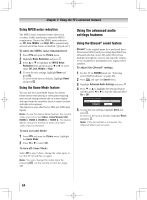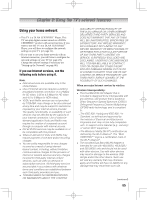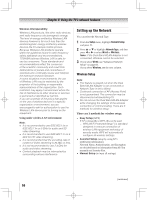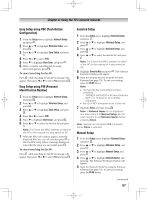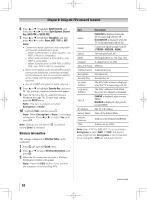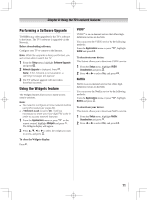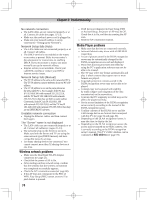Toshiba 55UL605U User Manual - Page 69
Advanced Network Setup
 |
View all Toshiba 55UL605U manuals
Add to My Manuals
Save this manual to your list of manuals |
Page 69 highlights
Chapter 8: Using the TV's network features Advanced Network Setup Note: •• When the DHCP function of the router connected with this TV is On, you can set Auto Setup to On or Off. (Usually set it to On.) •• When the DHCP function of the router is Off, set Auto Setup to Off, and manually set IP Address or DNS Address. IP Address Setup Auto Setup: 1無 From the Setup menu, highlight Network Setup and press . 2無 Press or to highlight Advanced Network Setup, and press . 3無 Press or to highlight IP Address Setup, and press . 4無 Highlight Auto Setup, and then press or to select On. Note: Other items will be grayed out when Auto Setup is set to On. Manual Setup: 1無 From the Setup menu, highlight Network Setup and press . 2無 Press or to highlight Advanced Network Setup, and press . 3無 Press or to highlight IP Address Setup, and press . 4無 Highlight Auto Setup, and then press or to select Off. 5無 Press or to highlight IP Address. 6無 Press or to highlight the field you want to change, and then use the number buttons to input the IP address. To save the setting, press . Note: IP address field numbers must be between 0 and 255. If you input an incompatible number and press , the field number will reset to the previous value. 7無 Press or to highlight Subnet Mask, and edit in the same way as IP Address. 8無 Press or to highlight Default Gateway, and edit in a way same as IP Address. Note: If you manually set the IP address, you must not use the same IP address for any other device. The IP address you use should be a private address. If you do not know the correct values to use, please contact your network administrator or internet service provider. DNS Setup Note: When the DHCP function of the router connected to this TV is Off, set Auto Setup to Off, and manually set the DNS address(es). Your internet service provider should have provided these to you. Auto Setup: 1無 From the Setup menu, highlight Network Setup and press . 2無 Press or to highlight Advanced Network Setup, and press . 3無 Press or to highlight DNS Setup, and press . 4無 Highlight Auto Setup, and then press or to select On. Note: Other items will be grayed out when Auto Setup is set to On. Manual Setup: 1無 From the Setup menu, highlight Network Setup and press . 2無 Press or to highlight Advanced Network Setup, and press . 3無 Press or to highlight DNS Setup, and press . 4無 Highlight Auto Setup, and then press or to select Off. 5無 Press or to highlight Primary DNS Address. 6無 Press or to highlight the field you want to change, and then use the number buttons to input the Primary DNS Address. To save the setting, press . Note: DNS address field numbers must be between 0 and 255. If you input an incompatible number and press , the field number will reset to the previous value. 7無 Press or to highlight Subnet Mask, and edit in the same way as IP Address. 8無 Press or to highlight Secondary DNS Address, and edit in a way as Primary DNS Address. (continued) 69