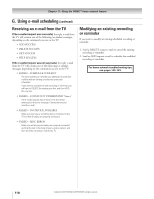Toshiba 62MX195 Owner's Manual - English - Page 118
Receiving an e-mail from the TV, Modifying an existing recording, or reminder
 |
UPC - 022265251218
View all Toshiba 62MX195 manuals
Add to My Manuals
Save this manual to your list of manuals |
Page 118 highlights
Chapter 11: Using the THINC™ home network feature G. Using e-mail scheduling (continued) Receiving an e-mail from the TV If the e-mailed request was successful, the reply e-mail from the TV will contain one of the following (or similar) messages, depending on the command you sent to the TV: • ADD SUCCESS • DELETE SUCCESS • GET SUCCESS • HELP SUCCESS If the e-mailed request was not successful, the reply e-mail from the TV will contain one of the following (or similar) messages, depending on the command you sent to the TV: • FAILED - SCHEDULE CONFLICT The new recording or reminder you attempted to schedule conflicts with an existing one that was previously scheduled. If you want to schedule the new recording or reminder, you will have to DELETE the existing one first, and then ADD the new one. • FAILED - COULD NOT UNDERSTAND "Line x" The e-mailed request has an error in the line of text referenced in the error message. Correct the text and send the e-mail. • FAILED - NO DEVICE AVAILABLE Make sure you have a recording device connected to the TV and that all cables are properly connected. • FAILED - MISC ERROR Make sure all devices and cables are properly connected and that the text in the body of your e-mail is correct, and then send the corrected e-mail to the TV. Modifying an existing recording or reminder If you want to modify an existing scheduled recording or reminder. 1. Send a DELETE request e-mail to cancel the existing recording or reminder. 2. Send an ADD request e-mail to schedule the modified recording or reminder. For home network troubleshooting tips, see pages 122-123. 118 Copyright © 2005 TOSHIBA CORPORATION. All rights reserved.