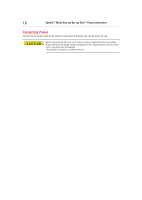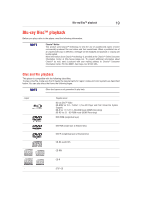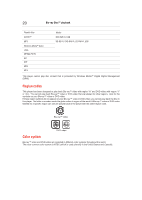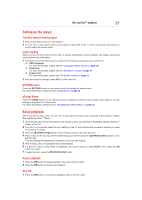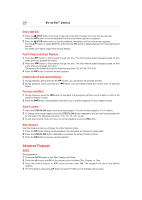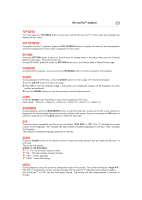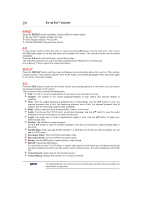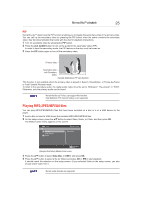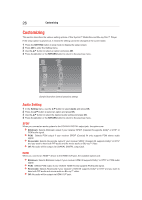Toshiba BDX3400KU User's Guide for Models BDX2400KU and BDX3400KU - Page 23
Pop Up/menu, Top Menu, Angle, Digest, Program, Bookmark, Audio, Return
 |
View all Toshiba BDX3400KU manuals
Add to My Manuals
Save this manual to your list of manuals |
Page 23 highlights
Blu-ray Disc™ playback 23 TOP MENU You may press the TOP MENU button at any time, and the Blu-ray DiscTM or DVD video disc playback will display the disc menu. POP UP/MENU During Blu-ray DiscTM playback, press the POP UP/MENU button to display the disc title, and the playback will not be stopped even if the menu is displayed on the screen. RETURN Press the RETURN button to return to the previous on-screen menu in the setup menu such as External Memory Information, Parental Control, etc. During MP3/JPEG playback, press the RETURN button once, it will return back to Media Center page. PROGRAM During DVD/CD playback, you can press the PROGRAM button to edit the sequence of the playlist. DIGEST During playback of JPEG disc, press the DIGEST button to view a page of 12 thumbnail images. 1 Use the / / / buttons to select an image. 2 Press OK to view the selected image in full-screen and subsequent images will be displayed one after another automatically. 3 Press the / buttons to view the previous or next thumbnail screen. ZOOM Press the ZOOM button repeatedly to Zoom in/out playback in the video. Zoom mode : Zoom 2x -> Zoom 3x -> Zoom 4x -> Zoom 1/2 -> Zoom 1/3 -> Zoom 1/4. BOOKMARK During playback, press the BOOKMARK button to add the bookmark; press and hold for a few seconds to display the list of bookmarks that were previously added on the screen, then you can press the OK button to select the bookmark or the CLEAR button to delete the bookmark. SUB Press this button repeatedly and the screen will display "X/XX XXX" or "Off". The "X" indicates the current number of this language; "XX" indicates the total number of subtitle languages on the disc; "XXX" indicates the language. The number of available languages depends on the disc. AUDIO Press the AUDIO button on the remote control to select the audio streams that set within the Blu-rayTM or DVD disc. The screen will display: AUDIO: X / XX XXX XXXX "X" - The current audio stream number "XX" - The total number of audio streams "XXX" - Audio Language "XXXX" - Audio Technology ANGLE During playback, press this button to change the angle of the picture. The screen will display "Angle X/X." The first "X" indicates the current number of angle, and the second "X" indicates total number of angles. Not all Blu-rayTM or DVD has the multi-angle feature. The screen will take approximately 5 seconds to change.