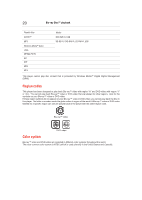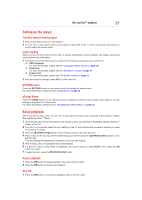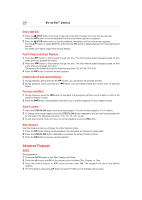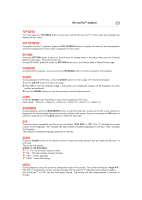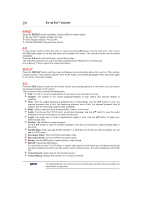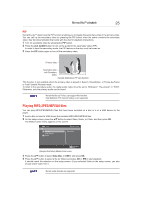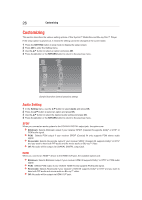Toshiba BDX3400KU User's Guide for Models BDX2400KU and BDX3400KU - Page 25
Playing MP3/JPEG/MPEG4 files
 |
View all Toshiba BDX3400KU manuals
Add to My Manuals
Save this manual to your list of manuals |
Page 25 highlights
Blu-ray Disc™ playback 25 PIP Some Blu-ray™ discs have the PIP function enabling you to display the secondary video in the primary video. You can call up the secondary video by pressing the PIP button when the scene contains the secondary video. See the documentation that came with the disc for playback instructions. 1 Turn on secondary video by pressing the PIP button. 2 Press the 2nd. AUDIO button to turn on the audio for the secondary video (PIP). In order to hear the secondary audio, the PIP feature on the disc must be turned on. 3 Press the PIP button again to turn off the secondary video. Primary video Secondary video with Secondary Audio (Sample Illustration) PIP view function This function is not available when the primary video is played in Search, Slow-Motion, or Frame-by-Frame or Fast Forward/ Reverse mode. To listen to the secondary audio, the digital audio output must be set to "Bitstream", "Re-encode" or "PCM". Otherwise, only the primary audio can be heard. Not all the Blu-ray™ discs can support this function. High Definition PIP (Second Video) is not supported. Playing MP3/JPEG/MPEG4 files You can play MP3/JPEG/MPEG4 files that have been recorded on a disc or a or a USB device on the player. 1 Load a disc or insert a USB device that contains MP3/JPEG/MPEG4 files. 2 On the setup screen, press the / button to select Video, Music, or Photo, and then press OK. The Media Center menu appears on the screen. (Sample Illustration) Media Center menu 3 Press the / button to select Data Disc or USB1, and press OK. 4 Press the / button to select a file (or folder) and press OK or to start playback. It should match the selection on the setup screen. (If you selected Video on the setup screen, you also should select Video here.) Not all media formats are supported.