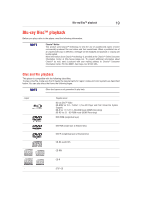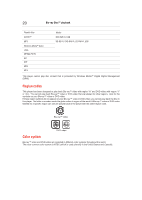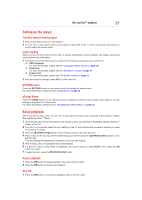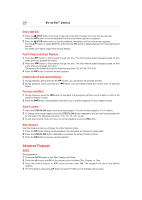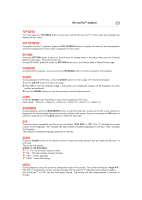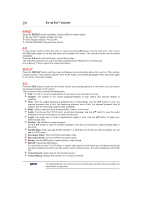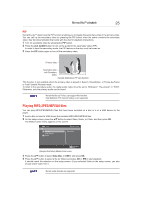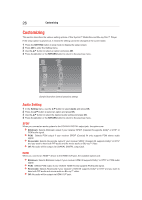Toshiba BDX3400KU User's Guide for Models BDX2400KU and BDX3400KU - Page 24
Display, Repeat
 |
View all Toshiba BDX3400KU manuals
Add to My Manuals
Save this manual to your list of manuals |
Page 24 highlights
24 Blu-ray Disc™ playback REPEAT Press the REPEAT button repeatedly to select different repeat modes. Blu-ray DiscTM: Repeat Chapter and Title. DVD: Repeat Chapter, Title and All. CD-DA/JPEG/MP3: Repeat Track and All. A-B To play certain sections within the video or song, press the A-B button to set the start point. Then, press the A-B button again to set the end point and complete the setting. The selected section will be played repeatedly. Press the A-B button the third time to cancel this function. The end point cannot be set until 5 seconds of playback has elapsed from the start point. Not all Blu-rayTM discs support the repeat A-B feature. DISPLAY Press the DISPLAY button and the screen will display some information about disc, such as: Title number, Chapter number, Track number, Elapsed Time, Audio, Angle, and Subtitle languages. Press this button again to turn off the information display. OSC Press the OSC button to open the On Screen Control menu during playback. In this menu, you can access the playback-related control options. The on screen control contains following items: Title: The title in current playback/titles in total. Select your desired title to play. Chapter: The chapter in the current playback/chapters in total. Select your desired chapter to playback. Time: View the elapsed/remaining playback time of title/chapter. Use the / button to view: the elapsed playback time of title, the remaining playback time of title, the elapsed playback time of chapter, and the remaining playback time of chapter. Mode: Selects playback mode among shuffle, random, and normal. Audio: The Blu-ray DiscTM/DVD disc's soundtrack language. Use the / button to view the audio available in the disc and select your desired Audio type. Angle: The angle view of current playback/the angles in total. Use the / button to select your desired angle view. Subtitle: The Subtitle in current playback. Use the / button to view the subtitles available in the disc and select your desired subtitle type or turn it off. Subtitle Style: When you play the Blu-ray DiscTM or DVD disc and if it has an external subtitle, you will see it in OSC menu. Secondary Video: Turns On/Off the secondary video. Secondary Audio: Turns On/Off the secondary audio. Bitrate: Use the / button to select audio or video bitrate. Still Off: Closes the Still feature. For some Blu-ray DiscTM or DVD discs, a certain video picture will be frozen as a still picture during the process of playback to let the user has a better view of certain picture. To continue playback, select Still Off. Instant Search: Instant search 30 seconds forward. Instant Replay: Replays the content from 10 seconds before. The specified operation for each item will vary with disc types. And some items are available only when the disc is supportable.