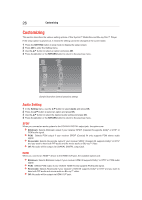Toshiba BDX3400KU User's Guide for Models BDX2400KU and BDX3400KU - Page 31
Resolution, TV Screen, Color Space, HDMI Deep Color, HDMI 1080/24p, Sharpness, Video Adjust, 9 Full - blu ray manual
 |
View all Toshiba BDX3400KU manuals
Add to My Manuals
Save this manual to your list of manuals |
Page 31 highlights
Customizing 31 TV Screen Select the screen format according to how you want the picture to appear on the TV. 16:9 Full: For a disc with the aspect ratio of 4:3, the output video is stretched into 16:9 full screen. 16:9 Normal: For a disc with the aspect ratio of 4:3, the output video is resized vertically to match what will be seen on the display. 4:3 Pan&Scan: For standard TV, it displays a wide picture on the entire screen and cuts off the redundant portions. 4:3 Letterbox: For standard TV, it displays a wide picture with two black borders on the top and bottom of 4:3 screen. Resolution Selects a video output resolution that is compatible with your TV display capability. Auto: Select the most suitable resolution according to the TV. 480i, 480p, 720p, 1080i, 1080p: Select a video resolution setting that is best supported by the TV. See TV manual for details. Color Space Selects a predefined Colour space of picture: RGB, YCbCr, YCbCr422, Full RGB. HDMI Deep color This feature is available only when the display device is connected by an HDMITM cable, and when it supports Deep Color feature. On: Enables HDMI Deep color. Off: Disables HDMI Deep color. HDMI 1080/24p Movies are recorded on film at a rate of 24 pictures (frames) per second. Many of the movies on Blu-ray™ discs are placed on the discs at this frame rate. However, not all TVs can display 24 progressive frames/ second of video. If the TV cannot display this frame rate, you need to turn off HDMI 1080/24p. On: Enables 1080/24p video resolution setting. Off: Disables 1080/24p video resolution setting. Video Adjust Brightness: Press the / button to adjust the brightness of display, goes left means dark and right means bright. Contrast: Press the / button to adjust the contrast of display, goes left means low contrast and right means high contrast. Hue: Press the / button to adjust the Hue of display, goes left means low hue and right means high hue. Saturation: Press the / button to adjust the saturation of display, goes left means low Saturation and right means high saturation. Sharpness Selects the level of sharpness: High, Middle, Low.