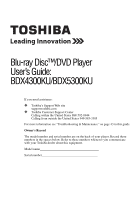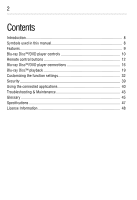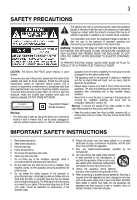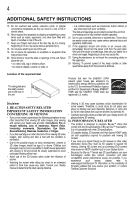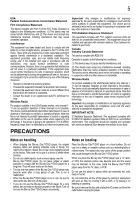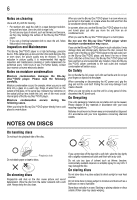Toshiba BDX4300KU User Guide
Toshiba BDX4300KU Manual
 |
View all Toshiba BDX4300KU manuals
Add to My Manuals
Save this manual to your list of manuals |
Toshiba BDX4300KU manual content summary:
- Toshiba BDX4300KU | User Guide - Page 1
User's Guide: BDX4300KU/BDX5300KU If you need assistance: ❖ Toshiba's Support Web site support.toshiba.com ❖ Toshiba Customer Support Center Calling within the United States 888-592-0944 Calling from outside the United States 949-583-3305 For more information see "Troubleshooting & Maintenance - Toshiba BDX4300KU | User Guide - Page 2
used in this manual 8 Features ...9 Blu-ray Disc™/DVD player controls 10 Remote control buttons 12 Blu-ray Disc™/DVD player connections 16 Blu-ray Disc™ playback 19 Customizing the function settings 32 Security ...39 Using the connected applications 40 Troubleshooting & Maintenance 43 - Toshiba BDX4300KU | User Guide - Page 3
the presence of important operating and maintenance (servicing) instructions in this User's Guide. WARNING: TO REDUCE THE RISK OF FIRE direct sunlight, extreme cold, or heat sources such as a heater. This may reduce the life of the product. IMPORTANT SAFETY INSTRUCTIONS 1. Read these instructions - Toshiba BDX4300KU | User Guide - Page 4
INSTRUCTIONS cause eye strain. Consult your display manual to determine the ideal viewing distance if accidentally hit. • Carefully read instructions provided with your display and/or they must be 3D capable to support 3D viewing. Viewing HD content and up support.toshiba.com for information on - Toshiba BDX4300KU | User Guide - Page 5
. This equipment generates, uses, and can radiate radio frequency energy and, if not installed and used in accordance with the instructions, may cause harmful interference to radio communications. However, there is no guarantee that interference will not occur in a particular installation - Toshiba BDX4300KU | User Guide - Page 6
use a chemical saturated cloth to clean the unit, follow that product's instructions. Inspection and Maintenance This Blu-ray Disc™/DVD player is a high technology during the following cases. When you bring the Blu-ray Disc™/DVD player directly from a cold place to a warm place. When you use the Blu - Toshiba BDX4300KU | User Guide - Page 7
guide cannot be reproduced in any form without the prior written permission of Toshiba. No patent liability is assumed, however, with respect to the use of the information contained herein. ©2012 by Toshiba Logo and DLNA CERTIFIED™ are trademarks, service marks, or certification marks of the Digital - Toshiba BDX4300KU | User Guide - Page 8
to the seriousness of the risk, and icons highlight these instructions as follows: Indicates an imminently hazardous situation which, if not (1 set of 2 AAA) ❖ User's Guide (this manual) ❖ Quick Start Guide Symbols used in this manual The following symbols indicate the corresponding operation. - Toshiba BDX4300KU | User Guide - Page 9
video content with the "x.v.Color®", a TV or other display device supporting both video image reproduction using the "x.v.Color®" standard and capable of manually switching its color setting is required. Refer to the User's Guide of your display device for further information. Wi-Fi CERTIFIED® (for - Toshiba BDX4300KU | User Guide - Page 10
that both the player and the TV (or an AV amplifier) support a copyright protection system called HDCP (high bandwidth digital content protection system and authentication of the connected AV device. This player supports HDCP. Refer the operating instructions of your TV (or AV amplifier) for more - Toshiba BDX4300KU | User Guide - Page 11
® compatible port via an HDMI® cable. HDMI® connection is required for this player to operate properly. (HDMI® cable sold separately). NOTE: Analog connection is not supported. Connects network capable external devices. - Toshiba BDX4300KU | User Guide - Page 12
12 Remote control buttons Remote control buttons (Sample Illustration) Remote control buttons Item: Description: 1 OPEN/CLOSE 2 GOTO 3 REV 4 SKIP Operation: Press to open or close the disc tray. Press to display the search menu. During playback, press to fast reverse the playback. During - Toshiba BDX4300KU | User Guide - Page 13
picture-in-picture feature on or off (only applicable to Blu-ray™ Video which supports the PIP function). During Blu-ray Disc™ playback, press to open a menu Press to confirm or select menu items. Press to use Netflix service directly. (Make sure your Blu-ray Disc™/DVD player is correctly connected - Toshiba BDX4300KU | User Guide - Page 14
14 Remote control buttons Item: Description: 24 BOOKMARK 25 ZOOM 26 ANGLE 27 2nd. AUDIO 28 CONNECTED 29 DISPLAY Operation: Press to set your favorite bookmark for DVDs. Press to zoom the image In/Out for DVD/JPEG discs. Press to select a viewing angle if multiple angles are available on the disc. - Toshiba BDX4300KU | User Guide - Page 15
the same or equivalent type. When discarding batteries, environmental problems must be considered and local rules or laws governing the of time, remove the battery to avoid damage caused by battery leakage corrosion. Direct the remote control at the remote sensor of the Blu-ray Disc™/DVD player - Toshiba BDX4300KU | User Guide - Page 16
ray Disc™/DVD player connections Blu-ray Disc™/DVD player connections Connecting to a TV using an HDMI® cable This connection provides better picture quality and supports up to 1080i/1080p, 1080p/24F resolution. Connect an HDMI® cable from the HDMI® output jack on the player to the HDMI® input jack - Toshiba BDX4300KU | User Guide - Page 17
the best performance, because the attached device and player are connect directly to the network and are not subject to radio frequency interference. the instructions from your telecommunication carrier or Internet service provider. Connecting via wireless access point or router - for BDX4300KU - Toshiba BDX4300KU | User Guide - Page 18
the equipment in use and the network environment. Your Blu-ray Disc™/DVD player is equipped with an IEEE 802.11n wireless module, which also supports the 802.11 a/b/g/n standards. For the best wireless performance, we recommend using an IEEE 802.11n certified Wi-Fi® network (access point or wireless - Toshiba BDX4300KU | User Guide - Page 19
of USB flash drive (not included) installed in the USB port. For additional information regarding the access to BD-Live™, see page 38 of the manual. TOSHIBA does not guarantee 100% compatibility with all USB flash drives. If you want to enjoy BD-Live™ bonus content, you should connect a USB flash - Toshiba BDX4300KU | User Guide - Page 20
20 Blu-ray Disc™ playback Disc and file playback This player is compatible with the following discs/files. To play back a disc/file, make sure that it meets the requirements for region codes and color systems as described below. You can play discs that have the following logos. Other disc types - Toshiba BDX4300KU | User Guide - Page 21
Blu-ray Disc™ playback 21 Un-playable discs and files The following disc types will not play back in this player. ❖ CD-ROM ❖ CD-I (compact disc-interactive) ❖ DVD-RAM ❖ VSD (video single disc) ❖ DVD-audio ❖ HD DVD ❖ VIDEO CD ❖ Un-finalized disc ❖ Blu-ray Disc™/DVD containing DivX® files ❖ Blu-ray - Toshiba BDX4300KU | User Guide - Page 22
22 Blu-ray Disc™ playback An audio CD is divided into tracks. Track 1 Audio CD Track 2 Track 3 Track 4 Track 5 (Sample Illustration) Audio CD track structure Data discs or USB flash drives containing MP3/WMA/JPEG are divided into folders, and the folders are subdivided into files. MP3/WMA/ - Toshiba BDX4300KU | User Guide - Page 23
Blu-ray Disc™ playback 23 6 Press the PAUSE ( ) button on the remote control during playback to pause playback in still mode. 7 Press the PLAY ( ) button on the remote control to resume normal playback. The sound is muted during still mode. 8 Press the STOP ( ) button on the remote control once to - Toshiba BDX4300KU | User Guide - Page 24
Press the ( / / / ) arrow buttons to select the title you wish to select. If the titles in the top menu are assigned a number, you can directly locate a specific title by pressing its designated number with the number buttons on the remote control. 3 Press the OK button. Playback begins from Chapter - Toshiba BDX4300KU | User Guide - Page 25
Blu-ray Disc™ playback 25 Locating a specific title 1 During playback, press the GOTO button and use the ( / ) arrow buttons to move the cursor to TT (Title). Then press the OK button. (Sample Illustration) Locating a specific title 2 Press the ( / ) arrow buttons or the corresponding number - Toshiba BDX4300KU | User Guide - Page 26
the secondary video by pressing the PIP button when the scene contains the secondary video. See the documentation that came with the disc for playback instructions. 1 Press the PIP button during playback to turn PIP mode On. 2 Press the 2nd. AUDIO button to turn the audio for the video in the - Toshiba BDX4300KU | User Guide - Page 27
PIP mode Off and resume normal playback. Not all discs are available for PIP and 2nd Audio. It only applies to Blu-ray™ Discs that support picture-in-picture features and 2nd Audio. Camera angle Some Blu-ray™ Video and DVD-video contain scenes that have been shot simultaneously from various - Toshiba BDX4300KU | User Guide - Page 28
28 Blu-ray Disc™ playback (Sample Illustration) DVD Program display (Sample Illustration) CD Program display 2 Press the OK button and the TT (Title) is highlighted. Then press the ( / ) arrow buttons or the corresponding number buttons to enter the Title (TT) (for DVD movie) or Track number (for - Toshiba BDX4300KU | User Guide - Page 29
the image. You may move the image from the center position to UP, DOWN, LEFT and RIGHT direction. When you reach the edge of the image, the display will not shift anymore in that direction. Some discs may not respond to zoom feature. During some scenes, the buttons may not work as - Toshiba BDX4300KU | User Guide - Page 30
30 Blu-ray Disc™ playback When playing a BD: Title: To select the title you want to locate. Chapter: To select the chapter you want to locate. Time: To display the elapsed time or remaining time of current title/chapter. Audio: To select the audio language. Angle: To select the camera angle. - Toshiba BDX4300KU | User Guide - Page 31
Blu-ray Disc™ playback 31 (Sample Illustration) Blu-ray™ Video (Sample Illustration) DVD-video/AVCHD™ (Sample Illustration) CD (Sample Illustration) MP3/WMA (Sample Illustration) JPG Playing AVCHD™/MP3/WMA/JPEG files You can play AVCHD™, MP3, WMA or JPEG files that have been recorded on a disc or - Toshiba BDX4300KU | User Guide - Page 32
remove the LAN connector during playback. Not all media formats are supported. Using a USB flash drive You can play AVCHD™, MP3, WMA press the OK or PLAY button to start playback. For additional operations, follow the instructions in "Playing AVCHD™/MP3/WMA/JPEG files" on page 31. To remove the USB - Toshiba BDX4300KU | User Guide - Page 33
Customizing the function settings 33 No Disc Connected Information Playback Display Setting Audio Photo System Video Network Submenu display area Settings menu items (Sample Illustration) General operations settings Information This menu displays the following information: ❖ Software - Toshiba BDX4300KU | User Guide - Page 34
is a high-definition TV (HDTV) capable of 1080p (any frame rate) connected to the HDMI® jack on your player. Selecting a resolution the TV does not support could result in an unstable picture or loss of the picture. See the documentation that came with the TV to find the resolutions the TV - Toshiba BDX4300KU | User Guide - Page 35
Nausea/Vomiting, Dizziness, Headaches, or Fatigue. Carefully read instructions provided with your display and/or 3D glasses before 3D viewing SPDIF (Coax) IN only supports PCM stereo audio signal. ❖ Re-encode: Selects Re-encode output if your receiver SPDIF (Coax) IN supports Dolby® or DTS® and - Toshiba BDX4300KU | User Guide - Page 36
Encoded (LtRt)-Downmixes the multichannel audio into surround compatible stereo. Choose when the Blu-ray Disc™/DVD player is connected to equipment that supports virtual surround function such as Dolby® Pro Logic. System setting 1 In the main Settings menu, press the ( ) arrow button, then use the - Toshiba BDX4300KU | User Guide - Page 37
to your home network, but not to the known Internet address, your Internet service may be "down", or your security firewall may be blocking access of the player to the Internet. IP Setting To select Auto or Manual to set IP. For step by step instruction, see "Connecting to a network" on page 17. - Toshiba BDX4300KU | User Guide - Page 38
models without built-in Wi-Fi®, BD-Live™ is only supported via Ethernet so when using single USB port for Internet access, may require additional bandwidth. Internet services are available only in the United visit the following web site: http://us.toshiba.com/tvapps2012 Media Sever Search Media Sever - Toshiba BDX4300KU | User Guide - Page 39
Security 39 Not all languages are available on all discs. Most discs only have one menu language. Audio From this option, you can choose the audio language of your preference. Not all languages are available on all discs. Some discs do not let you select the audio language using your player's menu - Toshiba BDX4300KU | User Guide - Page 40
go to the previous menu. Watching movies with Netflix® To use Netflix® service, connect this player to your network, and create the network settings if Netflix® member: Select no. Read the instructions displayed on the TV screen, and visit http://www.netflix.com/toshiba from your PC. Sign up to - Toshiba BDX4300KU | User Guide - Page 41
® member, select yes. 5 Enter a valid email address and password. Preparing Instant Queue To play streaming video via Netflix® service, Netflix® player needs to be activated. Read the instructions displayed on the TV screen. Sign in to your Netflix® account with your email address and password. Now - Toshiba BDX4300KU | User Guide - Page 42
. Or press the ( / ) arrow buttons to select Others, and use the ( ) arrow button to select Vudu Apps, and then press OK to confirm. 4 Follow the instructions to create an account, it will ask for an email address. 5 Enter YOUR email address using the keyboard that appears on the screen. VUDU™ will - Toshiba BDX4300KU | User Guide - Page 43
.google.com/ to create a new account. Troubleshooting & Maintenance Problem: Solution: No power Check if the AC supported input format of other connected device. Distorted picture Sometimes a small amount of picture distortion may appear. This is not a malfunction. Connect this unit directly - Toshiba BDX4300KU | User Guide - Page 44
44 Troubleshooting & Maintenance Problem: Solution: The unit does not respond to the remote control Aim the remote control directly at manual for details on correct operations. Some functions are prohibited on some discs. Maintenance Servicing Please refer to relevant topics in "Troubleshooting - Toshiba BDX4300KU | User Guide - Page 45
Troubleshooting" in this manual, the laser optical pickup unit may be dirty. Consult your dealer or an Authorized Service Audio An electrical signal that directly represents sound. Compare this to -Java™ With some Blu-ray Disc™ which support Java™ applications, you can enjoy the interactive functions - Toshiba BDX4300KU | User Guide - Page 46
of the original DTS® Coherent Acoustics format. Blu-ray Disc™ supports 7.1 multi-channel surround sound output. Gateway IP Address of the electronic copy MP3 files on BD-R/BD-RE, DVD-RW/-R or CD-RW/-R from the computer and play back the files on this unit. PCM (Pulse Code Modulation) The most - Toshiba BDX4300KU | User Guide - Page 47
the audio compressing technology developed by Microsoft®. You can copy Windows Media™ Audio files on BD-R/BD-RE, DVD-RW/-R or CD-RW/-R from a computer and play them back on this unit. x.v.Color® "x.v.Color®" is a promotion name given to the products that have the capability to realize a wide color - Toshiba BDX4300KU | User Guide - Page 48
Toshiba makes no representations or warranties about these services, which may require the creation of a user account through a computer with Internet access. Third party Internet service may not be supported. Product specifications EULA or the product manual accompanying the Toshiba Blu-ray Disc™/DVD - Toshiba BDX4300KU | User Guide - Page 49
OF THE THEORY OF LIABILITY (CONTRACT, TORT, OR OTHERWISE) AND EVEN IF TOSHIBA AND/OR ITS SUPPLIERS HAS BEEN ADVISED OF THE POSSIBILITY OF SUCH DAMAGES. LIMITED TO DIRECT DAMAGES NOT TO EXCEED THE AMOUNT PAID FOR THE TOSHIBA BLURAY PLAYER. Article 6 Export Control Any export, directly or indirectly, - Toshiba BDX4300KU | User Guide - Page 50
in the Blu-ray Disc™/DVD player is described in the table below. To view the Open-Source agreements, please type in http://oss.bd.toshiba.com/version1 into your browser and click on the corresponding Open-Source Software License link provided. Additionally, the licenses can be viewed by typing in - Toshiba BDX4300KU | User Guide - Page 51
/net-tools.html GPLv2.pdf 2.88dsf http://savannah.nongnu.org/projects/sy http://oss.bd.toshiba.com/version1/ svinit GPLv2.pdf 3.12 https://modules.wiki.kernel.org/index.p http://oss.bd.toshiba.com/version1/ hp/Main_Page GPLv2.pdf 2.18 http://userweb.kernel.org/~kzak/util- http://oss - Toshiba BDX4300KU | User Guide - Page 52
/UBoot/WebHome http://www.icu-project.org/index.html http://oss.bd.toshiba.com/version1/ GPLv2.pdf http://oss.bd.toshiba.com/version1/ GPLv2.pdf http://oss.bd.toshiba.com/version1/ ICU.pdf http://www.openssl.org/ http://oss.bd.toshiba.com/version1/ OpenSSL.pdf http://www.zlib.net/ http://oss.bd - Toshiba BDX4300KU | User Guide - Page 53
SQLite.pdf http://netlib2.cs.utk.edu/fp/dtoa.c http://oss.bd.toshiba.com/version1/ DMG.pdf http://www.gnu.org/software/bison/ http://oss.bd.toshiba.com/version1/ bison.pdf ftp://g.oswego.edu/pub/misc/malloc.c http://oss.bd.toshiba.com/version1/ http://gee.cs.oswego.edu/dl/html/mallo dmalloc.pdf - Toshiba BDX4300KU | User Guide - Page 54
- Toshiba BDX4300KU | User Guide - Page 55
- Toshiba BDX4300KU | User Guide - Page 56
are experiencing a technical problem or have questions regarding operation, authorized service centers, warranty or parts, please contact our Customer Support Center at: Many questions regarding parts, service, and warranties can be answered by visiting the Customer Support Section of our website
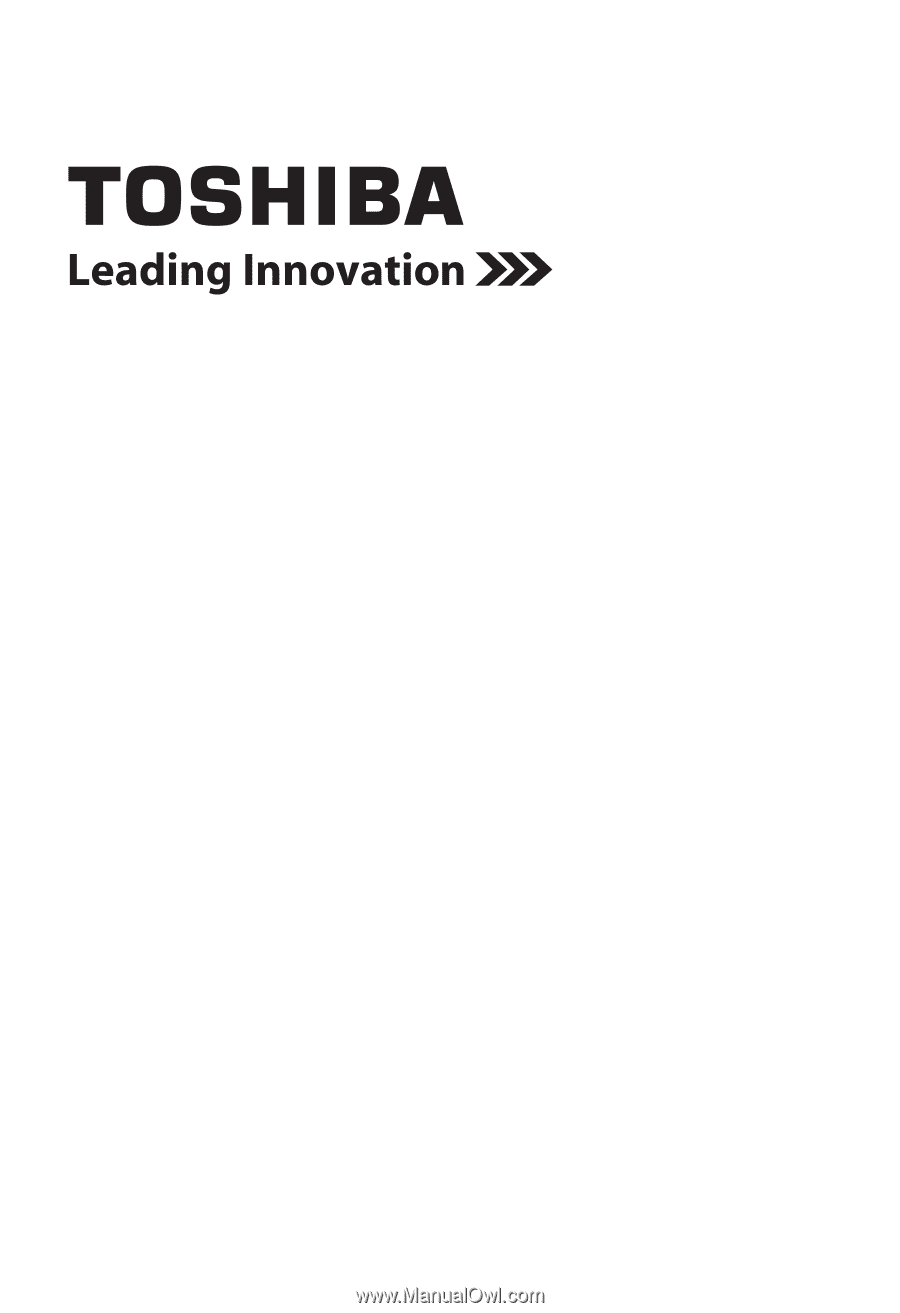
Blu-ray Disc™/DVD Player
User’s Guide:
BDX4300KU/BDX5300KU
If you need assistance:
❖
Toshiba’s Support Web site
support.toshiba.com
❖
Toshiba Customer Support Center
Calling within the United States 888-592-0944
Calling from outside the United States 949-583-3305
For more information see “Troubleshooting & Maintenance” on page 43 in this guide.
Owner's Record
The model number and serial number are on the back of your player. Record these
numbers in the spaces below. Refer to these numbers whenever you communicate
with your Toshiba dealer about this equipment.
Model name______________________________________
Serial number____________________________________