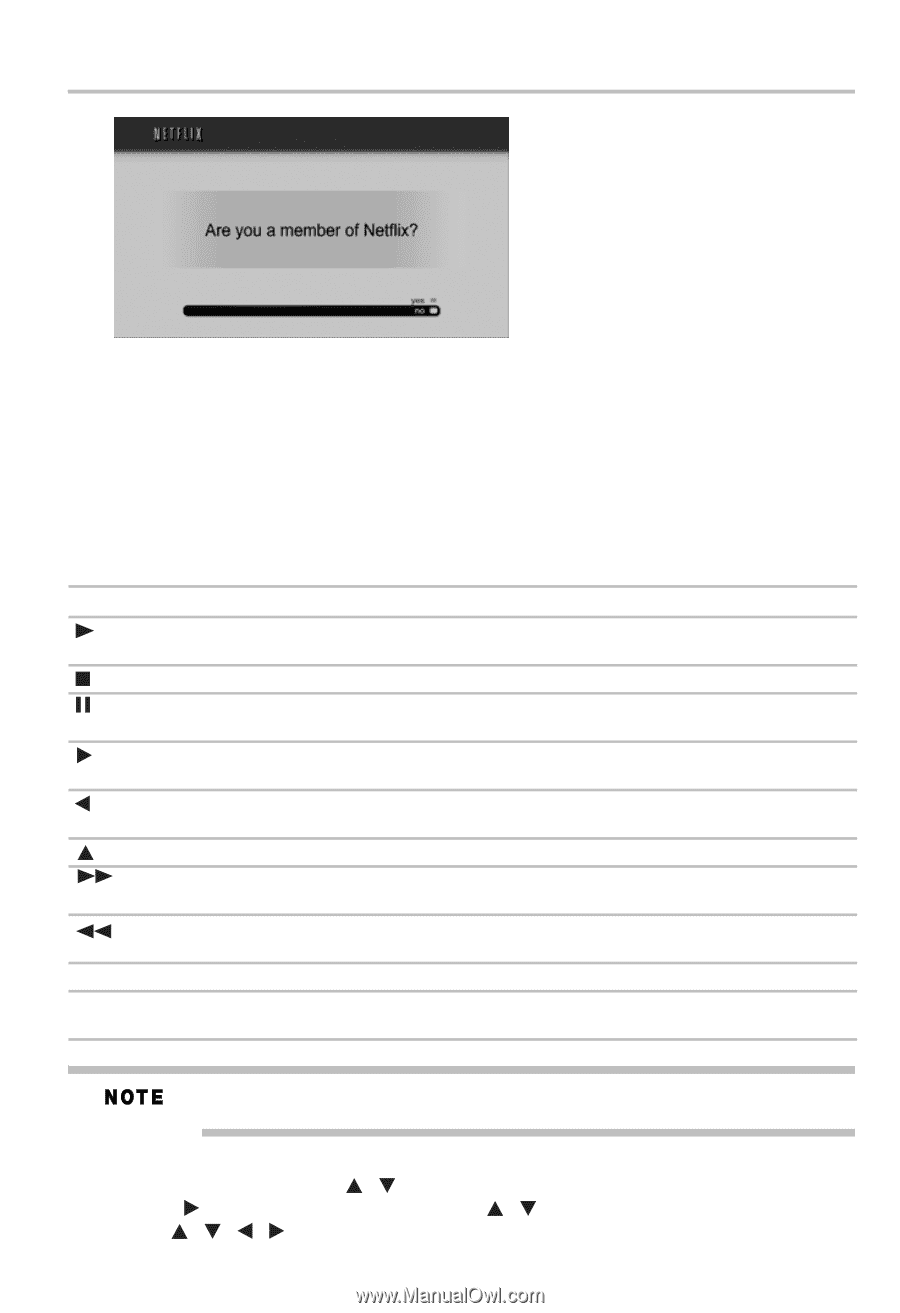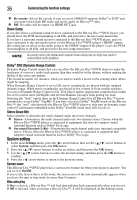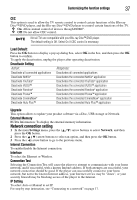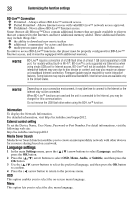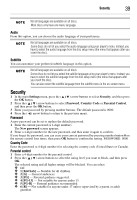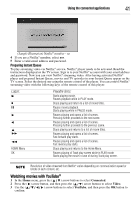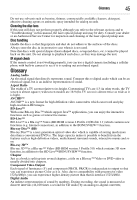Toshiba BDX4300KU User Guide - Page 41
Watching movies with YouTube®, Using the connected applications, Preparing Instant Queue
 |
View all Toshiba BDX4300KU manuals
Add to My Manuals
Save this manual to your list of manuals |
Page 41 highlights
Using the connected applications 41 (Sample Illustration) Netflix® member - no 4 If you are a Netflix® member, select yes. 5 Enter a valid email address and password. Preparing Instant Queue To play streaming video via Netflix® service, Netflix® player needs to be activated. Read the instructions displayed on the TV screen. Sign in to your Netflix® account with your email address and password. Now you can view Netflix® streaming video. After having activated Netflix® player and prepared Instant Queue, movies and TV episodes in your Instant Queue appear on the TV screen. Select the desired one using the remote control of the player. You can control Netflix® streaming video with the following keys of the remote control of this player: Logos: HOME Menu OK Playable discs: Starts playing movie. Pauses playback while in PLAY mode. Stops playing and return to a list of movie titles. Pauses movie playback. Starts playing while in PAUSE mode. Pauses playing and opens a list of scenes. Pressing further proceeds to the next scene. Pauses playing and opens a list of scenes. Pressing further proceeds to the previous scene. Stops playing and returns to a list of movie titles. Pauses playing and opens a list of scenes. Fast forward play starts. Pauses playing and opens a list of scenes. Fast reverse play starts. Stops playing and returns to the Home Menu. Pauses playing of Track play screen while in PLAY mode. Starts playing the movie in case of during Track play screen. Resolution of video streamed from Netflix® varies depending on communication speed or bitrate of each content, etc. Watching movies with YouTube® 1 In the Home menu, press the ( / ) arrow buttons to select Connected. 2 Press the ( ) arrow button, and then press the ( / ) arrow buttons to select Video. 3 Use the ( / / / ) arrow buttons to select YouTube, and then press the OK button to confirm.