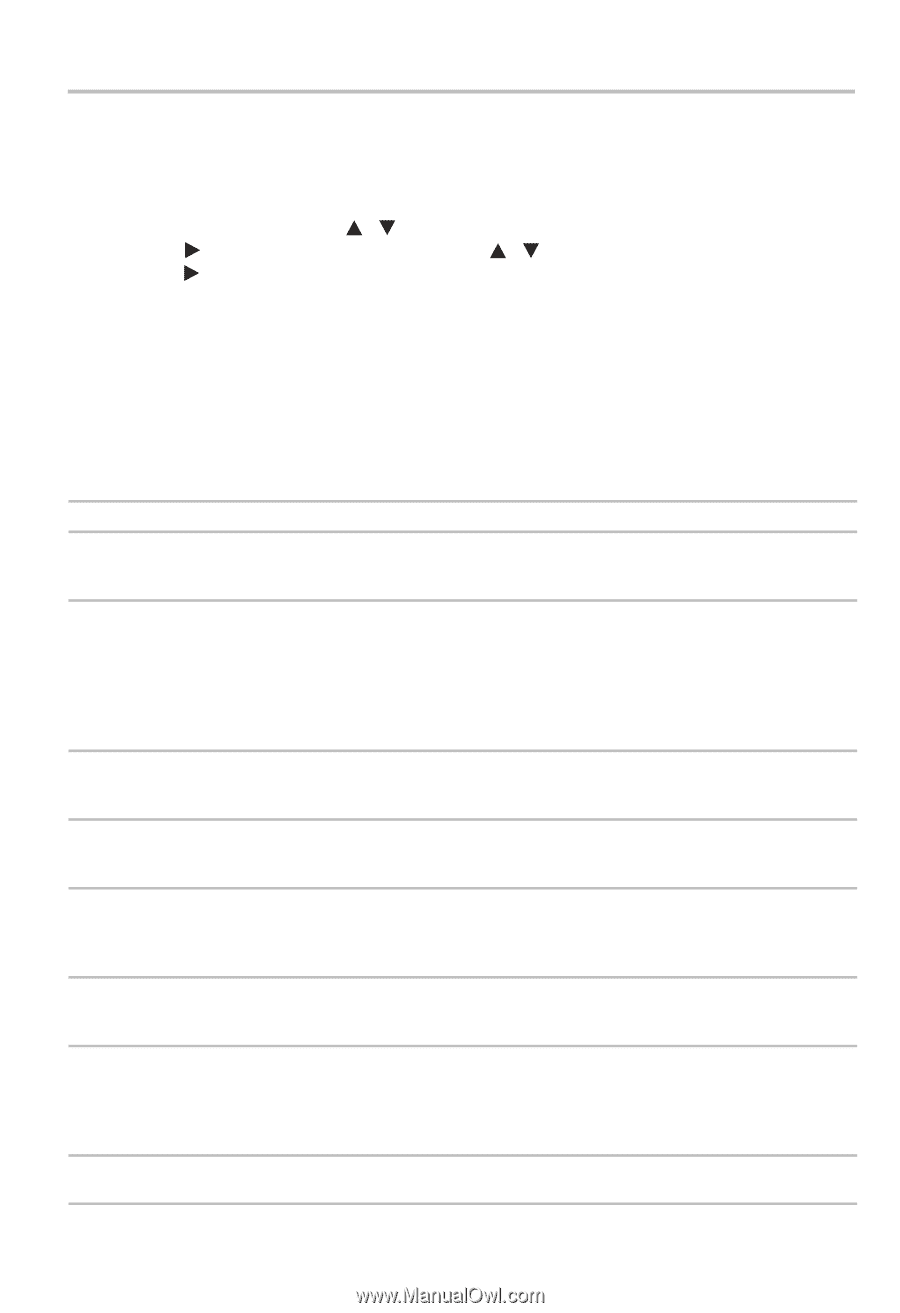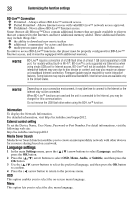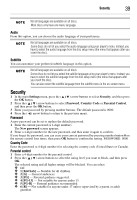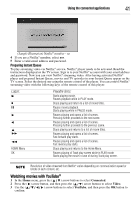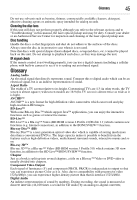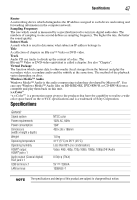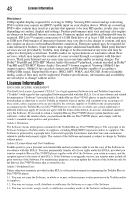Toshiba BDX4300KU User Guide - Page 43
Browsing photos with Picasa™, Troubleshooting & Maintenance
 |
View all Toshiba BDX4300KU manuals
Add to My Manuals
Save this manual to your list of manuals |
Page 43 highlights
Troubleshooting & Maintenance 43 Browsing photos with Picasa™ Signing in with your account To display photos in your web album on the screen, you need to sign in with your Picasa™ account. 1 In the Home menu, press the ( / ) arrow buttons to select Connected. 2 Press the ( ) arrow button, and then press the ( / ) arrow buttons to select Photo. 3 Press the ( ) arrow button to select Picasa, and then press the OK button to confirm. 4 Enter your user name using the virtual keyboard, and press the OK button while [OK] is selected on the screen. 5 Enter the password using the virtual keyboard, and press the OK button while [OK] is selected on the screen. Your web album is displayed on the screen. Creating a new Picasa™ account on your PC Visit http://picasa.google.com/ to create a new account. Troubleshooting & Maintenance Problem: Solution: No power Check if the AC cord is properly connected. Unplug the AC cord once, and wait for approximately 5-10 seconds and then plug it in again. No sound or picture Check if the connected TV is turned on. Check if the connections are made securely and correctly. Check whether the connected TV or other device supports HDCP. (This unit will not output a video signal unless the other device supports HDCP.) Check whether the output format of this unit (HDMI® FORMAT) matches the supported input format of other connected device. Distorted picture Sometimes a small amount of picture distortion may appear. This is not a malfunction. Connect this unit directly to the TV. Completely distorted picture or black Make sure the disc is compatible with this unit. /white picture with Blu-ray Disc™/DVD No sound or distorted sound Adjust the volume. Check if speakers are connected correctly. Check the HDMI® connections. Check the settings in the Audio menu. Picture freezes momentarily during Check the disc for fingerprints/scratches and clean with a soft cloth playback wiping from center to edge. Clean the disc. Disc cannot be played back Clean the disc. Ensure the disc label is facing up. Check if the disc is defective by trying another disc. Cancel the ratings control or change the control level. Insert a correct disc that can be played back on this unit. No return to start-up screen when Reset this unit by turning it off, then on again. disc is removed