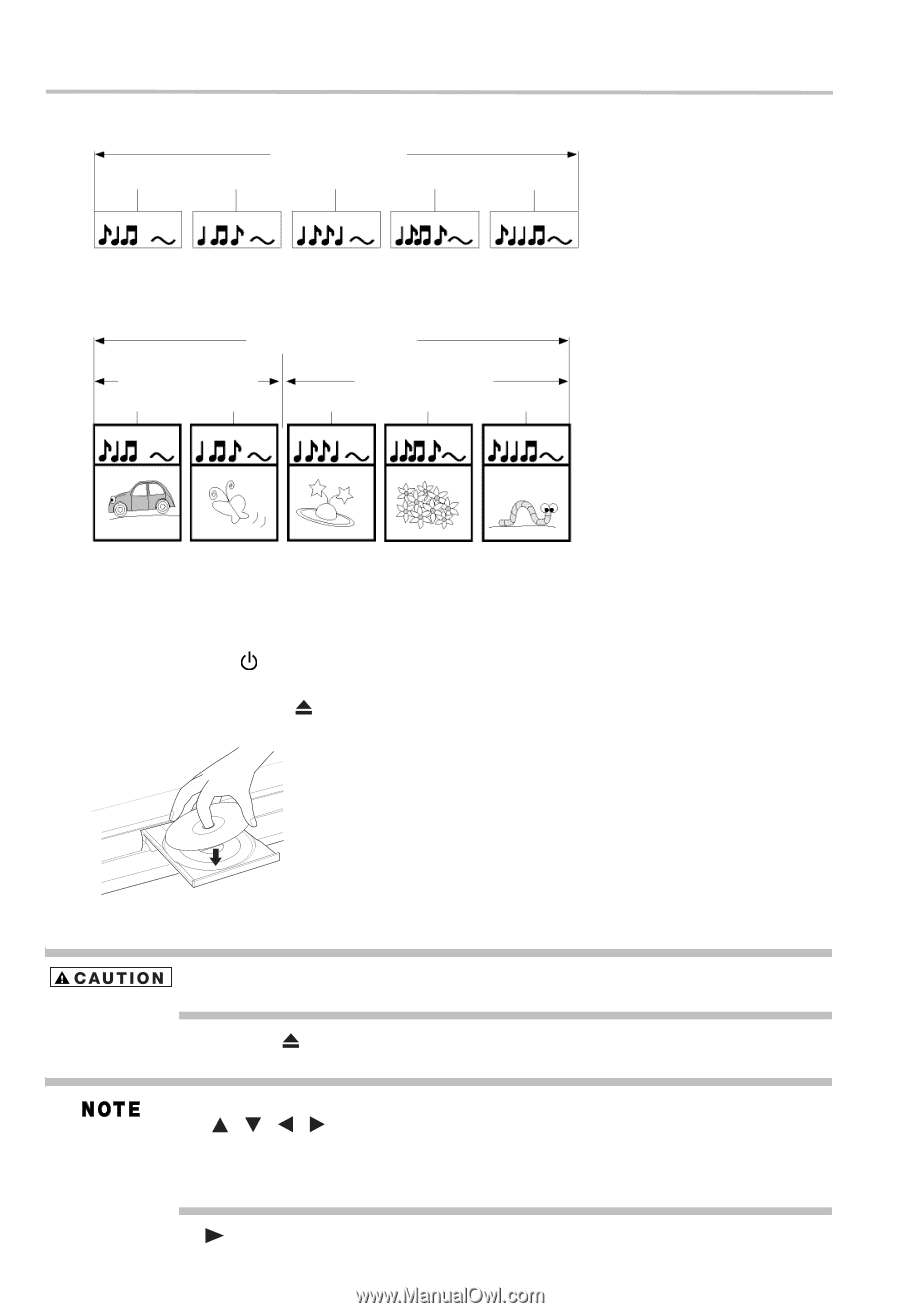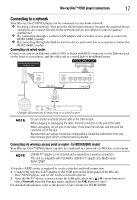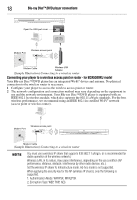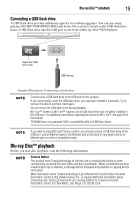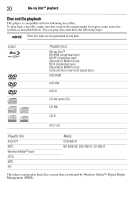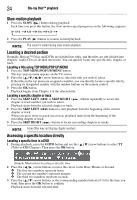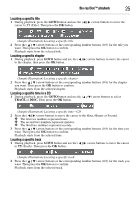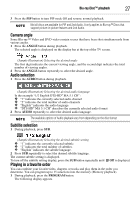Toshiba BDX4300KU User Guide - Page 22
Basic playback, POWER, OPEN/CLOSE
 |
View all Toshiba BDX4300KU manuals
Add to My Manuals
Save this manual to your list of manuals |
Page 22 highlights
22 Blu-ray Disc™ playback An audio CD is divided into tracks. Track 1 Audio CD Track 2 Track 3 Track 4 Track 5 (Sample Illustration) Audio CD track structure Data discs or USB flash drives containing MP3/WMA/JPEG are divided into folders, and the folders are subdivided into files. MP3/WMA/JPEG Folder (group) 1 Folder (group) 2 File 1 File 2 File 3 File 4 File 5 (Sample Illustration) Data disc/USB file structure Basic playback When you wish to view a disc, turn the TV On and select the video input connected to the Blu-ray Disc™/DVD player. 1 Press the POWER ( ) button. The Blu-ray Disc™/DVD player turns on. 2 Press the OPEN/CLOSE ( ) button. The disc tray opens. (Sample Illustration) Placing the disc on the disc tray 3 Place the disc on the disc tray with the playback side facing down. Keep your fingers clear of the disc tray as it is closing. Neglecting to do so may cause serious personal injury. 4 Tap the OPEN/CLOSE ( ) indicator on the front panel to close the disc tray. Playback begins. If you insert a Blu-ray Disc™ or a DVD that contains a top menu, a menu may appear. Press the ( / / / ) arrow buttons to select the title you wish to view, then press the OK button to begin playback. You may need to press the TOP MENU or POP UP/MENU button to display the pop up menu / top menu / disc menu (depending on the actual Blu-ray disc™ or DVD.) 5 Tap the PLAY ( ) indicator on the front panel to begin playback in stop mode.