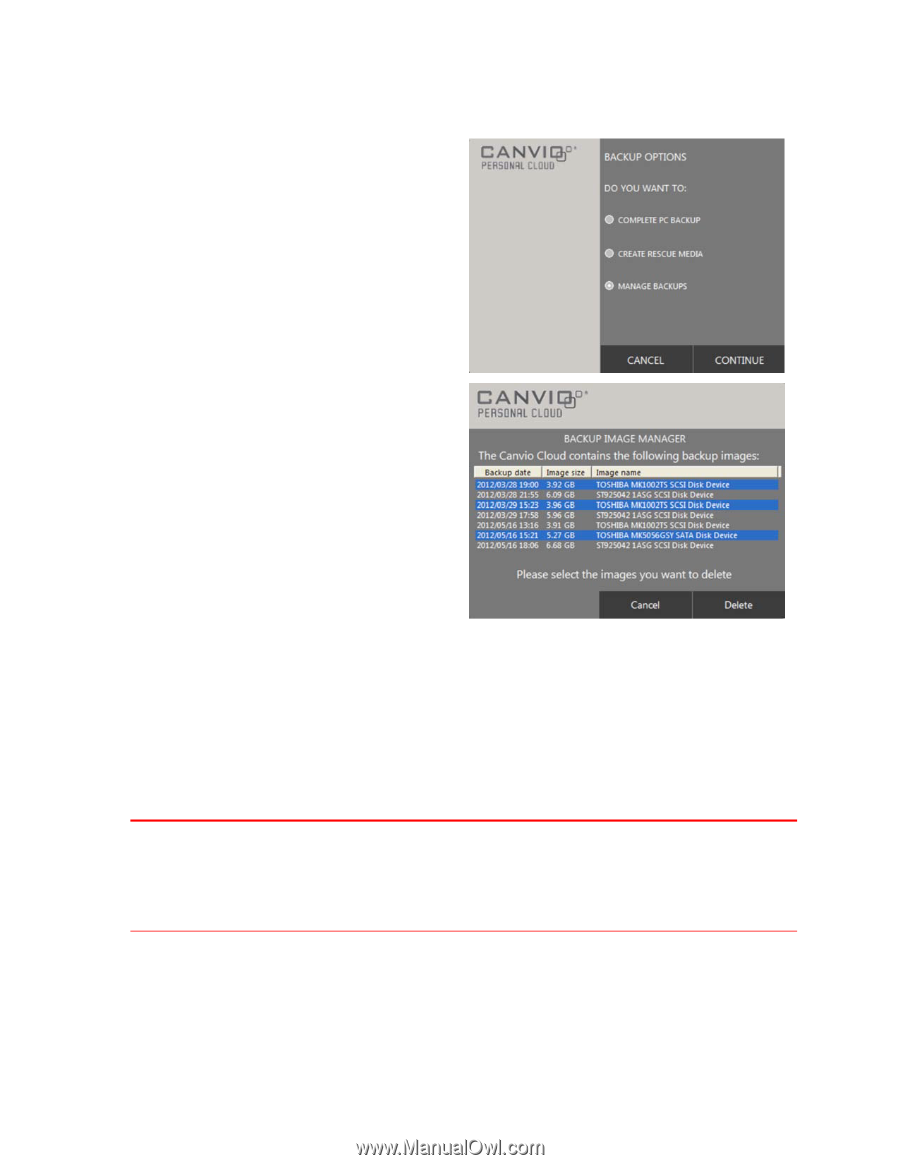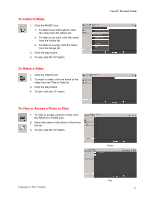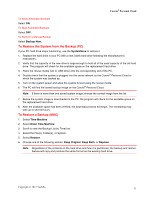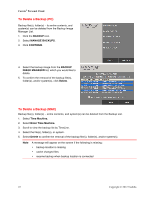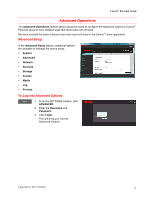Toshiba HDNB120XKEG1 Canivo Personal Cloud User Manual (English) - Page 22
To Delete a Backup PC, To Delete a Backup MAC
 |
View all Toshiba HDNB120XKEG1 manuals
Add to My Manuals
Save this manual to your list of manuals |
Page 22 highlights
Canvio® Personal Cloud To Delete a Backup (PC) Backup file(s), folder(s) - its entire contents, and system(s) can be deleted from the Backup Image Manager List. 1. Click the BACKUP icon. 2. Select MANAGE BACKUPS. 3. Click CONTINUE. 4. Select the backup image from the BACKUP IMAGE MANAGER list, which you would like to delete. 5. To confirm the removal of the backup file(s), folder(s), and/or system(s), click Delete. To Delete a Backup (MAC) Backup file(s), folder(s) - entire contents, and system(s) can be deleted from the Backup List. 1. Select Time Machine. 2. Select Enter Time Machine. 3. Scroll to view the backup list by TimeLine. 4. Select the file(s), folder(s), or system. 5. Select Delete to confirm the removal of the backup file(s), folder(s), and/or system(s). Note A message will appear on the screen if the following is missing: • backup location is missing • cache changed files • resume backup when backup location is connected 22 Copyright © 2012 Toshiba