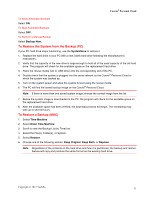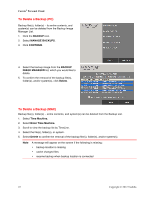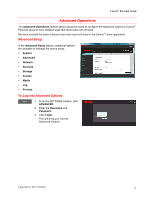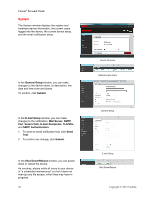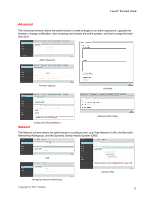Toshiba HDNB120XKEG1 Canivo Personal Cloud User Manual (English) - Page 24
To Add a New User, To Change a User, s Password and Grant the User Administrator Rights
 |
View all Toshiba HDNB120XKEG1 manuals
Add to My Manuals
Save this manual to your list of manuals |
Page 24 highlights
Canvio® Personal Cloud To Add a New User 1. Click the ADD USER icon. 2. Enter a USERNAME. 3. Enter a PASSWORD. 4. To confirm, enter the same PASSWORD. 5. To make a user an administrator of the device, select the check box. These rights will allow a user to add or change an area (share) and make changes to the Canvio® Personal Cloud settings. 6. To confirm, click SAVE. 7. A message will appear that a user has been successfully added. To Change a Userʼs Password and Grant the User Administrator Rights 1. Double-click the name of the user from the MANAGE USERS list. MANAGE USERS list 2. A MODIFY USER window will appear. 3. To make a user an administrator of the device, select the box. 4. To change a userʼs password, enter and confirm a new PASSWORD for the user. 5. To confirm, click SAVE. 6. A message will appear to confirm the changes. 7. To exit, click CLOSE. 24 Copyright © 2012 Toshiba