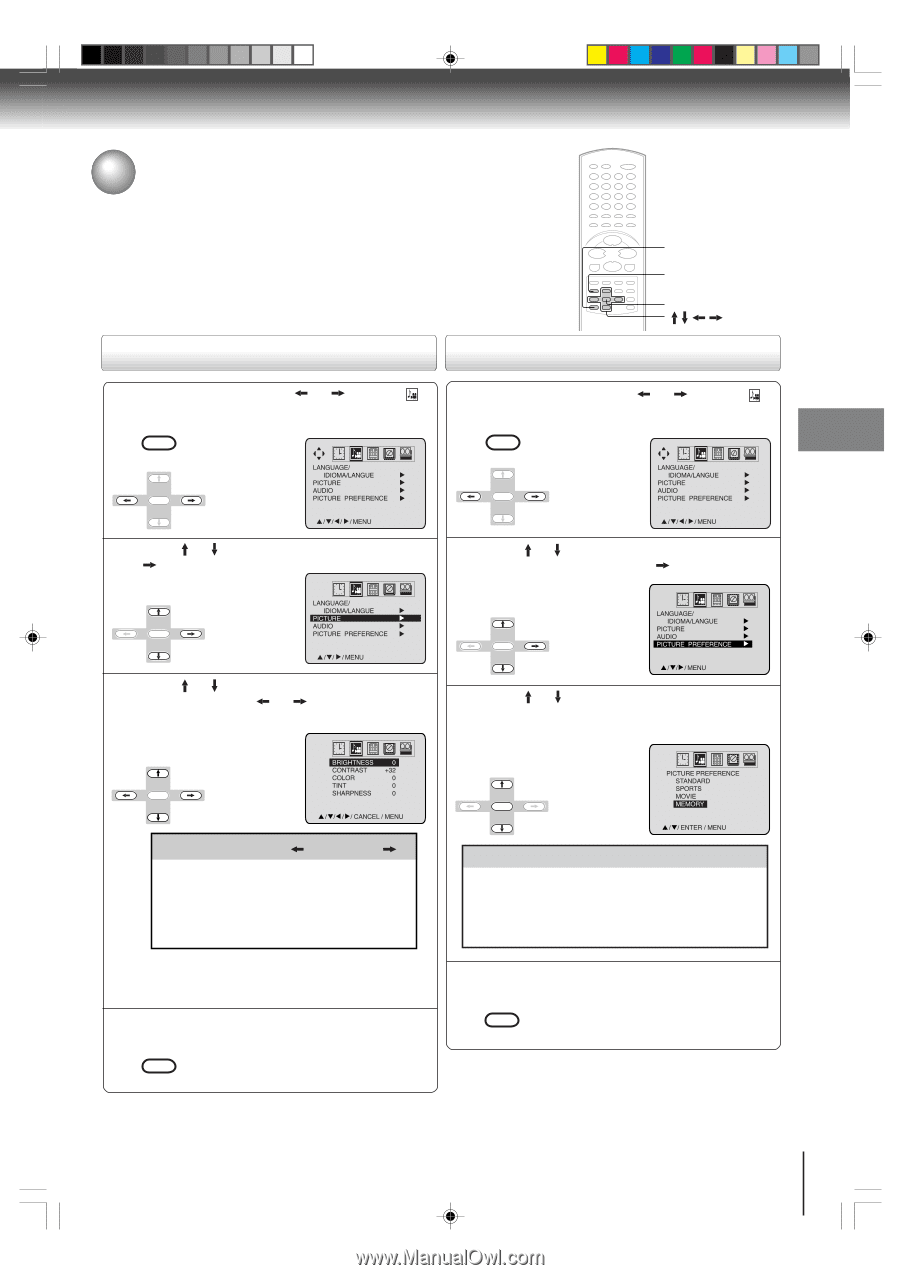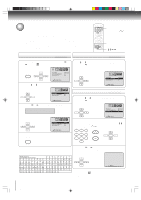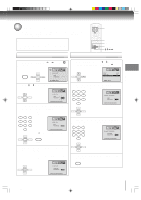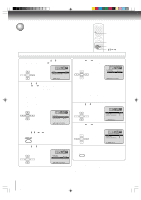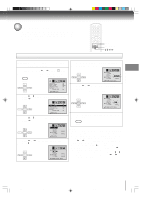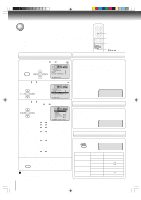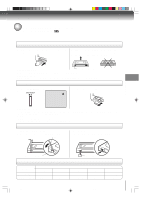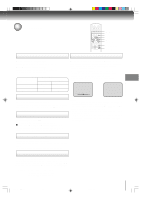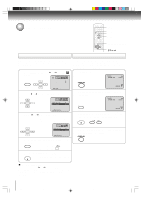Toshiba MW27FP1 Owners Manual - Page 31
Picture control adjustment, Adjusting the picture preference
 |
View all Toshiba MW27FP1 manuals
Add to My Manuals
Save this manual to your list of manuals |
Page 31 highlights
Picture control adjustment/ Adjusting the picture preference Picture controls are factory preset but you can adjust them individually as follows: And also you can select four picture modes-Standard, Sports, Movie, and Memory-as described in the following table: CANCEL MENU ENTER TV operation Picture control adjustment Adjusting the picture preference 1 Press MENU, then press option. or to select MENU SETUP ENTER LANGUAGE/ IDIOMA/LANGUE PICTURE AUDIO PICTURE PREFERENCE / / / / MENU 2 Press or to select "PICTURE", then press . 1 Press MENU, then press option. or to select MENU SETUP ENTER LANGUAGE/ IDIOMA/LANGUE PICTURE AUDIO PICTURE PREFERENCE / / / / MENU 2 Press or to select "PICTURE PREFERENCE", then press . ENTER LANGUAGE/ IDIOMA/LANGUE PICTURE AUDIO PICTURE PREFERENCE / / / MENU 3 Press or to select the item you want to adjust, then press or to adjust the setting. ENTER LANGUAGE/ IDIOMA/LANGUE PICTURE AUDIO PICTURE PREFERENCE / / / MENU 3 Press or to select the desired picture mode, then press ENTER. ENTER BRIGHTNESS 0 CONTRAST +32 COLOR 0 TINT 0 SHARPNESS 0 / / / / CANCEL / MENU Selection BRIGHTNESS CONTRAST COLOR TINT SHARPNESS Pressing darker lower paler reddish softer lighter higher deeper greenish sharper Note: The CONTRAST default setting is set to maximum (+32) at the factory. 4 After your desired setting press MENU repeatedly until the menu screen is cleared. MENU ENTER PICTURE PREFERENCE STANDARD SPORTS MOVIE MEMORY / / ENTER / MENU Mode Picture quality STANDARD Standard picture quality (factory-set) SPORTS Bright and dynamic picture (factory-set) MOVIE Movie-like picture setting (factory-set) MEMORY Your personal preferences (set by you; see "Picture control adjustment" as left) 4 After your desired setting press MENU repeatedly until the menu screen is cleared. MENU SETUP SETUP 3 To return all adjustments to the factory preset levels Press CANCEL while making picture adjustments. 31 5L00201C [E]p27-32 31 20/4/04, 16:06