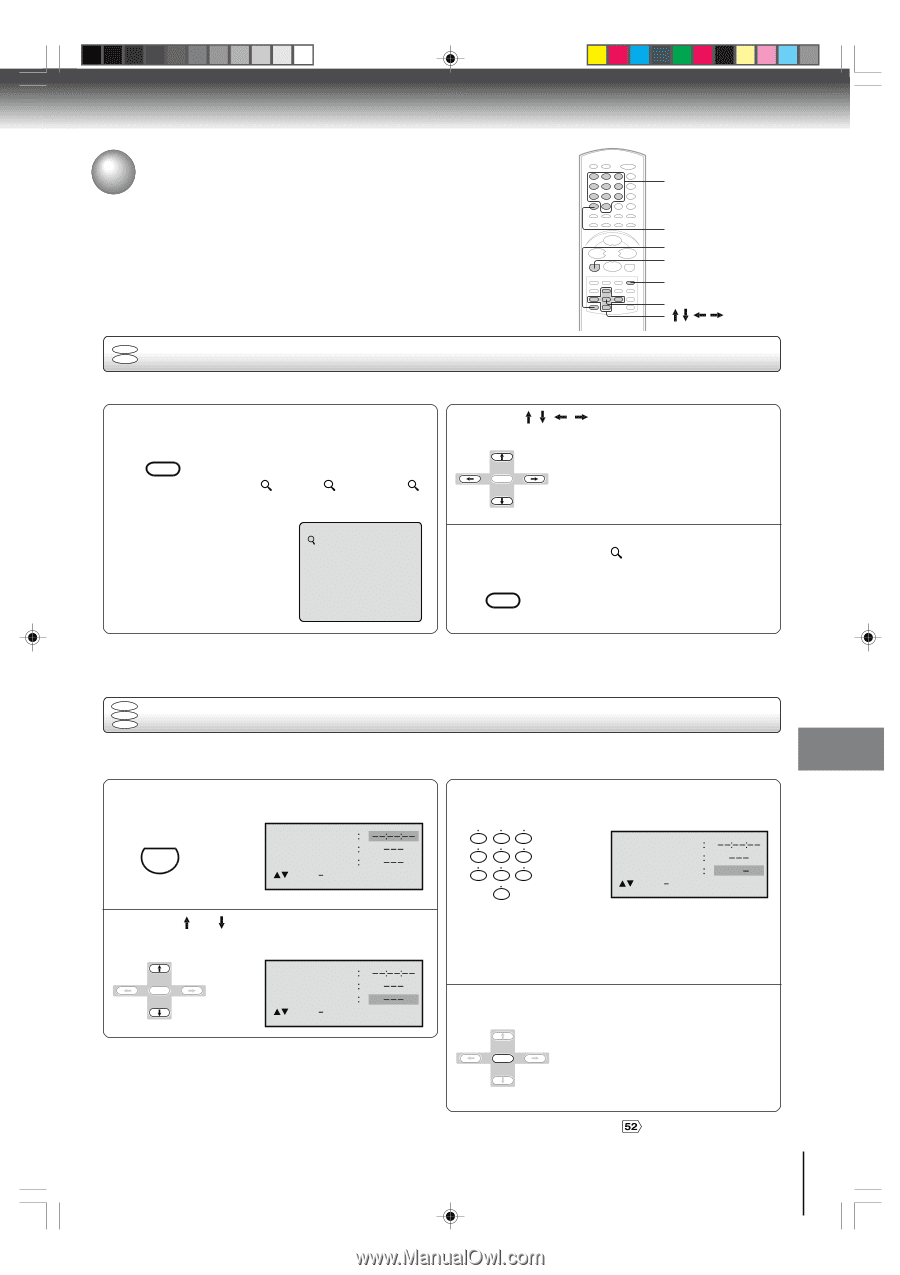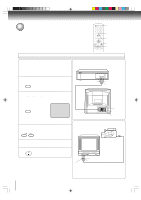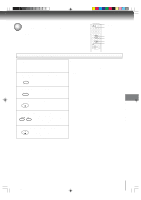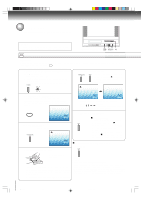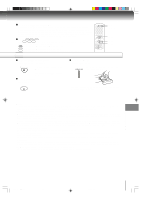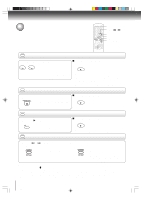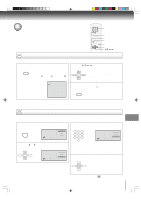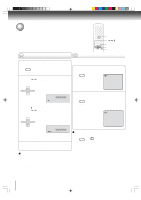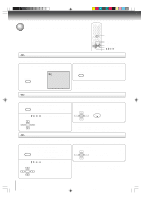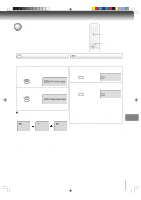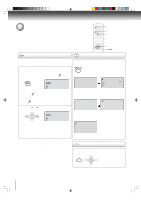Toshiba MW27FP1 Owners Manual - Page 47
Zooming/Locating desired scene
 |
View all Toshiba MW27FP1 manuals
Add to My Manuals
Save this manual to your list of manuals |
Page 47 highlights
Advanced playback (DVD) Zooming/Locating desired scene 0-9 DISPLAY CANCEL JUMP ZOOM ENTER DVD VCD Zooming This unit will allow you to zoom in on the frame image. You can then make selections by switching the position of the frame. 1 Press ZOOM during playback. The centre part of the image will be INPUT SELECT zoomed in. Each press of ZOOM will change the ZOOM ZOOM 1 (x 1.3), 2 (x 1.5) and 3 (x 2.0). 2 Press / / / to view a different part of the frame. You may move the frame from the ENTER center position to UP, DOWN, LEFT or RIGHT direction. 1 3 In the zoom mode press ZOOM repeatedly to return to a 1:1 view ( Off). INPUT SELECT ZOOM Notes: • You can select the Pause, Slow or Search playback in the zoom mode. • Some discs may not respond to zoom feature. DVD VCD Locating desired scene CD Use the title, chapter and time recorded on the disc to locate the desired point to play back. To check the title, chapter and time, press DISPLAY. 1 Press JUMP during playback or stop mode. 3 Press Number buttons (0-9) to change the number. CM SKIP/JUMP Jump Time Title Chapter /Enter/0 9/Cancel/Jump 123 456 789 0 Jump Time Title Chapter 12 /Enter/0 9/Cancel/Jump 2 Press or "Chapter". ENTER to select the "Time", "Title" or Jump Time Title Chapter /Enter/0 9/Cancel/Jump • If you input a wrong number, press CANCEL. • Refer to the package supplied with the disc to check the numbers. 4 Press ENTER. Playback starts. • When you change the title, ENTER playback starts from Chapter 1 of the selected title. • Some discs may not work in the above operation. Note: In case of the Video-CD playback with PBC, the JUMP does not work. To turn off PBC, see page # . 47 5L00201C [E]p44-47 47 20/4/04, 16:08 Basic playbAadckva(nDcVeDd) playback (DVD)