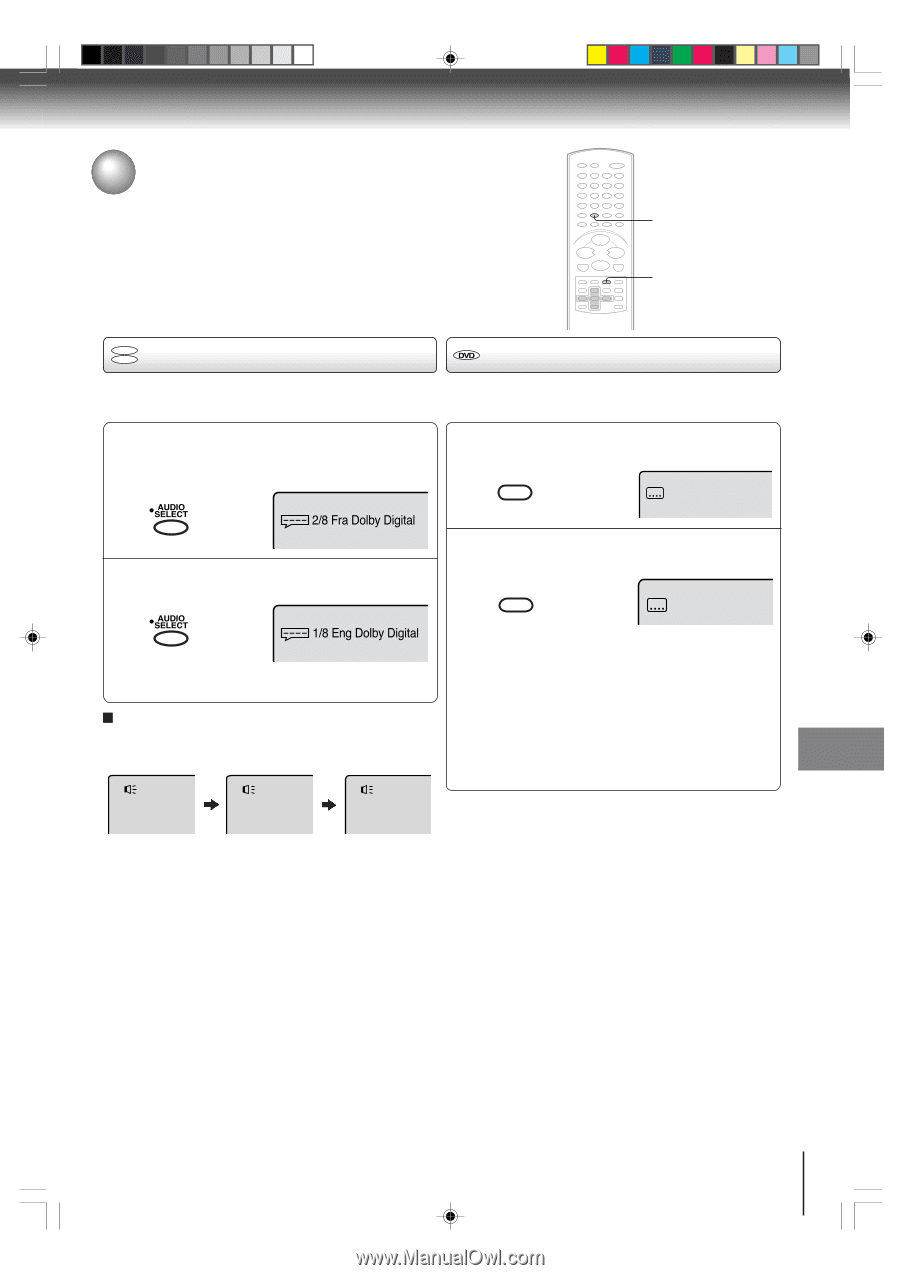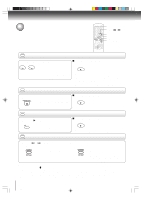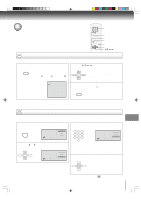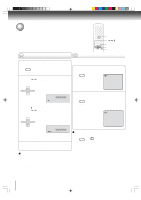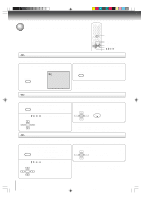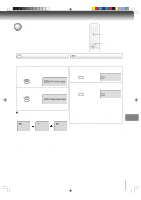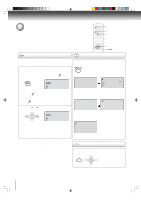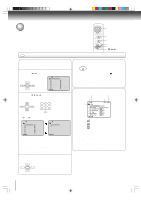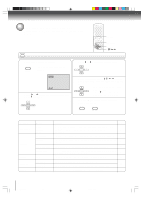Toshiba MW27FP1 Owners Manual - Page 51
Changing soundtrack language, Subtitles
 |
View all Toshiba MW27FP1 manuals
Add to My Manuals
Save this manual to your list of manuals |
Page 51 highlights
Changing soundtrack language/ Subtitles AUDIO SELECT SUBTITLE DVD VCD Changing soundtrack language Subtitles You can select the language when you play a multilingual disc. When playing back a disc recorded with subtitles, you can select the subtitle language or turn the subtitle off. 1 Press AUDIO SELECT during playback. The current soundtrack language will appear. SAEULDEICOT 2/8 Fra Dolby Digital 2 Press AUDIO SELECT repeatedly until the desired language is selected. SAEULDEICOT 1/8 Eng Dolby Digital • The on screen display will disappear after a few seconds. In case of Video CD playback Audio type changes as follows each time you press AUDIO SELECT. LR L R 1 Press SUBTITLE repeatedly during playback until your desired language appears. ZERO RETURN SUBTITLE 1/8 Eng 2 To turn off the subtitle, press SUBTITLE until "Off" appears. ZERO RETURN SUBTITLE Off • The on screen display will disappear after a few seconds. Notes: • Depending on the DVD, you may not be able to change subtitles, or to turn subtitles on or off. • While playing a DVD, the subtitle may change when you open or close the disc tray. • In some cases, a selected subtitle language may not be changed immediately. Notes: • If the desired language is not heard after pressing the button several times, the language is not recorded on the disc. • Changing soundtrack language is cancelled when you open the disc tray. The initial default language or available language will be heard if the disc is played back again. • If you select DTS in playing DTS-encoded disc, no sound will be heard from the unit's speakers. Advanced playback (DVD) 5L00201C [E]p48-51 51 20/4/04, 16:08 51