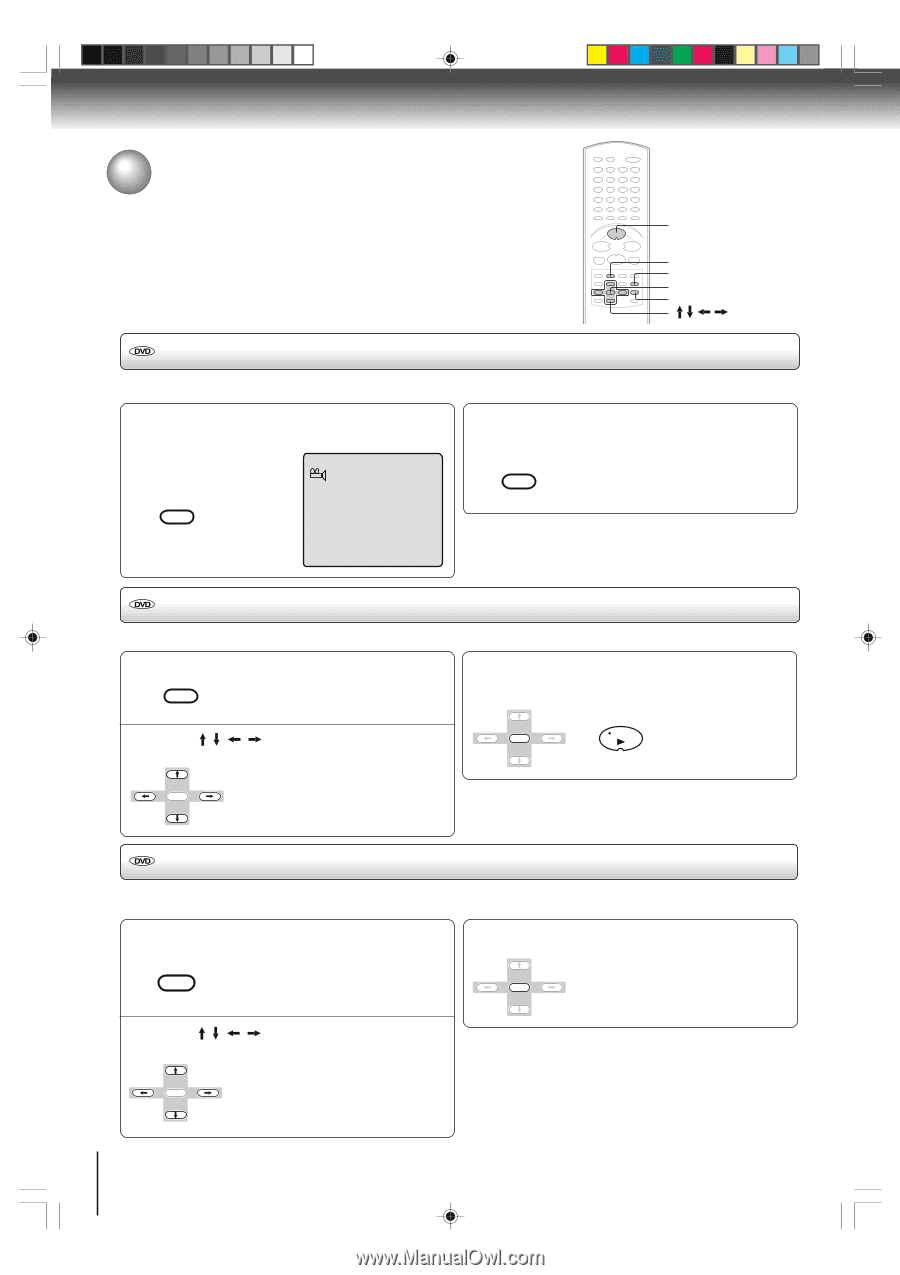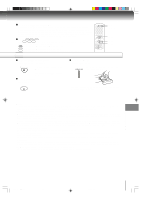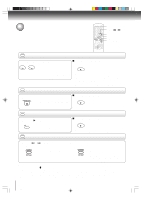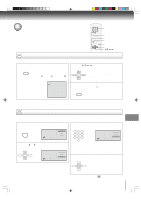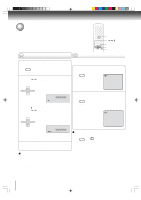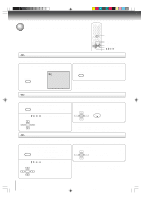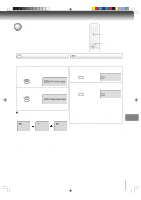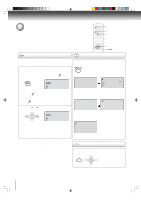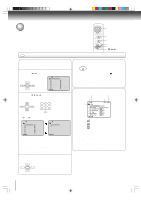Toshiba MW27FP1 Owners Manual - Page 50
Changing angles/Title selection/DVD menu
 |
View all Toshiba MW27FP1 manuals
Add to My Manuals
Save this manual to your list of manuals |
Page 50 highlights
Advanced playback (DVD) Changing angles/Title selection/DVD menu PLAY ANGLE TOP MENU ENTER DVD MENU Changing angles When playing back a disc recorded with multi-angle facility, you can change the angle that you are viewing the scene from. 1 Press ANGLE during playback. The current angle will appear. 1/9 COUNTER RESET ANGLE 2 Press ANGLE repeatedly until the desired angle is selected. COUNTER RESET ANGLE Note: Depending on the DVD, you may not be able to change the angles even if multi-angles are recorded on the DVD. Title selection Two or more titles are recorded on some discs. If the title menu is recorded on the disc, you can select the desired title. 1 Press TOP MENU during playback. D.TRACKING Title menu appears on the screen. TOP MENU 2 Press / / / to select the desired title. 3 Press ENTER or PLAY. The playback of the selected title will start. ENTER PLAY ENTER Note: Depending on the DVD, you may not be able to select the title. Depending on the DVD, a "title menu" may simply be called a "menu" or "title" in the instructions supplied with the disc. DVD menu Some DVDs allow you to select the disc contents using the menu. When you play back these DVDs, you can select the subtitle language and sound-track language, etc. using the menu. 1 Press DVD MENU during playback. The DVD menu appears on the screen. TRK + • Press DVD MENU again to resume playback at the scene when you DVD MENU pressed DVD MENU. 3 Press ENTER. The menu continues to another screen. Repeat steps 2 and 3 to set ENTER the item completely. 2 Press / / / to select the desired item. ENTER Note: Depending on the DVD, you may not be able to resume playback from the scene point when you pressed the DVD MENU button. 50 5L00201C [E]p48-51 50 20/4/04, 16:08