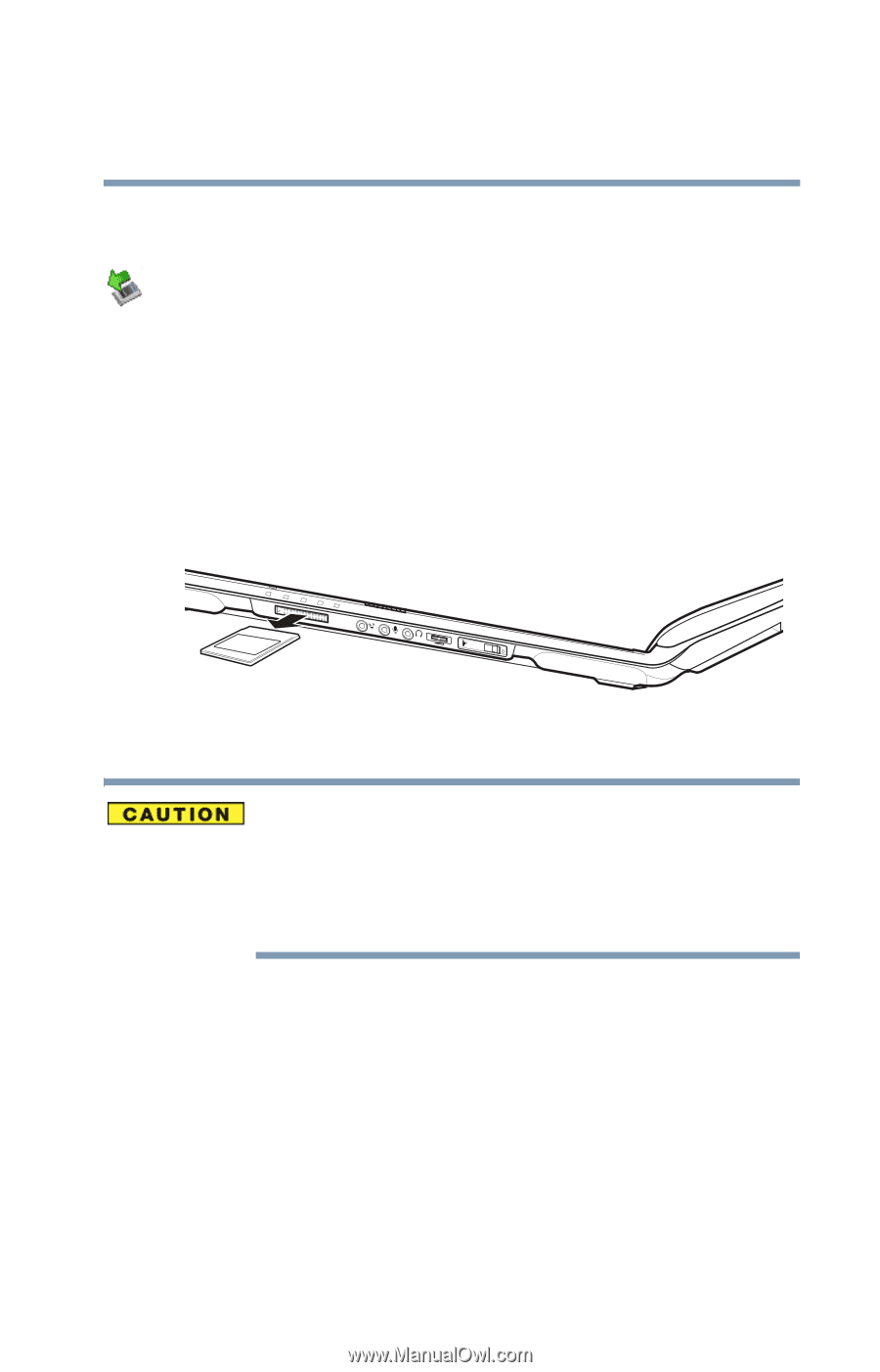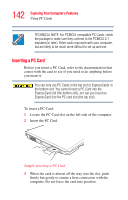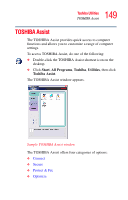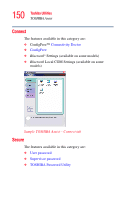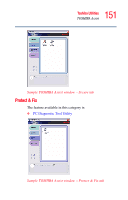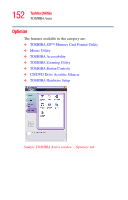Toshiba P105-S9337 Toshiba Online Users Guide for Satellite P105 - Page 147
Removing memory media
 |
UPC - 032017779440
View all Toshiba P105-S9337 manuals
Add to My Manuals
Save this manual to your list of manuals |
Page 147 highlights
147 Exploring Your Computer's Features Using the Bridge Media Adapter Slot Removing memory media Prepare the media for removal by right-clicking on the Safely Remove Hardware icon on the system tray and then selecting the card or device you want to remove. If the system is unable to prepare the media for safe removal, a message will tell you to try again later. If the media can be removed now, the system displays Safe to Remove Hardware. 1 Gently press the card inward to release it. The card pops out slightly. 2 Grasp the card and pull it straight out. Sample removing a memory media card Do not remove memory media while data is being written or read. Even when the Windows message "copying..." disappears, writing to the media might still be in progress and your data could be destroyed. Wait for the indicator light to go out.