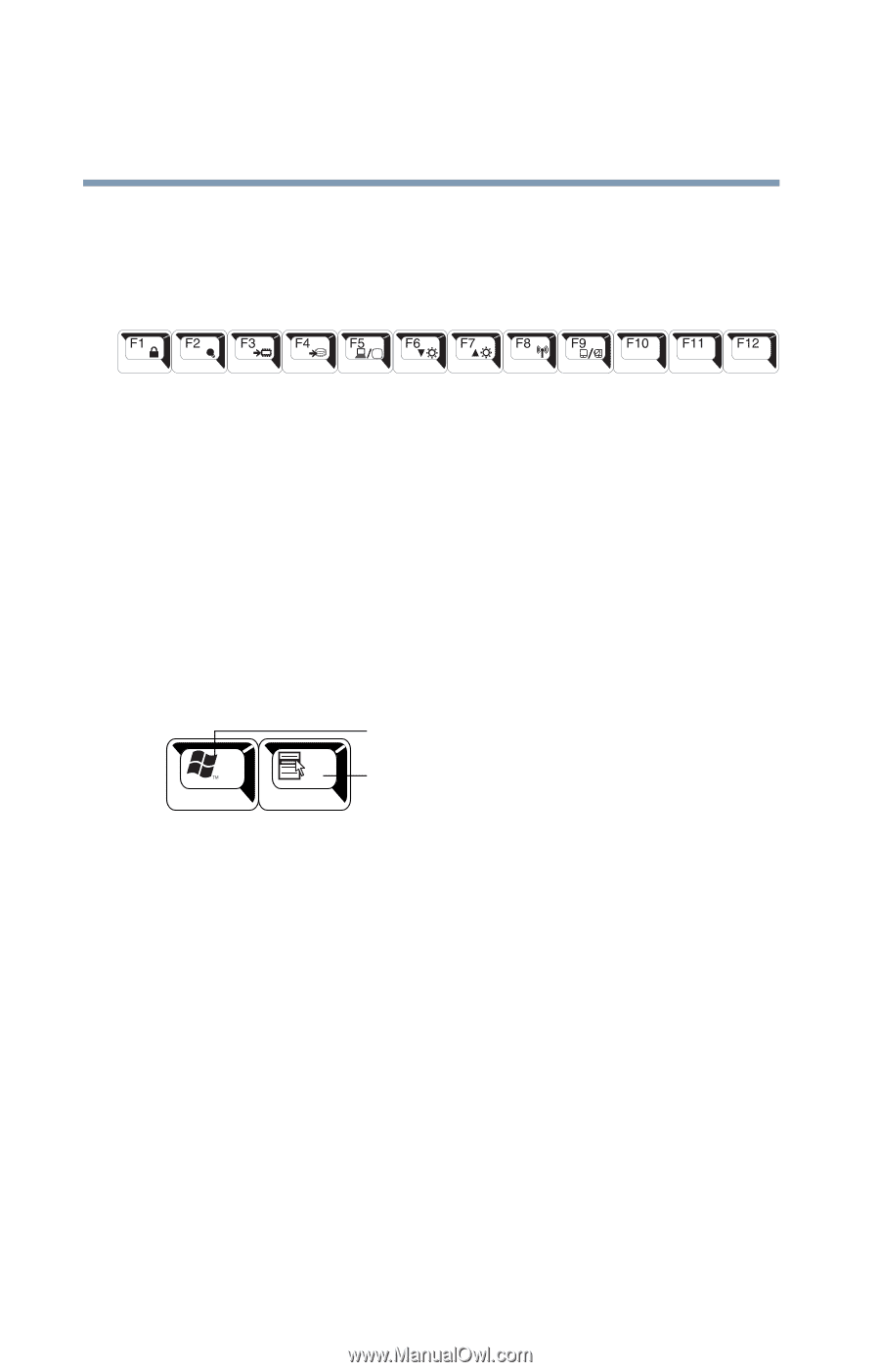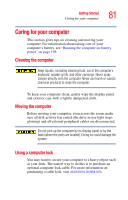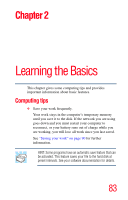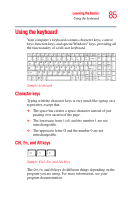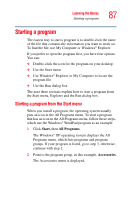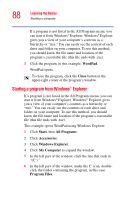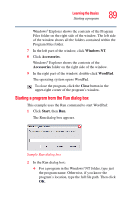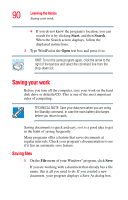Toshiba P105-S9337 Toshiba Online Users Guide for Satellite P105 - Page 86
Function keys, Windows special keys, Windows key, Application key
 |
UPC - 032017779440
View all Toshiba P105-S9337 manuals
Add to My Manuals
Save this manual to your list of manuals |
Page 86 highlights
86 Learning the Basics Using the keyboard Function keys The function keys (not to be confused with the Fn key) are the 12 keys at the top of the keyboard. Sample function keys F1 through F12 are called function keys because they execute programmed functions when pressed. Used in combination with the Fn key, function keys marked with icons execute specific functions on the computer. For example, Fn+F9 turns off the Dual Mode Pad. For more information, see "TOSHIBA Hotkey Utility" on page 160, or "Hot Keys" on page 225. Windows special keys Windows key Application key Sample Windows special keys Your computer's keyboard has two keys that have special functions in Windows: ❖ Windows key-Opens the Start menu ❖ Application key-Has a similar function as the secondary mouse button