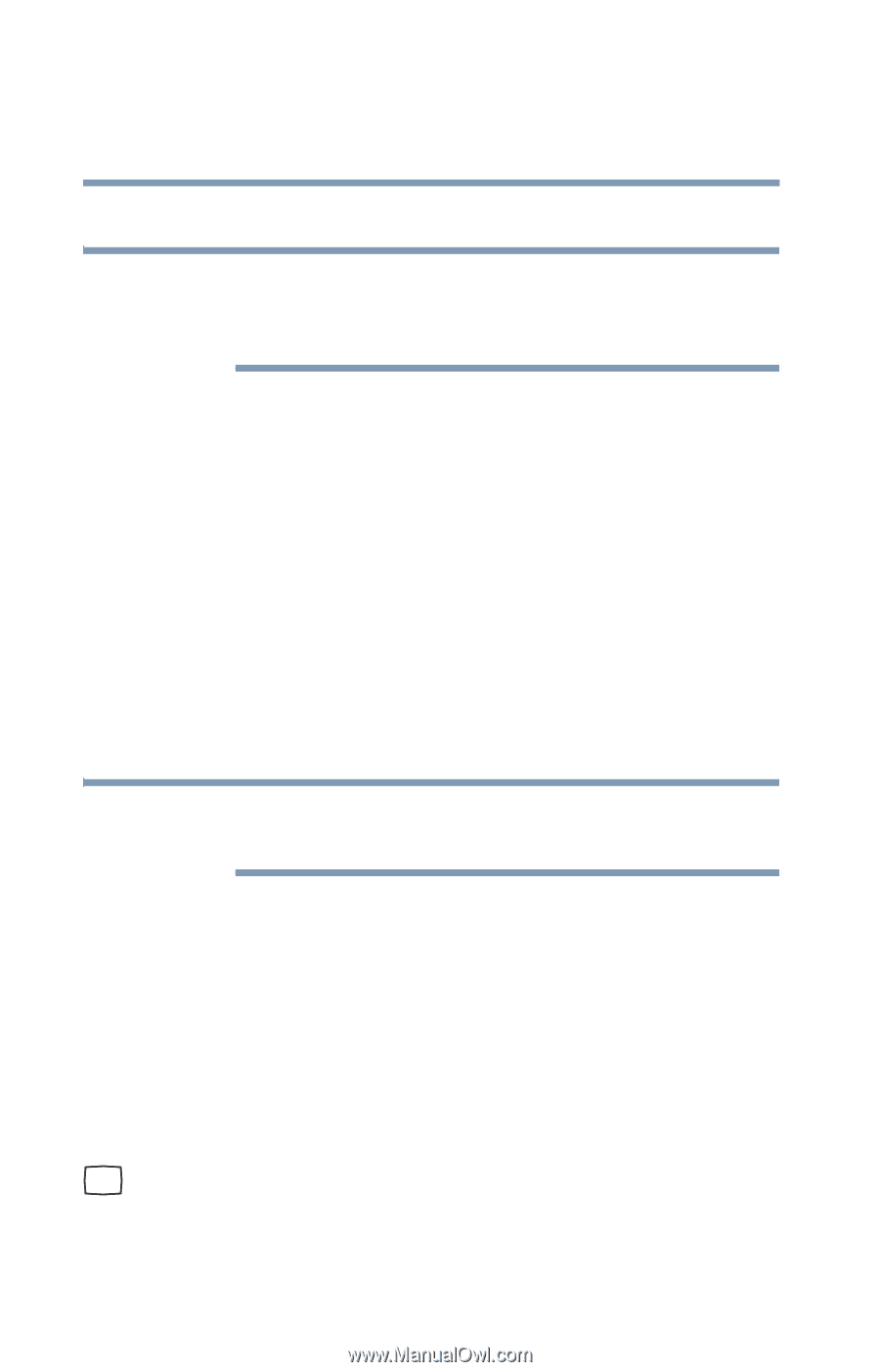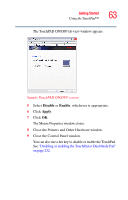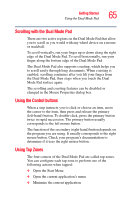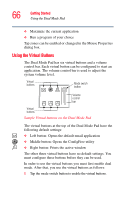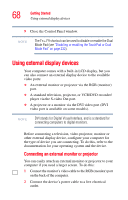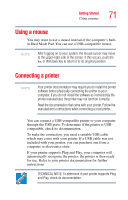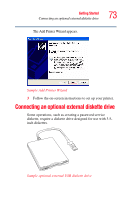Toshiba P105-S9337 Toshiba Online Users Guide for Satellite P105 - Page 68
Using external display devices, Connecting an external monitor or projector - lcd
 |
UPC - 032017779440
View all Toshiba P105-S9337 manuals
Add to My Manuals
Save this manual to your list of manuals |
Page 68 highlights
68 Getting Started Using external display devices 9 Close the Control Panel window. NOTE The Fn + F9 shortcut can be used to disable or enable the Dual Mode Pad (see "Disabling or enabling the TouchPad or Dual Mode Pad" on page 232). Using external display devices Your computer comes with a built-in LCD display, but you can also connect an external display device to the available video ports: ❖ An external monitor or projector via the RGB (monitor) port. ❖ A standard television, projector, or VCR/DVD recorder/ player via the S-video Out port. ❖ A projector or a monitor via the DVI video port (DVI video port is available on some models). NOTE DVI stands for Digital Visual Interface, and is a standard for connecting computers to digital monitors. Before connecting a television, video projector, monitor or other external display device, configure your computer for the type of device you are connecting. To do this, refer to the documentation for your operating system and the device. Connecting an external monitor or projector You can easily attach an external monitor or projector to your computer if you need a larger screen. To do this: 1 Connect the monitor's video cable to the RGB (monitor) port on the back of the computer. 2 Connect the device's power cable to a live electrical outlet.