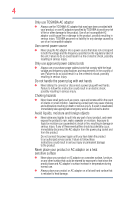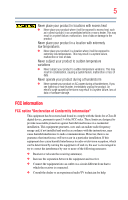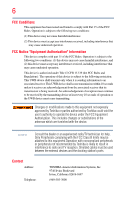Toshiba PA3686U-1SET dynadock wireless User Manual - Page 9
Contents
 |
View all Toshiba PA3686U-1SET dynadock wireless manuals
Add to My Manuals
Save this manual to your list of manuals |
Page 9 highlights
Contents Safety icons 2 Safety instructions 3 FCC information 5 Introduction 12 Overview 13 Features 13 Quick Tour 14 Front view 14 Back view 16 Top view 18 Package contents 18 Computer requirements 19 Chapter 1: Setting Up the dynadock™ and Connecting Peripherals 20 Setting up the dynadock 20 Assemble the dynadock 20 Connect the power adaptor 21 Install the software 21 Connect the dynadock™ to your computer .......24 9

9
Contents
Safety icons
..............................................................
2
Safety instructions
....................................................
3
FCC information
........................................................
5
Introduction
................................................................................
12
Overview
.................................................................
13
Features
............................................................
13
Quick Tour
..............................................................
14
Front view
.........................................................
14
Back view
..........................................................
16
Top view
...........................................................
18
Package contents
....................................................
18
Computer requirements
..........................................
19
Chapter 1: Setting Up the dynadock™ and Connecting
Peripherals
.........................................................
20
Setting up the dynadock™
......................................
20
Assemble the dynadock™
.................................
20
Connect the power adaptor
...............................
21
Install the software
...........................................
21
Connect the dynadock™ to your computer
.......
24