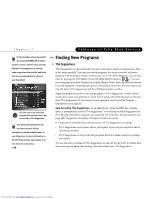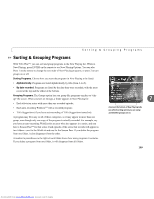Toshiba RS-TX60 User Guide - Page 112
Creating a WishList Search
 |
View all Toshiba RS-TX60 manuals
Add to My Manuals
Save this manual to your list of manuals |
Page 112 highlights
Chapter 7 104 Features of TiVo Plus Service Creating a WishList Search From Search Using a WishList, select "Create new WishList." Next, select the type of WishList: Actor, Director, Category Only, Keyword, or Title. For most WishList searches, you use the grid of letters on the next screen to spell out what you're looking for. As the last step, you'll then be able to select a category and subcategory to narrow your search. For example, if you want movies with Harrison Ford, but not documentaries or talk shows, select "Movies." To search every category, select "Don't specify a category." Category Only WishList. Use the UP and DOWN buttons to highlight a category, then press SELECT or RIGHT arrow. A subcategories list appears. Highlight a subcategory, then press SELECT or RIGHT arrow. To search all subcategories, you can also select "Don't specify a subcategory." Actor or Director WishList. Spell the person's last name using the arrow buttons to move the selection box around the grid; press SELECT to enter a highlighted letter. As you select letters, a list of names appears to the right of the grid. If you see the person's name, press RIGHT arrow until you move the highlight to a name in the list. Use the UP or DOWN arrow to highlight the name you want and press SELECT. To search for a name that is not on the list, enter the name in the format: LAST NAME, FIRST NAME. You must match the spelling of the name exactly, and you must use a comma (available in the grid under the letter W). Downloaded from www.Manualslib.com manuals search engine