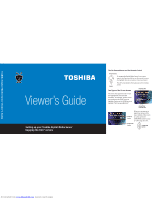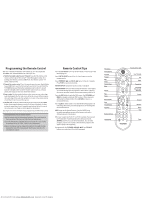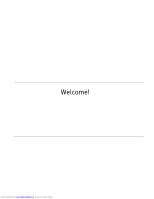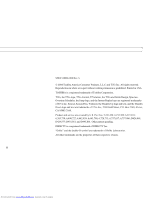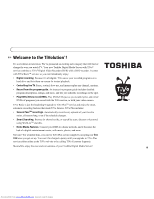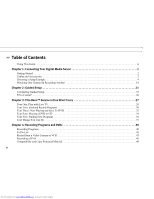Toshiba RS-TX60 User Guide - Page 2
Remote Control Tips, Programming the Remote Control - manual
 |
View all Toshiba RS-TX60 manuals
Add to My Manuals
Save this manual to your list of manuals |
Page 2 highlights
Programming the Remote Control After you complete Guided Setup (see Chapter 2), you can program the TV POWER, VOL, and MUTE buttons to control your TV*: 1. Find the four-digit codes for your TV brand. Press the TiVo button on the remote control to go to TiVo Central®. Select Messages & Setup, then Settings, then Remote Control & DMS Front, then Remote Control - TV (power, volume, mute). 2. Prepare the remote control. Point the remote away from your Digital Media Server (DMS) and cover the front end with your hand. Press and hold the TV POWER button and TiVo button simultaneously for about 5 seconds (until the red light at the end of the remote control comes on, remains steady, then stays on when you release the buttons). 3. Enter a code. Use the number buttons on the remote to enter a four-digit code (starting with the first code in the list on the screen). After you press the fourth digit of the code, the red light on the end of the remote control should flash three times and then go out. 4. Test the code. Point the remote towards the TV and press the TV POWER button. If pressing the button turns the TV off, you're finished. If it does not work, repeat steps 2 and 3 using the next code in the list. If none of the codes work, see Chapter 6 of this guide for alternatives. See Chapter 6 for more information about programming the DMS remote control. Inserting Batteries into the Remote Control Hold the remote with the battery door facing you. Place your thumb in the depression of the door and slide the door towards you. Insert two AA batteries (supplied). Be sure to match the + and - marks on the batteries to the + and - marks in the compartment. Replace the battery door by sliding it back into the case with the tabs towards the rear of the compartment. You'll hear a click when it's securely back in place. Remote Control Tips Press the TiVo button once to go to TiVo Central, or twice to go to the Now Playing list. Press LIVE TV/GUIDE to watch live TV. Press it again to see the program guide. Press FORWARD ( ) and BACK ( ) up to 3 times for 3 speeds. Press PLAY to resume normal play. INSTANT REPLAY replays the last 8 seconds of a program. CHAN UP/DOWN does more than change the channel-it also pages up or down through lists of programs or menu items. It skips to the next (or previous) chapter or track when playing a DVD or CD. Press the DVD button to go to the DVD screen. Use TOP MENU and MENU to navigate a particular DVD's menus. (These may work differently for different DVDs.) Press RETURN to return to a previous DVD menu. Press CLEAR to delete a title in a list (like the Now Playing list) or to hide things that aren't part of the program you're watching (like the channel banner). INFO brings up the channel banner. Press the RIGHT arrow to switch among three versions of the banner, each with a different amount of information. When you're watching "behind" live TV (for example, if you paused live TV and later resumed watching from the paused spot), ADVANCE catches you up to the live broadcast. In a recorded program, press it once to jump to the end of the program, then again to jump to the beginning. If programmed, the TV POWER, VOLUME, MUTE, and TV INPUT buttons can control your TV and A/V equipment. TiVo Button Arrow Buttons TV Power TV Input DVD Select Thumbs Down Mute Volume Play Pause Back (rewind) Slow Instant Replay Top Menu Number Buttons Clear/Return T T Remote Active Light t u TV P o w er Live TV Guide V Inpu DVD Info Angle Select Vol Mute Chan Page Record P la y Slow op Men Stop 1 2 4 5 7 8 0 Clear Menu 3 6 9 Enter Live TV/Guide Info Angle Thumbs Up Chan/Page Skip Forward Skip Back Record Forward Advance Menu Stop Enter Downloaded from www.Manualslib.com manuals search engine