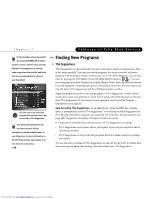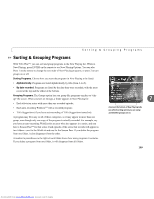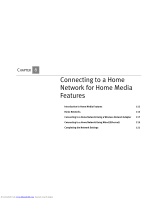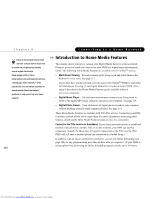Toshiba RS-TX60 User Guide - Page 115
Browsing, Recording, and Editing a WishList
 |
View all Toshiba RS-TX60 manuals
Add to My Manuals
Save this manual to your list of manuals |
Page 115 highlights
Find Programs That Match Your Interests Browsing, Recording, and Editing a WishList Browsing all WishList searches. Select "View all upcoming WishList programs." This selection displays a list of up to 10 upcoming programs from each of your WishList searches-and up to 200 programs total (so it may take a long time to display). To record a program, select its title; you will see the Program Information screen, where you can select "Record this episode" and other actions. Browsing an individual WishList. Select the WishList you want to browse, then select "View upcoming programs" to see a list of up to 200 unique upcoming programs that match the WishList. To record a program, select its title to see the Program Information screen, then select "Record this episode." Auto-recording WishList. When you create a WishList or select it, you can choose the action, "Auto-record WishList programs." This means every program the WishList finds will be automatically recorded. Each auto-recording WishList and its upcoming recordings are marked with a star ( ). If you want to be sure that all the matches your auto-recording WishList finds are recorded, give the auto-recording WishList a high priority in the Season Pass Manager. (See page 95 for details.) Editing a WishList. You can change a WishList-for example, to correct a misspelling, or to add a category or subcategory to narrow the results. Just select the WishList, then select "Edit WishList." 7 If you set up an auto-recording ® WishList for sports, consider using the Overtime Scheduler (described on page 95) to make sure you don't miss the most exciting part of the game! 107 Downloaded from www.Manualslib.com manuals search engine