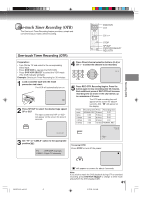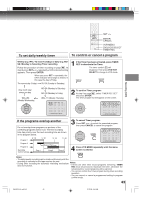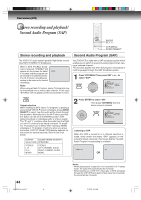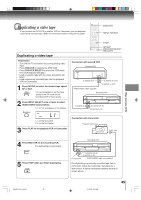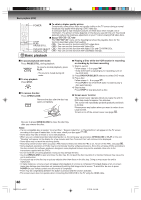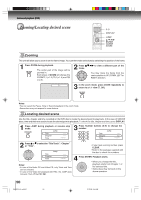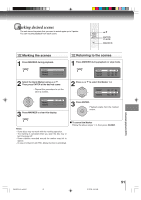Toshiba SD-V594 User Manual - Page 46
Recording a DVD/CD disc
 |
View all Toshiba SD-V594 manuals
Add to My Manuals
Save this manual to your list of manuals |
Page 46 highlights
Other functions (VCR) Recording a DVD/CD disc You can record disc material in DVD, Video CD, Audio CD, etc. onto a Video tape with this DVD/VCR. DVD/VCR Duplicating a DVD or CD disc STOP PLAY SP/SLP DVD/VCR SELECT REC/OTR Preparation: • Turn ON the TV and select the corresponding video input. • Press DVD/VCR to operate the DVD/VCR. • Press DVD/VCR SELECT to select the VCR mode. (The VCR indicator will light.) • Load a cassette tape with the erase prevention tab intact. • Load a DVD/CD disc. 1 Press SP/SLP to select the desired tape speed SP or SLP. Notes: • You may not be able to record the beginning of the disc. Begin VCR recording once program playback commences on the DVD. • When the scanning mode is set to the progressive mode, you cannot duplicate a disc material onto a video tape. When REC/OTR is pressed, the PROGRESSIVE indicator " " on the display window will flash. • When the HDMI mode is ON (480p, 720p, 1080i), you cannot duplicate a disc material onto a video tape. • You cannot record discs encoded with copy guard function. The following icon and text will show up on the TV screen. 00 : 00 : 00 SP DISC IS COPY PROTECTED 2 Press DVD/VCR SELECT selector to select the DVD mode. The DVD indicator will light. 3 Press PLAY to start playback. 4 Press REC/OTR to start recording. The DVD/VCR will change to the VCR mode automatically and the playback picture or sound will be duplicated on the video cassette tape. 5 Press STOP when you finish recording. If you wish to stop a DVD/CD disc, press DVD/VCR SELECT selector to change the DVD mode, then press STOP. 46 2I40301A-En_p44-47 46 21/3/06, 9:44 AM