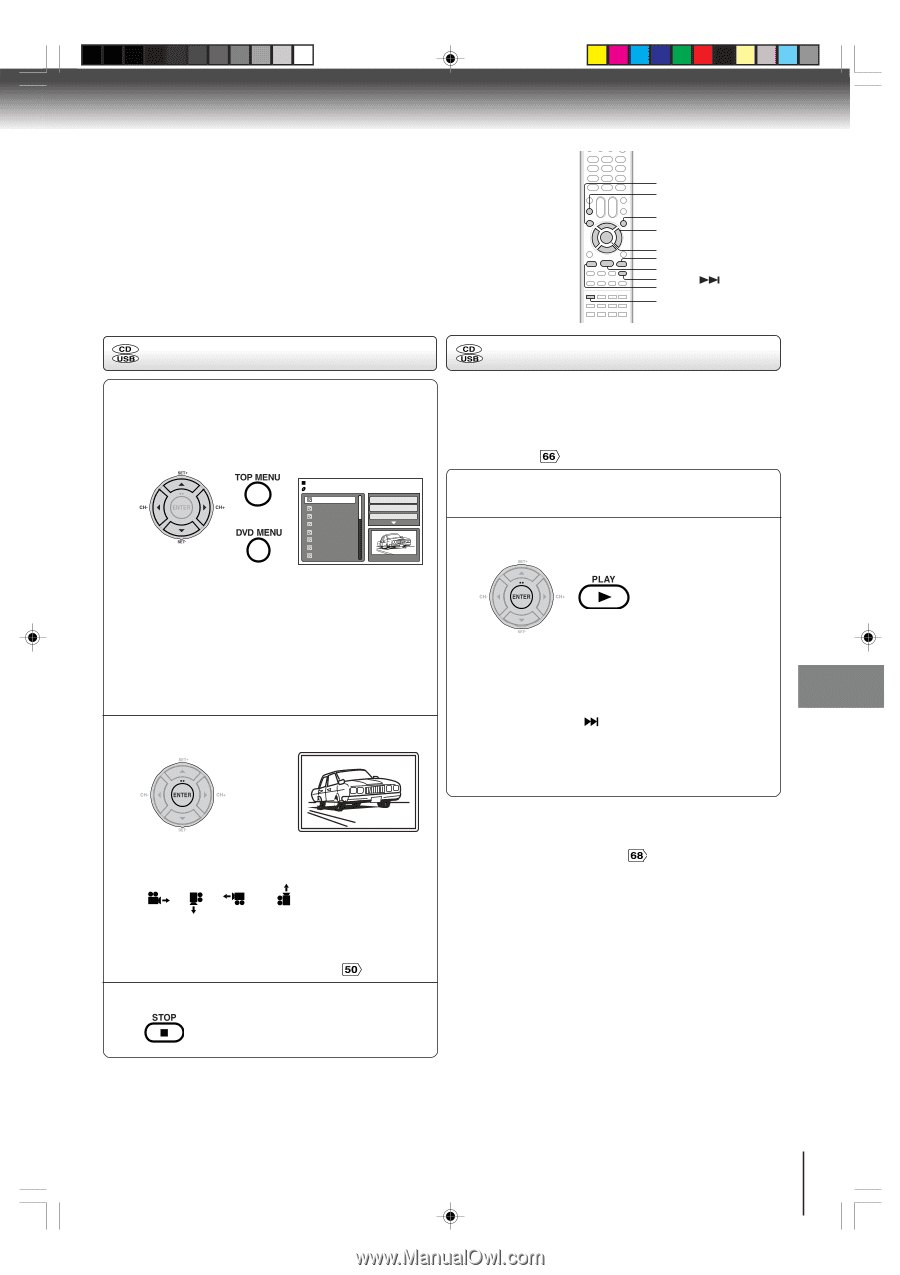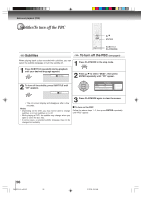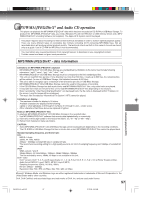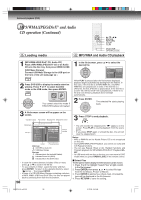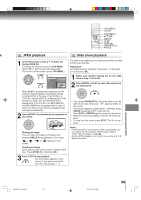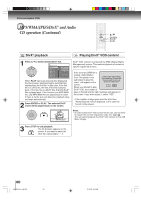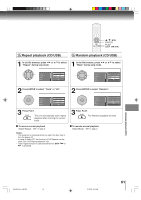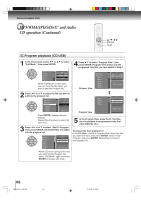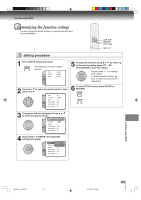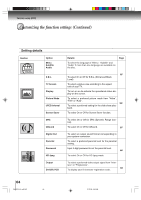Toshiba SD-V594 User Manual - Page 59
JPEG playback, Slide show playback
 |
View all Toshiba SD-V594 manuals
Add to My Manuals
Save this manual to your list of manuals |
Page 59 highlights
TOP MENU ZOOM DVD MENU C/D/B/A ENTER STOP PLAY SKIP PAUSE/STILL ANGLE ck +, 75* JPEG playback +, 75* Slide show playback 1 In the file browser, press C/D to select the desired JPEG file. To display a thumbnail list, press DVD MENU. Press B/A or C/D to select the desired file. (To return to a file browser, press TOP MENU.) /Picture-01.JPG Picture-01 Picture-02 Picture-03 Picture-04 Picture-05 Picture-06 Picture-07 Picture-08 Select Files Repeat :Off Mode :Off JPEG Preview W: 2048 H: 1536 The slide show enables you to view pictures (files) one after another automatically. Preparation: Set "JPEG Interval" setting to "5 Seconds", "10 Seconds" or "15 Seconds" $$ . 1 Select your desired starting file for the slide show in step 1 on the left. 2 Press ENTER or PLAY to start slide show from the selected file. When PLAY is pressed after displaying the file browser, playback begins automatically starting from the first file. In this case, if the first file is a JPEG file, the first JPEG file is played back. If the first file is a DivX® file, the first DivX® file is played back. If the first file is an MP3/WMA file, only MP3/WMA files are played back in order. If there is no file at a root directory, playback does not begin automatically. 2 Press ENTER. The selected picture appears on the screen. • If you press PAUSE/STILL during the slide show, the slide show stops temporary. " 4 " appears briefly on the screen. If the picture appears upside down or sideways, press ANGLE repeatedly until it's right side up. Press PLAY or SKIP again to resume the slide show. • When the slide show playback finished, the file list appears. • To stop the slide show, press STOP. The file list appears. Rotating an image You can rotate an image by 90 degrees by pressing ANGLE during playback of the image. " ", " ", " screen. " or " " appears on the Zooming an image Zoom function also can be used in viewing JPEG files. Press ZOOM (See "Zooming" # ). 3 Press STOP to end playback. The file browser appears on the screen. If you want to watch the other file, repeat steps 1 ~ 2. Notes: • If the DVD/VCR is connected to a HDTV using HDMI, you can display the HD resolution JPEG images (720p or 1080i). See "HD Jpeg" on page $& . • During JPEG playback, you cannot use Jump and A-B Repeat functions. Advanced playback (DVD) 2I40301A-En_p52-59 59 21/3/06, 9:45 AM 59