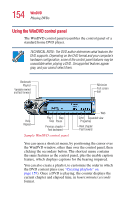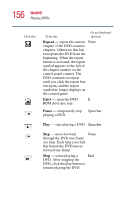Toshiba Satellite 1105 User Guide - Page 152
Start, Programs, InterVideo WinDVD, InterVideo, WinDVD, Playing DVDs
 |
View all Toshiba Satellite 1105 manuals
Add to My Manuals
Save this manual to your list of manuals |
Page 152 highlights
152 WinDVD Playing DVDs WARNING: Before playing a DVD, turn down the volume. Playing the disc at maximum volume could damage your ears. See "Using the control panel playback buttons" on page 155 to locate the volume control buttons. Insert a DVD into the drive, following the instructions in "Inserting a disc" on page 70. The computer automatically detects the disc in the drive and asks you if you want to run WinDVD, Windows Media Player, or do nothing. If the autoplay feature is enabled, the DVD automatically begins to play (see "Setting general properties" on page 161 for information on enabling autoplay). To open WinDVD manually: 1 Click Start, and point to All Programs. 2 Point to InterVideo WinDVD, then click InterVideo WinDVD. Sample WinDVD video window with the control panel