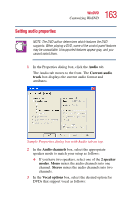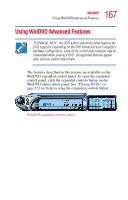Toshiba Satellite 1105 User Guide - Page 164
Setting display properties, No vocal, Left vocal, Right vocal, Dolby Pro Logic, Always enable, Display
 |
View all Toshiba Satellite 1105 manuals
Add to My Manuals
Save this manual to your list of manuals |
Page 164 highlights
164 WinDVD Customizing WinDVD ❖ No vocal does not output vocals to any speaker. ❖ Left vocal outputs vocals to left speakers only. ❖ Right vocal outputs vocals to right speakers only. ❖ Both outputs vocals to both left and right speakers. 4 In the Dolby Pro Logic box, select the Always enable check box to enable Dolby Pro Logic. Clear the check box to disable it. 5 To test Dolby Pro Logic, click the Test button. Setting display properties 1 In the Properties dialog box, click the Display tab. The Display tab moves to the front. Sample Properties dialog box with Display tab selected 2 Select the Lock aspect ratio check box to maintain the original aspect ratio when the video window is resized. Otherwise clear the check box. 3 Select the Startup in full screen mode check box to automatically start WinDVD each time with the video window maximized and the control panel hidden. Otherwise, clear the check box.