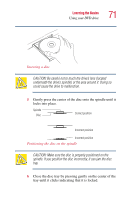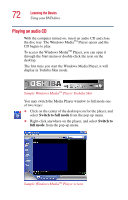Toshiba Satellite 1105 User Guide - Page 76
Connecting your computer to a network, Powering down the computer
 |
View all Toshiba Satellite 1105 manuals
Add to My Manuals
Save this manual to your list of manuals |
Page 76 highlights
76 Learning the Basics Powering down the computer Connecting your computer to a network You can connect your computer to a network remotely, using the built-in modem and a dial-up connection. For specific information about connecting to the local area network (LAN) or wide area network (WAN), consult your network administrator. To use a dial-up connection, have your network administrator configure your computer for the network and supply you with the telephone number for the dial-up connection. To set up the network connection, use the Dial-Up Networking Wizard: 1 Click Start and point to All Programs. 2 Point to Accessories, then to Communications. 3 Click Network Setup Wizard or Network Connections. 4 Enter the phone number of your network connection and let the program dial the number. The computer connects with the network. Powering down the computer When you power down the computer, you have three options to choose from: Turn Off, Hibernate and Standby. Each option has its advantages. TECHNICAL NOTE: Before using any of these options to power down your computer, save your files and make sure the drive-inuse lights are off. If you decide to continue working, wait a few seconds before turning the computer on again.