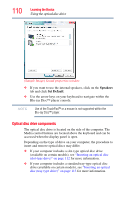Toshiba Satellite A665 User Guide 1 - Page 110
Optical disc drive components, Speakers, Set Default - keyboard removal
 |
View all Toshiba Satellite A665 manuals
Add to My Manuals
Save this manual to your list of manuals |
Page 110 highlights
110 Learning the Basics Using the optical disc drive (Sample Image) Sound properties window ❖ If you want to use the internal speakers, click on the Speakers tab and click Set Default. ❖ Use the arrow keys on your keyboard to navigate within the Blu-ray Disc™ player console. NOTE Use of the TouchPad™ or a mouse is not supported within the Blu-ray Disc™ player. Optical disc drive components The optical disc drive is located on the side of the computer. The Media control buttons are located above the keyboard and can be accessed when the display panel is open. Depending on the type of drive on your computer, the procedure to insert and remove optical discs may differ. ❖ If your computer includes a slot-type optical disc drive (available on certain models), see "Inserting an optical disc (slot-type drive)" on page 112 for more information. ❖ If your computer includes a standard tray-type optical disc drive (available on certain models), see "Inserting an optical disc (tray-type drive)" on page 113 for more information.