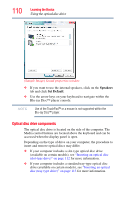Toshiba Satellite A665 User Guide 1 - Page 112
Inserting an optical disc (slot-type drive), Wireless antenna ON/OFF, Illumination ON/OFF, Play/pause - ssd
 |
View all Toshiba Satellite A665 manuals
Add to My Manuals
Save this manual to your list of manuals |
Page 112 highlights
112 Learning the Basics Using the optical disc drive The Wireless antenna ON/OFF button allows you to enable/disable the computer's Wi-Fi® antenna. The Illumination ON/OFF button allows you to set the panel LED and keyboard backlight conditions. The Play/pause button allows you to start playing the disc, or will pause it if currently playing. The Mute button allows you to mute the sound. The Volume increase/decrease button allow you to increase/decrease the volume of the sound coming from the computer. If your computer comes with a solid state drive (SSD) (available on certain models), under certain unusual conditions of prolonged non-use and/or exposure to high temperatures, your SSD may be vulnerable to data retention errors. Inserting an optical disc (slot-type drive) (Available on certain models) To insert an optical disc into the drive: 1 Hold the disc by its edges and check that it is clean and free of dust. Handle DVDs, BDs and CDs carefully, making contact only with the center hole and edge. Do not touch the surface of the disc. Do not stack discs. If you incorrectly handle the discs, you could lose data. If the disc is dusty, clean it as described in "Caring for optical discs" on page 117. 2 With the label facing up, carefully place the disc partially into the slot until the disc stops or the drive starts pulling the disc in. (Sample Illustration) Positioning the disc in the drive