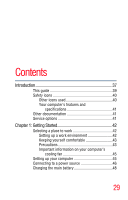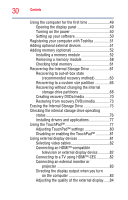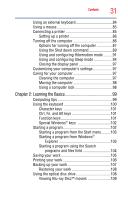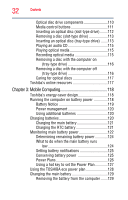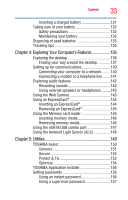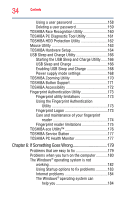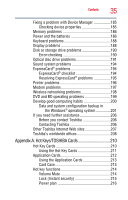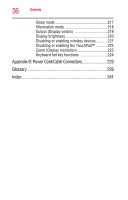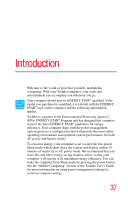Toshiba Satellite A665 User Guide 1 - Page 32
Mobile Computing, Power Plans - will not power on
 |
View all Toshiba Satellite A665 manuals
Add to My Manuals
Save this manual to your list of manuals |
Page 32 highlights
32 Contents Optical disc drive components 110 Media control buttons 111 Inserting an optical disc (slot-type drive)........112 Removing a disc (slot-type drive 113 Inserting an optical disc (tray-type drive) .......113 Playing an audio CD 115 Playing optical media 115 Recording optical media 115 Removing a disc with the computer on (tray-type drive 116 Removing a disc with the computer off (tray-type drive 116 Caring for optical discs 117 Toshiba's online resources 117 Chapter 3: Mobile Computing 118 Toshiba's energy-saver design 118 Running the computer on battery power 118 Battery Notice 119 Power management 120 Using additional batteries 120 Charging batteries 120 Charging the main battery 121 Charging the RTC battery 121 Monitoring main battery power 122 Determining remaining battery power 124 What to do when the main battery runs low 124 Setting battery notifications 125 Conserving battery power 125 Power Plans 126 Using a hot key to set the Power Plan 127 Using the TOSHIBA eco power plan 128 Changing the main battery 129 Removing the battery from the computer .......129