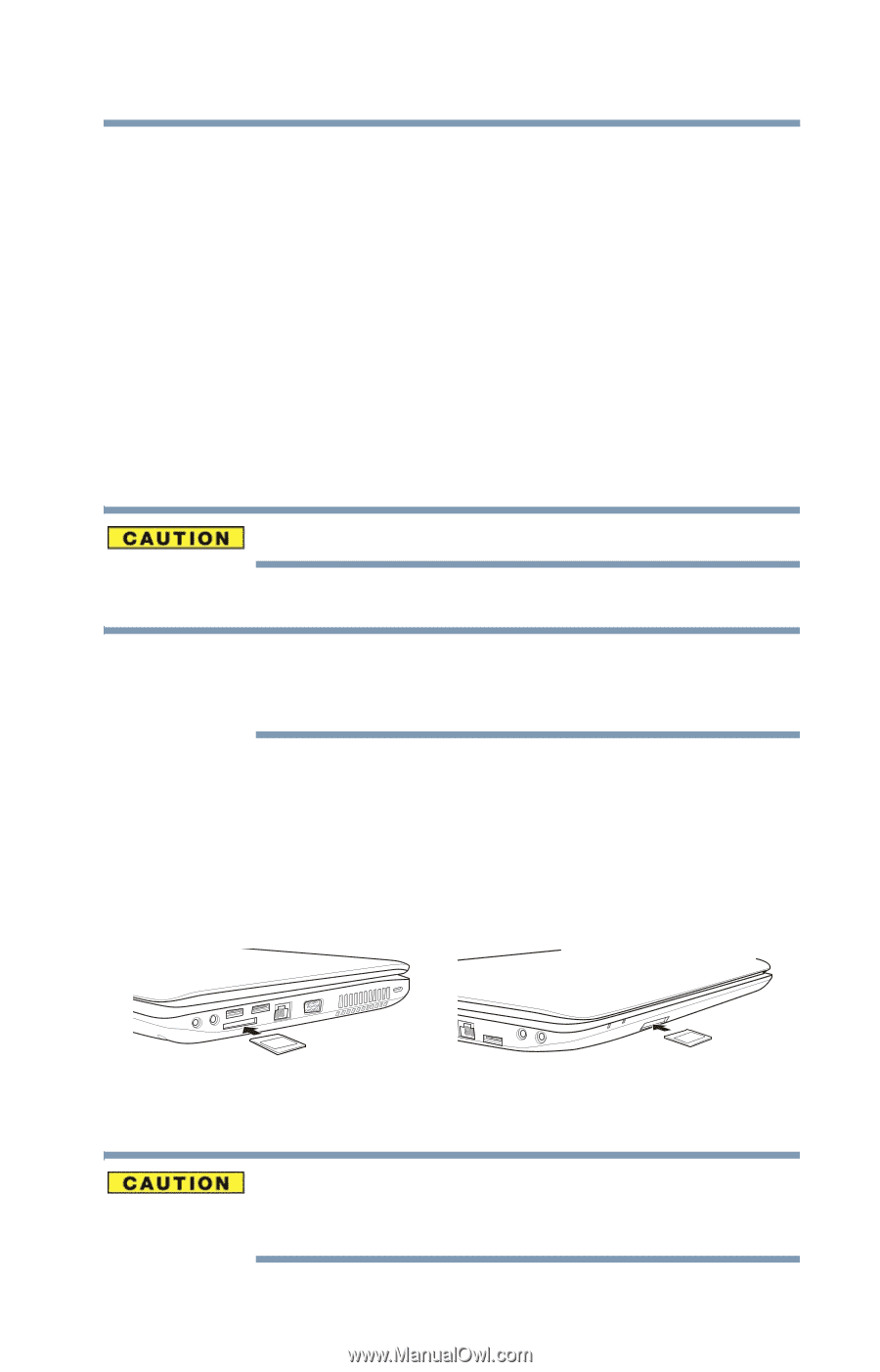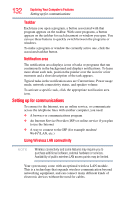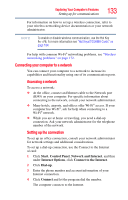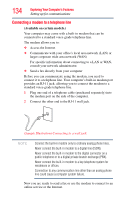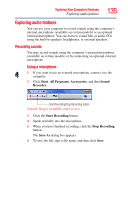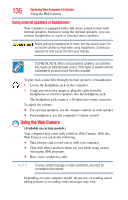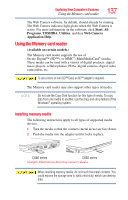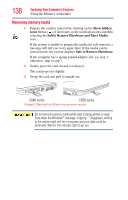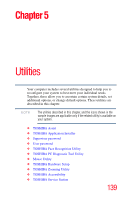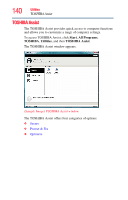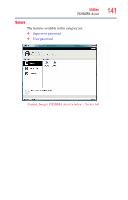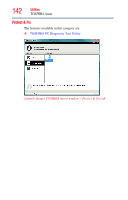Toshiba Satellite C655 User Manual - Page 137
Using the Memory card reader, Inserting memory media - video card
 |
View all Toshiba Satellite C655 manuals
Add to My Manuals
Save this manual to your list of manuals |
Page 137 highlights
Exploring Your Computer's Features Using the Memory card reader 137 The Web Camera software, by default, should already be running. The Web Camera indicator light glows when the Web Camera is active. For more information on the software, click Start, All Programs, TOSHIBA, Utilities, and then Web Camera Application Help. Using the Memory card reader (Available on certain models.) The Memory card reader supports the use of Secure Digital™ (SD™), or MMC® (MultiMediaCard®) media. These media can be used with a variety of digital products: digital music players, cellular phones, PDAs, digital cameras, digital video camcorders, etc. To use a micro or mini SD™ Card, an SD™ adapter is required. The Memory card reader may also support other types of media. NOTE Do not use the Copy Disk function for this type of media. To copy data from one media to another, use the drag-and-drop feature of the Windows® operating system. Inserting memory media The following instructions apply to all types of supported media devices. 1 Turn the media so that the contacts (metal areas) are face down. 2 Push the media into the adapter until it locks in place. C640 series C650 series (Sample Illustration) Inserting memory media When inserting memory media, do not touch the metal contacts. You could expose the storage area to static electricity, which can destroy data.