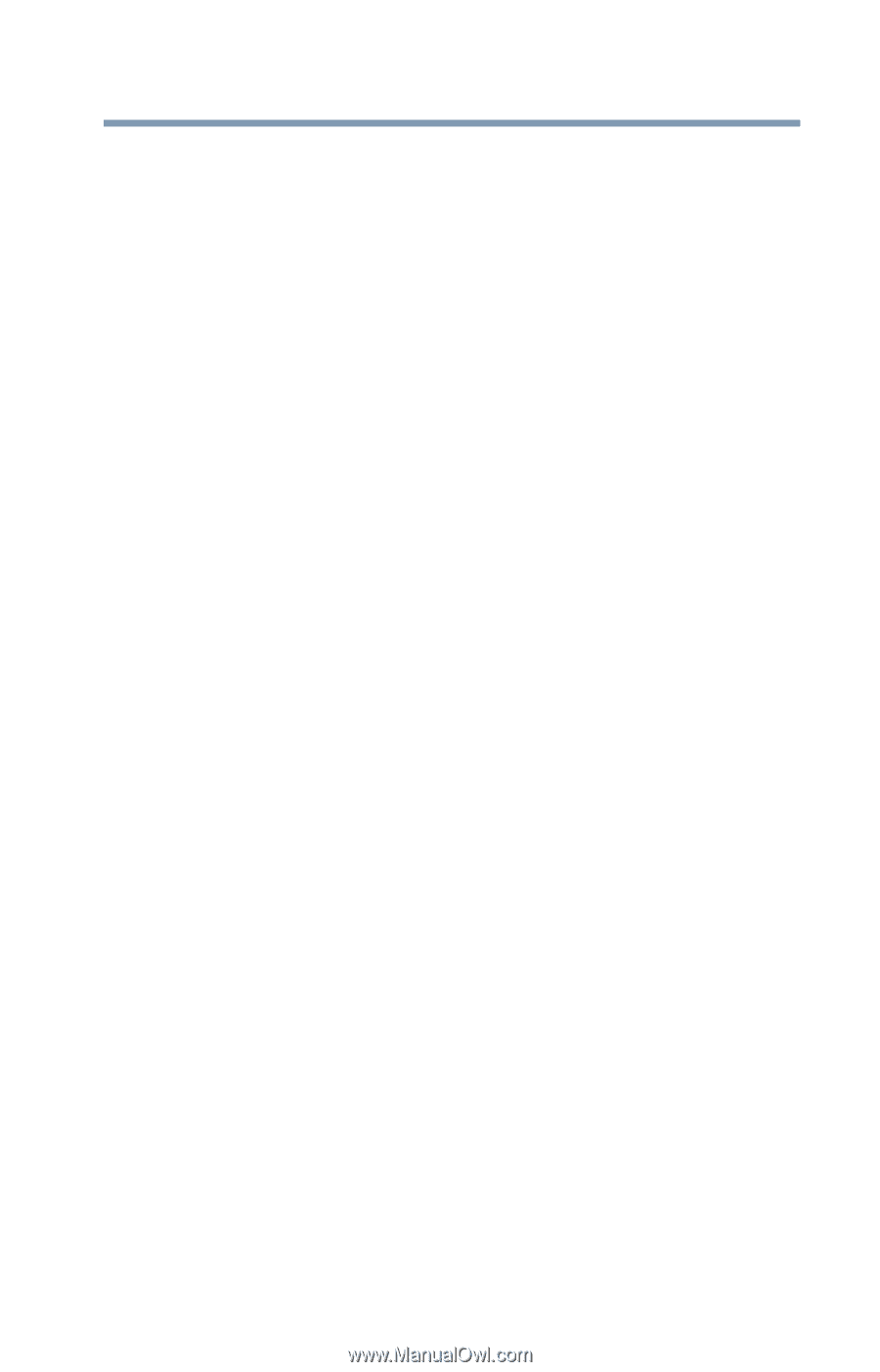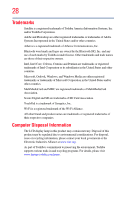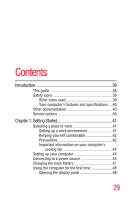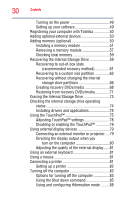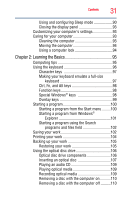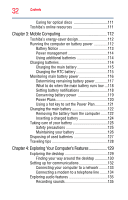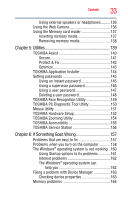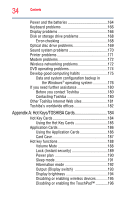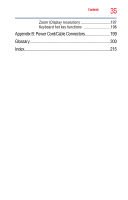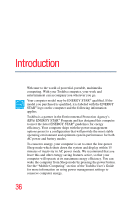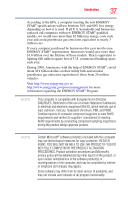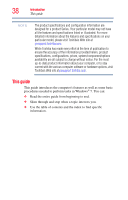Toshiba Satellite C655 User Manual - Page 33
Utilities, If Something Goes Wrong, TOSHIBA PC Diagnostic Tool Utility
 |
View all Toshiba Satellite C655 manuals
Add to My Manuals
Save this manual to your list of manuals |
Page 33 highlights
Contents 33 Using external speakers or headphones..........136 Using the Web Camera 136 Using the Memory card reader 137 Inserting memory media 137 Removing memory media 138 Chapter 5: Utilities 139 TOSHIBA Assist 140 Secure 141 Protect & Fix 142 Optimize 143 TOSHIBA Application Installer 144 Setting passwords 145 Using an instant password 145 Using a supervisor password 146 Using a user password 147 Deleting a user password 148 TOSHIBA Face Recognition Utility 149 TOSHIBA PC Diagnostic Tool Utility 150 Mouse Utility 151 TOSHIBA Hardware Setup 152 TOSHIBA Zooming Utility 154 TOSHIBA Accessibility 155 TOSHIBA Service Station 156 Chapter 6: If Something Goes Wrong 157 Problems that are easy to fix 157 Problems when you turn on the computer............158 The Windows® operating system is not working ..160 Using Startup options to fix problems 161 Internet problems 162 The Windows® operating system can help you 162 Fixing a problem with Device Manager 163 Checking device properties 163 Memory problems 164