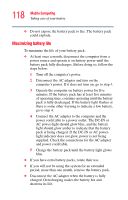Toshiba Satellite M55-S325 Toshiba Online Users Guide for Satellite M50/M55 - Page 113
What to do when the battery alarm sounds, Start, Control Panel, Performance and, Maintenance, Toshiba
 |
View all Toshiba Satellite M55-S325 manuals
Add to My Manuals
Save this manual to your list of manuals |
Page 113 highlights
113 Mobile Computing Monitoring battery power will not power the computer for as long as a new battery, even when both are fully charged. HINT: Wait at least 16 seconds after turning on the computer before trying to monitor the remaining battery power. The computer needs this time to check the battery's remaining capacity and perform its calculations. TECHNICAL NOTE: The computer drains battery power more quickly at low temperatures. Check your remaining charge frequently if you are working in temperatures below 50 degrees Fahrenheit. The Windows® operating system has additional power management options that can be accessed through an icon in the Control Panel. For more information, see "TOSHIBA Power Saver" on page 153. What to do when the battery alarm sounds Your computer can be configured to warn you of a low battery charge condition, so you can take the necessary steps to save your work. Your Toshiba computer system offers two alarms before your system shuts down. To change the default alarm settings: 1 Click Start, Control Panel, Performance and Maintenance, and then Toshiba Power Saver. 2 Click the Setup Action tab. 3 Select the Alarm settings in the Setup Alarm section.