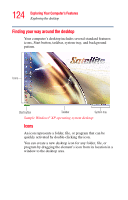Toshiba Satellite M55-S325 Toshiba Online Users Guide for Satellite M50/M55 - Page 129
Setting up the connection, Using the Ethernet LAN Port
 |
View all Toshiba Satellite M55-S325 manuals
Add to My Manuals
Save this manual to your list of manuals |
Page 129 highlights
129 Exploring Your Computer's Features Setting up for communications ❖ While you are at home or traveling, you need a dial-up connection. Ask your network administrator for the telephone number of the network. Setting up the connection To set up an office connection, consult your network administrator for network settings and additional considerations. To set up a dial-up connection, use the New Connection Wizard: 1 Click Start and point to All Programs. 2 Point to Accessories, then to Communications, and click New Connection Wizard. 3 Enter the phone number of your network connection and let the program dial the number. The computer connects to the network. Using the Ethernet LAN Port When your computer starts, Windows attempts to contact a Dynamic Host Configuration Protocol (DHCP) server. If the computer is not connected to a network, it may pause a few minutes as it waits for a reply. To avoid this delay, you can reconfigure Windows to disable the LAN port. To disable the LAN port: 1 Click Start, click Control Panel, then Performance and Maintenance. 2 Click the System icon, then click the Hardware tab, and then click the Device Manager button. 3 Select the appropriate network adapter. 4 Click Actions. 5 Select the Properties icon.