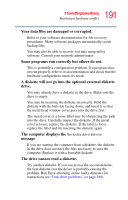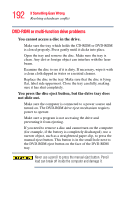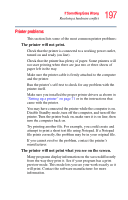Toshiba Satellite M55-S325 Toshiba Online Users Guide for Satellite M50/M55 - Page 195
Resolving PC Card problems, The slot appears to be dead. PC Cards that used to work, no longer work.
 |
View all Toshiba Satellite M55-S325 manuals
Add to My Manuals
Save this manual to your list of manuals |
Page 195 highlights
195 If Something Goes Wrong Resolving a hardware conflict Resolving PC Card problems Here are some common problems and their solutions: The slot appears to be dead. PC Cards that used to work no longer work. Check the PC Card status: 1 Click Start. 2 Click My Computer icon with the secondary button, then click Properties. The System Properties dialog box appears. 3 Click the Hardware tab. 4 Click the Device Manager button. 5 Double-click the PCMCIA adapter. 6 Double-click the appropriate PC Card. The operating system displays your PC Card's Properties dialog box, which contains information about your PC Card configuration and status. The computer stops working (hangs) when you insert a PC Card. The problem may be caused by an I/O (input/output) conflict between the PCMCIA socket and another device in the system. Use Device Manager to make sure each device has its own I/O base address. See "Fixing a problem with Device Manager" on page 181 for more information. Since all PC Cards share the same socket, each card is not required to have its own address.