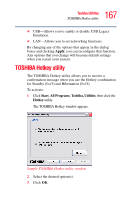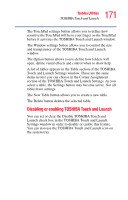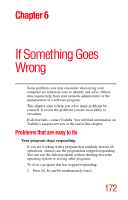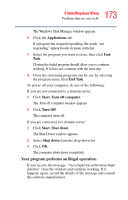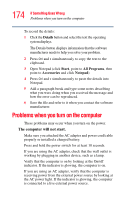Toshiba Satellite M55-S325 Toshiba Online Users Guide for Satellite M50/M55 - Page 169
TOSHIBA Touch and Launch window., icons displayed are
 |
View all Toshiba Satellite M55-S325 manuals
Add to My Manuals
Save this manual to your list of manuals |
Page 169 highlights
169 Toshiba Utilities TOSHIBA Touch and Launch A blue circle within the TOSHIBA Touch and Launch window represents your finger location on the TouchPad. As you move the blue circle over an icon in the TOSHIBA Touch and Launch window, the icon is highlighted or selected. Release your finger from a selected icon to choose the icon's function. If the icon is highlighted in orange and selected, the function corresponding to the selected icon launches and the TOSHIBA Touch and Launch window closes. If the icon is highlighted in blue and selected, the function corresponding to the selected icon launches and the TOSHIBA Touch and Launch window remains open. To close the TOSHIBA Touch and Launch window, release your finger when the blue circle is not on any icon. Or, highlight the Close icon in the upper right area of the TOSHIBA Touch and Launch window. A short description of the currently selected corner icon appears below the TOSHIBA Touch and Launch window. The title and functions can change when you select one of the corner icons. The corner icons can be changed to other shortcuts using the TOSHIBA Touch and Launch settings. By default the four icons displayed are: ❖ My Computer (upper left) ❖ Switch Window (upper right) ❖ Favorites (lower left) ❖ Desktop (lower right) The type and number of icons you see in the main part of the TOSHIBA Touch and Launch window are determined by which corner icons you select. TOSHIBA Touch and Launch is controlled/adjusted via an icon on the system tray. The icon will change color when the TOSHIBA Touch and Launch is active. Double-click the icon