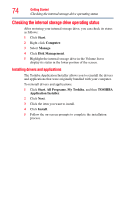Toshiba Satellite P505-S8980 User Guide - Page 77
Scroll continuously, Circular scrolling, Zoom in/out, To zoom in, Do the following, Example
 |
View all Toshiba Satellite P505-S8980 manuals
Add to My Manuals
Save this manual to your list of manuals |
Page 77 highlights
Getting Started Using the TouchPad™ 77 To: Do the following: Example: Scroll continuously 1 (Circular scrolling) 2 3 4 Begin scrolling vertically or horizontally by sliding your finger along the right or bottom edge of the TouchPad as described above. Without lifting your finger from the TouchPad, start moving your finger in a (Sample Illustration) circular motion on the TouchPad. Circular scrolling To scroll in the opposite direction, (vertically) reverse the direction of the circular motion. To stop scrolling, lift your finger off of the TouchPad. Zoom in/out (Sample Illustration) Circular scrolling (horizontally) To zoom in: ❖ Place two fingers close together on the Touchpad and then slide them apart. To zoom out: ❖ Place two fingers slightly apart on the Touchpad and then slide them together. (Sample Illustration) Zooming in (Sample Illustration) Zooming out