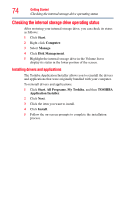Toshiba Satellite P505-S8980 User Guide - Page 79
Using external display devices, Connecting the display device, Selecting video cables
 |
View all Toshiba Satellite P505-S8980 manuals
Add to My Manuals
Save this manual to your list of manuals |
Page 79 highlights
Getting Started Using external display devices 79 Using external display devices Your computer comes with a built-in display, but you can also connect the following types of external display devices to the video ports described below: ❖ An HDMI™-compatible television or VCR/DVD player via the HDMI Out port* ❖ An external monitor or projector via the RGB (monitor) port HDMI™ Out port* *Available on certain models (Sample Illustration) Video ports RGB (Monitor) port (Sample Illustration) Video ports Connecting the display device If you are connecting a television or other video display device to the computer's HDMI™ Out port, refer to "Connecting an HDMI™-compatible television or VCR/DVD player" on page 79. Selecting video cables To connect a device to the HDMI™ Out port, you must purchase an HDMI cable. Connecting an HDMI™-compatible television or VCR/DVD player To connect an HDMI™-compatible television or VCR/DVD player to the computer: ❖ Connect one end of an HDMI cable (not included with your computer) to the HDMI Out port on the side of your computer, and then connect the other end of the cable to your television.