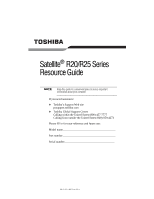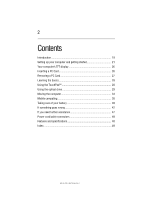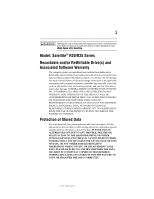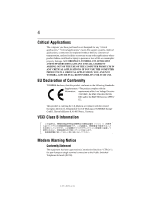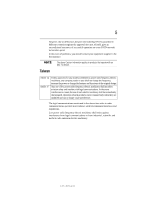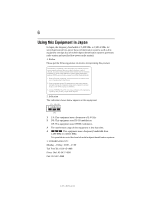Toshiba Satellite R20-ST2081 Resource Guide
Toshiba Satellite R20-ST2081 Manual
 |
View all Toshiba Satellite R20-ST2081 manuals
Add to My Manuals
Save this manual to your list of manuals |
Toshiba Satellite R20-ST2081 manual content summary:
- Toshiba Satellite R20-ST2081 | Resource Guide - Page 1
Satellite® R20/R25 Series Resource Guide Keep this guide in a convenient place to access important information about your computer. If you need assistance: ❖ Toshiba's Support Web site pcsupport.toshiba.com ❖ Toshiba Global Support Centre Calling within the United States (800) 457-7777 Calling from - Toshiba Satellite R20-ST2081 | Resource Guide - Page 2
2 Contents Introduction 19 Setting up your computer and getting started 21 Your computer's TFT display 26 Inserting a PC Card 26 Removing a PC Card 27 Learning the basics 28 Using the TouchPad 28 Using the optical drive 29 Moving the computer 34 Mobile computing 35 Taking care of your - Toshiba Satellite R20-ST2081 | Resource Guide - Page 3
must read and follow all set-up and usage instructions in the applicable user guides and/or manuals enclosed or provided electronically. If you fail to do of the data. IF YOUR DATA IS ALTERED OR LOST DUE TO ANY TROUBLE, FAILURE OR MALFUNCTION OF THE HARD DISK DRIVE OR OTHER STORAGE DEVICES AND THE - Toshiba Satellite R20-ST2081 | Resource Guide - Page 4
4 Critical Applications The computer you have purchased is not designed for any "critical applications." "Critical applications" means life support systems, medical applications, connections to implanted medical devices, commercial transportation, nuclear facilities or systems or any other - Toshiba Satellite R20-ST2081 | Resource Guide - Page 5
approval does not, of itself, give an unconditional assurance of successful operation on every PSTN network termination point. In the event of problems, you should contact your equipment supplier in the first instance. The above Caution information applies to products that operate with an 802.11a - Toshiba Satellite R20-ST2081 | Resource Guide - Page 6
being used, change the location of use, or turn off the source of emissions. 3. Contact TOSHIBA Direct PC if you have problems with interference caused by this product to Other Radio Stations. 2. Indication The indication shown below appears on this equipment. (1) (2) (3) 2.4DSOF4 (4) 1 2.4: This - Toshiba Satellite R20-ST2081 | Resource Guide - Page 7
7 Device Authorization This device obtains the Technical Regulation Conformity Certification and the Technical Conditions Compliance Approval, and it belongs to the device class of radio equipment of low-power data communication system radio station stipulated in the Radio Law and the - Toshiba Satellite R20-ST2081 | Resource Guide - Page 8
8 Luxembourg Norway Switzerland Netherlands Portugal UK New Zealand Sweden USA Europe - Restrictions for use of 2.4 GHz Frequencies in European Community Countries België/ Belgique: Deutschland: France: Italia: For private usage outside buildings across public grounds over less than 300m no - Toshiba Satellite R20-ST2081 | Resource Guide - Page 9
of the allowable frequencies as listed above, the user must cease operating the Wireless LAN at that location and consult the local technical support staff responsible for the wireless network. ❖ The 5 GHz Turbo mode feature is not allowed for operation in any European Community country. ❖ This - Toshiba Satellite R20-ST2081 | Resource Guide - Page 10
Access Point's radar detection feature will automatically restart operation on a channel free of radar. You may consult with the local technical support staff responsible for the wireless network to ensure the Access Point device(s) are properly configured for European Community operation. Approved - Toshiba Satellite R20-ST2081 | Resource Guide - Page 11
11 Approved Countries/Regions for use for the Intel® PRO/Wireless LAN 2100 3B Mini PCI Adapter This equipment is approved to the radio standard by the countries/regions in the following table. Do not use this equipment except in the countries/regions in the following table. Argentina Belgium - Toshiba Satellite R20-ST2081 | Resource Guide - Page 12
seven) TOSHIBA portable computers using these cards. Please contact TOSHIBA computer product support on Web site http://www.toshiba-europe.com/computers/tnt/bluetooth.htm in your network connection. If you should experience any such problem, immediately turn off either one of your Bluetooth or - Toshiba Satellite R20-ST2081 | Resource Guide - Page 13
: ❖ Using the equipment with Bluetooth wireless technology on board airplanes, or ❖ In any other environment where the risk of interference to other devices or services is perceived or identified as harmful. If you are uncertain of the policy that applies on the use of wireless devices in a specific - Toshiba Satellite R20-ST2081 | Resource Guide - Page 14
14 Regulatory statements This product complies with any mandatory product specification in any country/region where the product is sold. In addition, the product complies with the following: European Union (EU) and EFTA This equipment complies with the R&TTE directive 1999/5/EC and has been - Toshiba Satellite R20-ST2081 | Resource Guide - Page 15
being used, change the location of use, or turn off the source of emissions. 3. Contact TOSHIBA Direct PC if you have problems with interference caused by this product to Other Radio Stations. 2. Indication The indication shown below appears on this equipment. (1) (2) (3) 2.4FH1 (4) 1 2.4: This - Toshiba Satellite R20-ST2081 | Resource Guide - Page 16
use of this product, please read this instruction manual carefully and retain for future reference. Never injury. Always contact an authorized Toshiba service provider, if any repair or To use this model properly, read the user's guide carefully and keep it for your future reference. Never - Toshiba Satellite R20-ST2081 | Resource Guide - Page 17
, Inc. with all rights reserved. Under the copyright laws, this guide cannot be reproduced in any form without the prior written permission of OR OMISSIONS CONTAINED HEREIN OR FOR DISCREPANCIES BETWEEN THE PRODUCT AND THE MANUAL. IN NO EVENT SHALL TOSHIBA BE LIABLE FOR ANY INCIDENTAL, CONSEQUENTIAL, - Toshiba Satellite R20-ST2081 | Resource Guide - Page 18
18 Trademarks Satellite is a registered trademark of Toshiba America Information Systems, Inc. and/or Toshiba Corporation. Microsoft and Windows are registered trademarks of Microsoft Corporation in the United States and/or other countries. DirectX, Active Desktop, DirectShow, and Windows Media are - Toshiba Satellite R20-ST2081 | Resource Guide - Page 19
its retail version (if available), and may not include user manuals or all program functionality. This notebook is compatible with European Union problems. For more detailed information, descriptions of other features, and more extensive troubleshooting guidelines, see the electronic user's guide - Toshiba Satellite R20-ST2081 | Resource Guide - Page 20
20 Introduction Safety icons This guide contains safety instructions that must be observed in order to avoid been classified according to the seriousness of the risk, and icons highlight these instructions as follows: Indicates an imminently hazardous situation which, if not avoided, will result - Toshiba Satellite R20-ST2081 | Resource Guide - Page 21
version of the user's guide. ❖ It may also contain guides for other programs that may come with your system. For accessory information, visit Toshiba's Web site at accessories.toshiba.com. Setting up your computer and getting started The Toshiba Instruction Manual for Safety and Comfort, that - Toshiba Satellite R20-ST2081 | Resource Guide - Page 22
service center. The computer base and palm rest can become hot! Avoid prolonged contact to prevent heat injury to skin. Read the enclosed Instruction Manual This information applies to all the features and icons described in this guide. Below are examples of some of the many possible icons used on - Toshiba Satellite R20-ST2081 | Resource Guide - Page 23
the computer's battery. Never pull on a power cord/cable to remove a plug from a socket. Always grasp the plug directly. Failure to follow this instruction may damage the cord/cable, and/or result in a fire or electric shock, possibly resulting in serious injury. Always confirm that the power plug - Toshiba Satellite R20-ST2081 | Resource Guide - Page 24
power and battery lights on the indicator panel glow blue. Never attempt to connect or disconnect a power plug with wet hands. Failure to follow this instruction could result in an electric shock, possibly resulting in serious injury. 5.375 x 8.375 ver 3.1 - Toshiba Satellite R20-ST2081 | Resource Guide - Page 25
further instructions. TECHNICAL NOTE: To determine if your printer supports Plug and Play, check its documentation. If your printer does not support Plug and Play, you must set up the printer as described in "Setting up a printer" in the electronic user's guide. To connect - Toshiba Satellite R20-ST2081 | Resource Guide - Page 26
.com. Your computer has two memory module slots. Both slots are located under the keyboard and should only be accessed by a Toshiba authorized service provider. If you are a technically advanced user, visit pcsupport.toshiba.com for information. Toshiba will not be responsible for any product damage - Toshiba Satellite R20-ST2081 | Resource Guide - Page 27
disable the PC Card prior to removing it. Otherwise, the system may be damaged. Before removing a PC Card, make sure that no applications or system services are using the card. Prepare the card for removal by right-clicking on the Safely Remove Hardware icon on the system tray and then selecting - Toshiba Satellite R20-ST2081 | Resource Guide - Page 28
28 Learning the basics Learning the basics Computing tips ❖ Save your work frequently. Your work stays in the computer's temporary memory until you save it to the disk. If the network you are using goes down and you must restart your computer to reconnect, or your battery runs out of charge while - Toshiba Satellite R20-ST2081 | Resource Guide - Page 29
be disabled or changed in the Mouse Properties dialog box. Control buttons When a step instructs you to click or choose an item, move the cursor to the item, then discs (DVDs) provide a significant increase in data storage and support features that are not available on any other video platform. These - Toshiba Satellite R20-ST2081 | Resource Guide - Page 30
that you play DVDs while running the computer on AC power. Your optical drive may look like this: Drive in-use indicator light Eject button Manual eject hole (Sample Illustration) Optical drive Drive in-use indicator light-Indicates when the drive is in use. Eject button-Press to release the disc - Toshiba Satellite R20-ST2081 | Resource Guide - Page 31
Using the optical drive 31 Media Control Buttons The media control buttons located to the left of the keyboard let you access the Internet when the computer is on and play audio CDs or DVD movies when the computer is off. You can also use them to play CDs and DVDs when the computer is on. Media - Toshiba Satellite R20-ST2081 | Resource Guide - Page 32
32 Using the optical drive Operating system is running or the computer is in Standby mode and you press the left side of the Media Player button The system accesses the Internet. Power is off or the computer is in Hibernation mode and you press the right side of the Media Player button If a CD - Toshiba Satellite R20-ST2081 | Resource Guide - Page 33
the spindle and is lying flat on the tray. If you insert the disc incorrectly, it may jam the drive. If this happens, contact Toshiba support for assistance. 9 Push the disc tray in by pressing gently on the center of the tray until it clicks into place. You are ready to - Toshiba Satellite R20-ST2081 | Resource Guide - Page 34
Insert a slender object, such as a straightened paper clip, into the manual eject hole. The disc tray slides partially out of the drive (about 1 inch). Never use a pencil to press the manual eject button. Pencil lead can break off inside the computer and damage it - Toshiba Satellite R20-ST2081 | Resource Guide - Page 35
Mobile computing 35 Mobile computing Running the computer on battery power Battery life may vary considerably from specifications depending on product model, configuration, applications, power management settings and features utilized, as well as the natural performance variations produced by the - Toshiba Satellite R20-ST2081 | Resource Guide - Page 36
Your computer can be configured to warn you when the battery is running low. For more information, see "Setting battery alarms" in the electronic user's guide. 5.375 x 8.375 ver 3.1 - Toshiba Satellite R20-ST2081 | Resource Guide - Page 37
battery: 1 Save your work. 2 Turn off the computer or place it in Hibernation mode according to the instructions in "Using and configuring Hibernation mode" in the electronic user's guide. 3 Unplug and remove any cables connected to the computer, including the AC adaptor. 4 Close the display panel - Toshiba Satellite R20-ST2081 | Resource Guide - Page 38
38 Mobile computing 5 Slide the battery release lock to the unlocked position. (Sample Illustration) Sliding the battery release lock 6 Slide the battery release latch to release the battery. 7 Pull the discharged battery out of the computer. (Sample Illustration) Removing the battery If the - Toshiba Satellite R20-ST2081 | Resource Guide - Page 39
Taking care of your battery 39 Inserting a charged battery To insert a battery: 1 Wipe the terminals of the charged battery with a clean cloth to ensure a good connection. 2 Insert the charged battery into the slot until the latch clicks. The battery has been designed so that you cannot install it - Toshiba Satellite R20-ST2081 | Resource Guide - Page 40
40 Taking care of your battery ❖ If a battery is leaking or damaged, replace it immediately. Use protective gloves when handling a damaged battery. ❖ To replace the main battery, use an identical battery that you can purchase through the Toshiba Web site at accessories.toshiba.com. ❖ A reverse - Toshiba Satellite R20-ST2081 | Resource Guide - Page 41
possibly result in serious injury. Always use the battery pack supplied as an accessory or an equivalent battery pack specified in the User's Manual. Other battery packs have different voltage and terminal polarities. Use of nonconforming battery packs could generate smoke or cause fire or rupture - Toshiba Satellite R20-ST2081 | Resource Guide - Page 42
to California, U.S.A. only: Perchlorate Material - special handling may apply. See http://www.dtsc.ca.gov/hazardouswaste/perchlorate/ If something goes wrong Problems that are easy to fix Your program stops responding. If you are working with a program that suddenly freezes all operations, chances - Toshiba Satellite R20-ST2081 | Resource Guide - Page 43
and select the text the operating system displays. The Details button displays information that the software manufacturer needs to help you solve your problem. 2 Press Ctrl and c simultaneously to copy the text to the clipboard. 3 Open Notepad (click Start, All Programs, Accessories and then click - Toshiba Satellite R20-ST2081 | Resource Guide - Page 44
device and "Resolving a hardware conflict" in your electronic user's guide. The keyboard produces unexpected characters. A keypad overlay may be on Fn and F11 simultaneously to turn off the numlock light. If the problem occurs when both the keypad overlays are off, make sure the software - Toshiba Satellite R20-ST2081 | Resource Guide - Page 45
the display priority is not set for an external monitor. To do this, press Fn and F5 simultaneously (once). If this does not correct the problem, press Fn and F5 simultaneously again to return the display priority to its previous setting. HINT: Holding the Fn key and pressing the F5 key - Toshiba Satellite R20-ST2081 | Resource Guide - Page 46
be able to increase the brightness of the screen while on battery power. PC Card problems PC Card checklist ❖ Make sure the card is inserted properly into the slot. See "Using PC Cards" in the electronic user's guide for information about how to insert PC Cards. ❖ Make sure all cables are securely - Toshiba Satellite R20-ST2081 | Resource Guide - Page 47
I/O base address. See "Fixing a problem with device manager" in the electronic user's guide for more information. Since all PC Cards problem occurs while you are running a program, consult the program's documentation for troubleshooting suggestions. Contact the software company's technical support - Toshiba Satellite R20-ST2081 | Resource Guide - Page 48
along with its installation media ❖ Information about what you were doing when the problem occurred ❖ Exact error messages and when they occurred For technical support, call the Toshiba Global Support Centre: Within the United States at (800) 457-7777 Outside the United States at (949) 859-4273 - Toshiba Satellite R20-ST2081 | Resource Guide - Page 49
up 28 saving 28 I inserting CD/DVD 32 PC Cards 26 installing main battery 37, 39 memory module 26 K keyboard unexpected characters 44 keyboard problems not working 44 L lights AC power 23 M main battery changing 37 installing 37, 39 removing 37 memory module installing 26 RG 5.375 x 8.375 ver - Toshiba Satellite R20-ST2081 | Resource Guide - Page 50
CD/DVD with computer off 34 with computer on 34 main battery 37 PC Cards 27 S safety precautions 21 saving files 28 screen problems blank screen 45 secondary button TouchPad 29 setting battery alarms 36 setting up AC adaptor 23 specifications Features and specifications 48 stored data protection - Toshiba Satellite R20-ST2081 | Resource Guide - Page 51
RG 5.375 x 8.375 ver 2.3.2 - Toshiba Satellite R20-ST2081 | Resource Guide - Page 52
PMA500296012 08/06 RG 5.375 x 8.375 ver 2.3.2
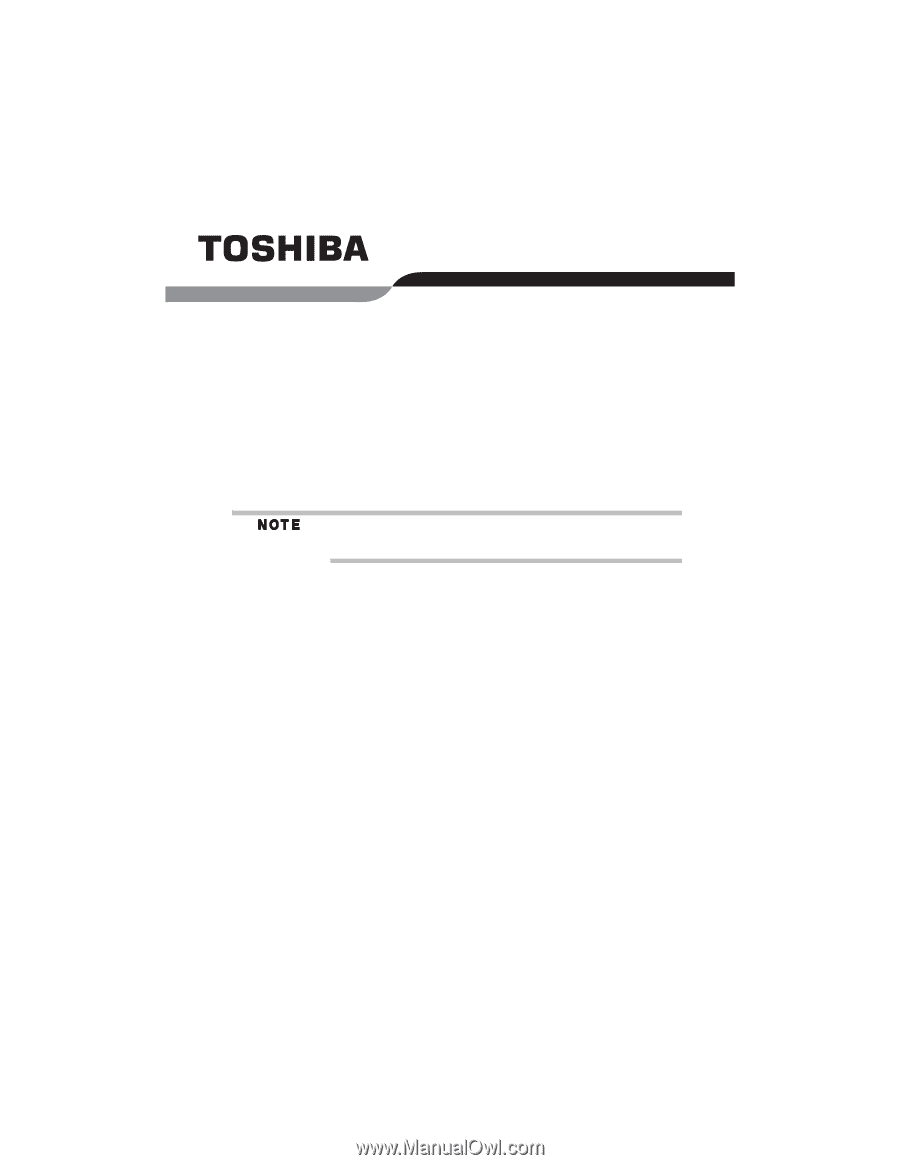
RG 5.375 x 8.375 ver 2.3.3
Satellite
®
R20/R25 Series
Resource Guide
Keep this guide in a convenient place to access important
information about your computer.
If you need assistance:
❖
Toshiba’s Support Web site
pcsupport.toshiba.com
❖
Toshiba Global Support Centre
Calling within the United States (800) 457-7777
Calling from outside the United States (949) 859-4273
Please fill in for your reference and future use:
Model name______________________________________
Part number______________________________________
Serial number____________________________________