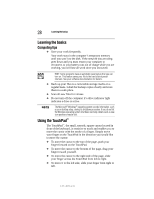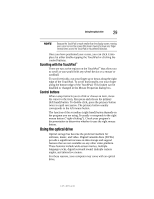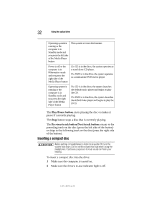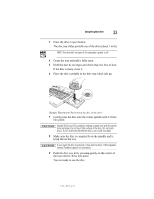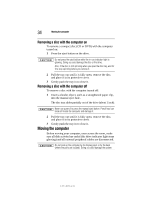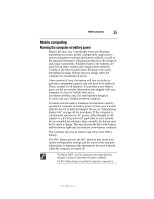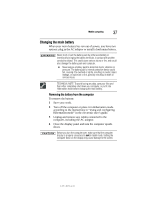Toshiba Satellite R20-ST2081 Resource Guide - Page 32
Inserting a compact disc
 |
View all Toshiba Satellite R20-ST2081 manuals
Add to My Manuals
Save this manual to your list of manuals |
Page 32 highlights
32 Using the optical drive Operating system is running or the computer is in Standby mode and you press the left side of the Media Player button The system accesses the Internet. Power is off or the computer is in Hibernation mode and you press the right side of the Media Player button If a CD is in the drive, the system operates as a stand-alone CD player. If a DVD is in the drive, the system operates as a stand-alone DVD movie player Operating system is running or the computer is in Standby mode and you press the right side of the Media Player button If a CD is in the drive, the system launches the default music player and begins to play the CD. If a DVD is in the drive, the system launches the default video player and begins to play the DVD. The Play/Pause button starts playing the disc or makes it pause if currently playing. The Stop button stops a disc that is currently playing. The Previous track button/Next track button returns to the preceding track on the disc (press the left side of the button) or skips to the following track on the disc (press the right side of the button). Inserting a compact disc Before putting on headphones to listen to an audio CD, turn the volume dial down. Do not set the volume too high when using the headphones. Continuous exposure to loud sound can harm your hearing. To insert a compact disc into the drive: 1 Make sure the computer is turned on. 2 Make sure the drive's in-use indicator light is off. 5.375 x 8.375 ver 3.1