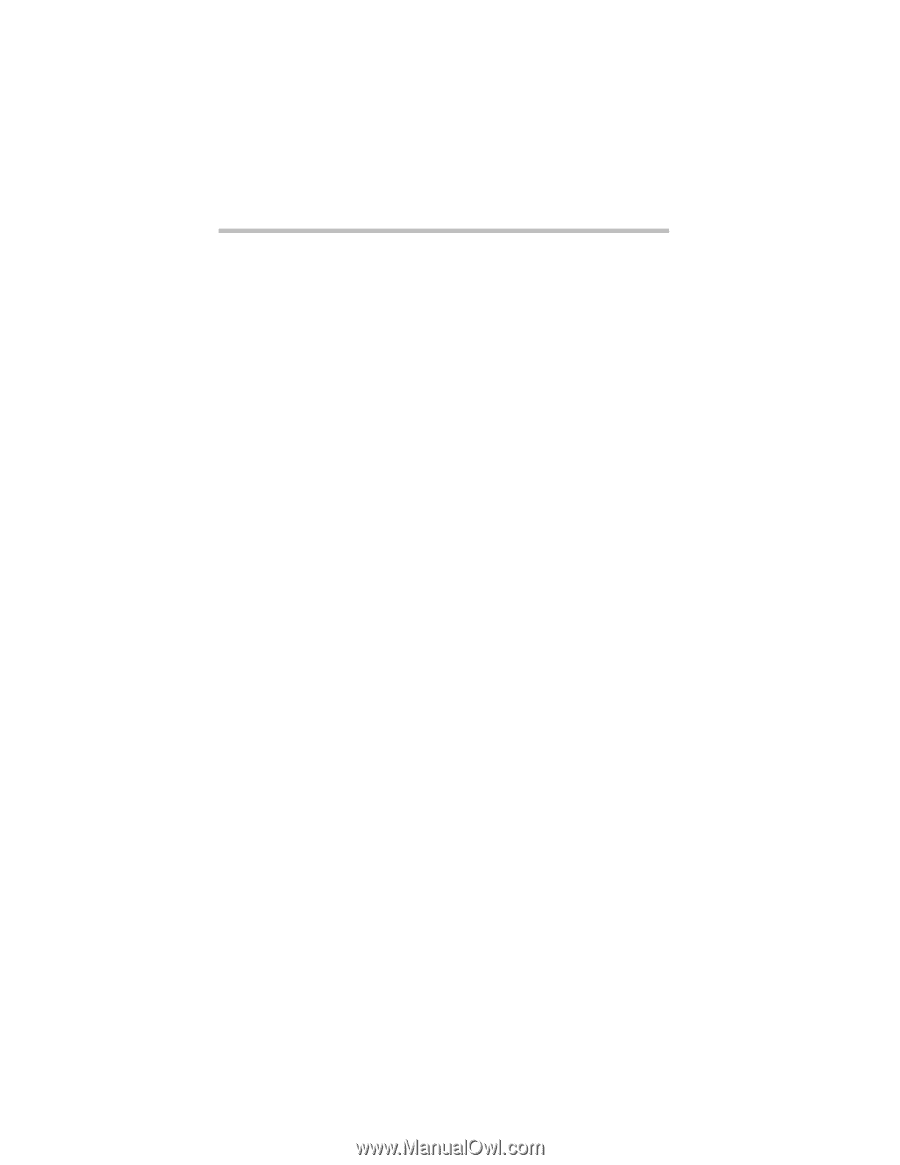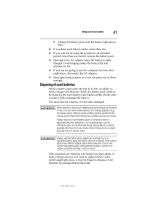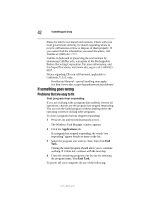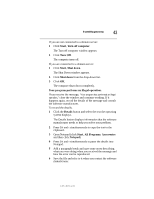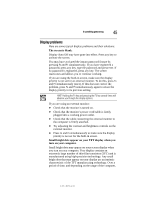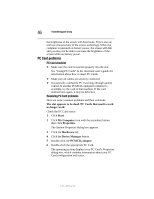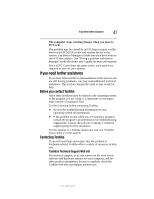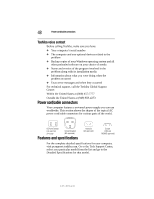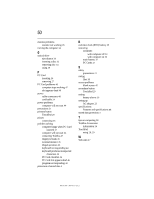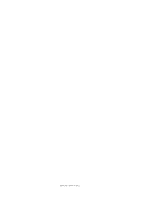Toshiba Satellite R20-ST2081 Resource Guide - Page 46
PC Card problems
 |
View all Toshiba Satellite R20-ST2081 manuals
Add to My Manuals
Save this manual to your list of manuals |
Page 46 highlights
46 If something goes wrong the brightness of the screen will deteriorate. This is also an intrinsic characteristic of the screen technology. When the computer is operated on battery power, the screen will dim and you may not be able to increase the brightness of the screen while on battery power. PC Card problems PC Card checklist ❖ Make sure the card is inserted properly into the slot. See "Using PC Cards" in the electronic user's guide for information about how to insert PC Cards. ❖ Make sure all cables are securely connected. ❖ Occasionally a defective PC Card slips through quality control. If another PCMCIA-equipped computer is available, try the card in that machine. If the card malfunctions again, it may be defective. Resolving PC Card problems Here are some common problems and their solutions: The slot appears to be dead. PC Cards that used to work no longer work. Check the PC Card status: 1 Click Start. 2 Click My Computer icon with the secondary button, then click Properties. The System Properties dialog box appears. 3 Click the Hardware tab. 4 Click the Device Manager button. 5 Double-click the PCMCIA adapter. 6 Double-click the appropriate PC Card. The operating system displays your PC Card's Properties dialog box, which contains information about your PC Card configuration and status. 5.375 x 8.375 ver 3.1