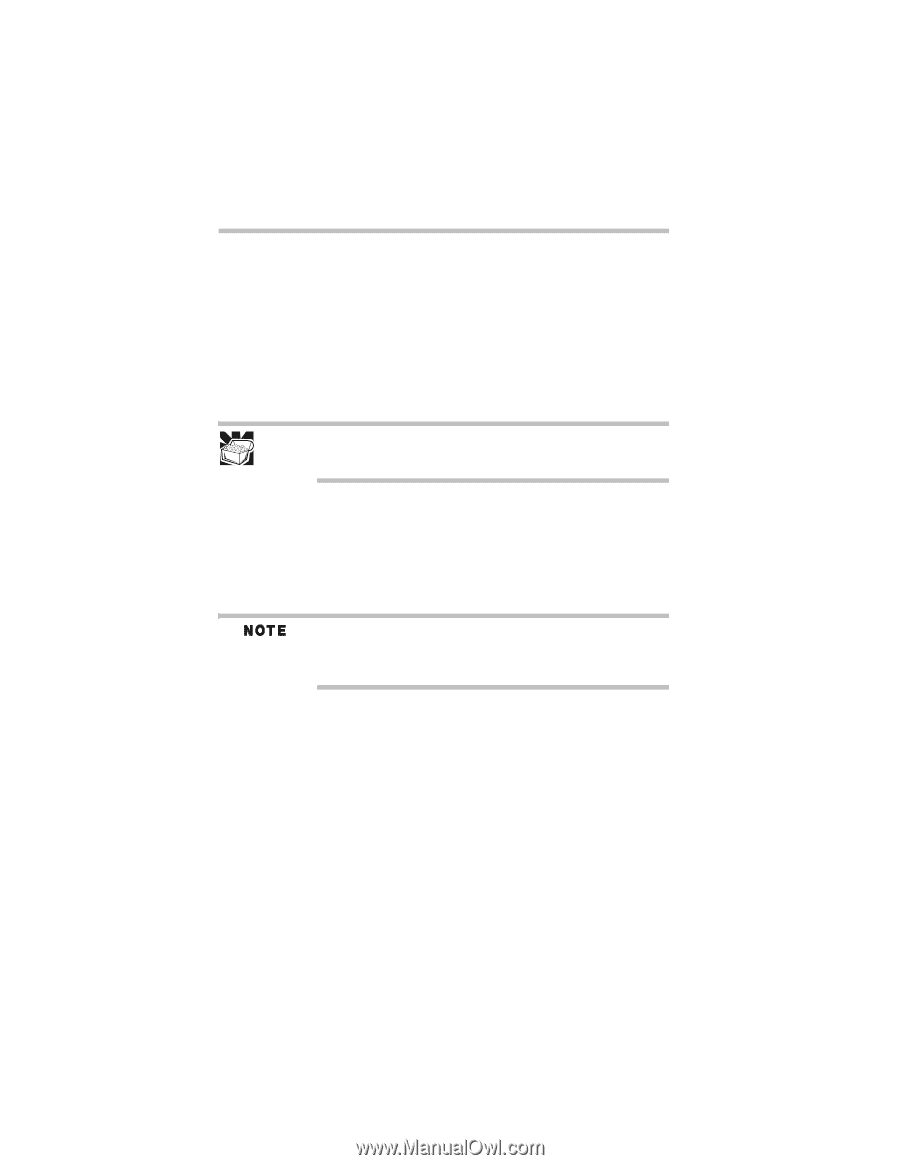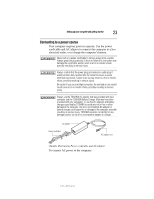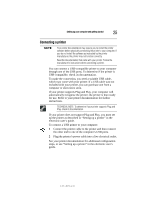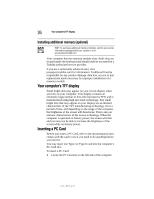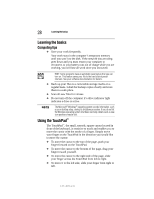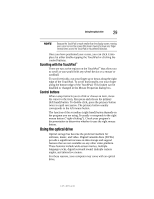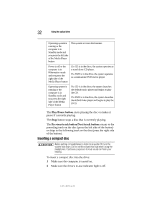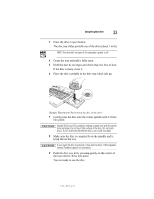Toshiba Satellite R20-ST2081 Resource Guide - Page 28
Learning the basics, Using the TouchPad
 |
View all Toshiba Satellite R20-ST2081 manuals
Add to My Manuals
Save this manual to your list of manuals |
Page 28 highlights
28 Learning the basics Learning the basics Computing tips ❖ Save your work frequently. Your work stays in the computer's temporary memory until you save it to the disk. If the network you are using goes down and you must restart your computer to reconnect, or your battery runs out of charge while you are working, you will lose all work since you last saved. HINT: Some programs have an automatic save feature that you can turn on. This feature saves your file to the hard disk at preset intervals. See your software documentation for details. ❖ Back up your files to a removable storage media on a regular basis. Label the backup copies clearly and store them in a safe place. ❖ Scan all new files for viruses. ❖ Do not turn off the computer if a drive indicator light indicates a drive is active. The Microsoft® Windows® operating system records information, such as your desktop setup, during its shutdown procedure. If you do not let the Windows operating system shut down normally, details such as new icon positions may be lost. Using the TouchPad™ The TouchPad™, the small, smooth, square cutout located in front of the keyboard, is sensitive to touch and enables you to move the cursor with the stroke of a finger. Simply move your finger on the TouchPad in the direction you would like to move the cursor: ❖ To move the cursor to the top of the page, push your finger forward on the TouchPad. ❖ To move the cursor to the bottom of the page, drag your finger toward yourself. ❖ To move the cursor to the right side of the page, slide your finger across the TouchPad from left to right. ❖ To move it to the left side, slide your finger from right to left. 5.375 x 8.375 ver 3.1