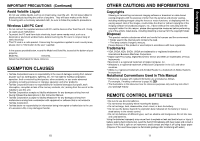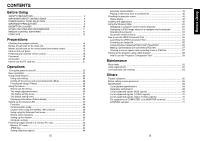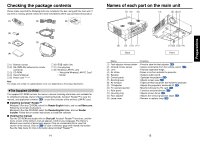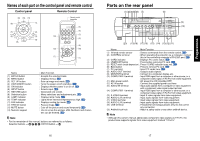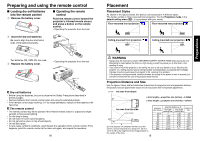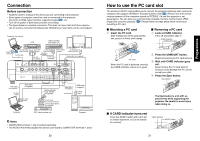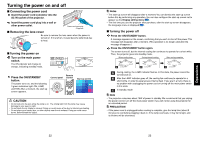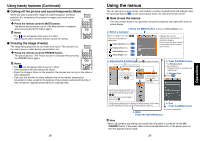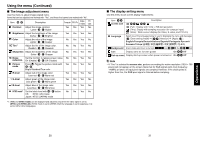Toshiba TDP-TW90A Owners Manual - Page 11
Connection, How to use the PC card slot - wireless
 |
View all Toshiba TDP-TW90A manuals
Add to My Manuals
Save this manual to your list of manuals |
Page 11 highlights
Connection Before connection • Read the owner's manual of the device you are connecting to the projector. • Some types of computer cannot be used or connected to this projector. Check for an RGB output terminal, supported signal p.69 , etc. • Turn off the power of both devices before connecting. • The figure below is a sample connection. This does not mean that all of these devices can or must be connected simultaneously. (Dotted lines mean items can be exchanged.) Computer (for control) VCR Video recorder, DVD player, etc. Audio amplifier, etc. To RS-232C terminal To audio output p.71 White (L)/Red (R) Control cable To video To audio output output White (L)/Red (R) Video cable (not supplied) AV cable (not supplied) S-Video cable (not supplied) To S-Video output To audio input White (L)/Red (R) Audio cable (not supplied) RGB cable (not supplied) To RGB output Audio cable (not supplied) To audio output Monitor cable Mini D-sub 15P-BNC (not supplied) Audio cable (not supplied) To audio output RGB cable (supplied) To RGB output To Y/CB/CR output Green (Y)/Blue (CB)/Red (CR) Conversion adapter BNC-pin (not supplied) Computer DVD video recorder, etc. Computer Notes • COMPUTER terminals 1 and 2 function identically. • The AUDIO IN terminal doubles for devices connected to COMPUTER terminals 1 and 2. 20 How to use the PC card slot The wireless LAN PC card enables you to connect the projector wirelessly with a personal computer that supports IEEE802.11b based wireless LAN. p.34 (Please note that communication between all the computers based on IEEE802.11b and this projector is not guaranteed.) You can also use a commercially available memory card to project JPEG image files using this projector. p.42 Please follow the steps below when removing or mounting a PC card. ■ Mounting a PC card q Insert the PC card. After making sure of the card orientation, press it in firmly until it stops. ■ Removing a PC card q Look at CARD indicator. If it is off, proceed to step r. CARD indicator UNMOUNT button PC Card When the PC card is detected correctly, the CARD indicator comes on in green. w Press the UNMOUNT button. Begins processing for PC card removal. e Wait until CARD indicator goes out. Never remove the PC card while lit. Doing so could damage the PC card or corrupt your data. r Press the Eject button. Eject button The Eject button is a bit stiff, so press firmly while supporting the projector. Be careful to avoid injury when doing so. ■ If CARD indicator turns red Press the RESET switch with a thin pin or similar implement (it is at the bottom of a recess). CARD indicator RESET switch 21 Preparations