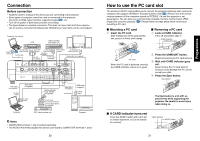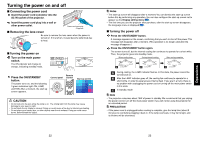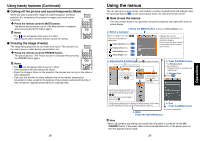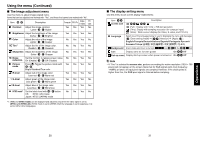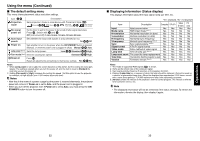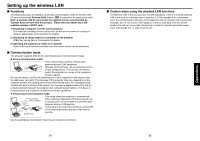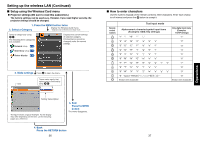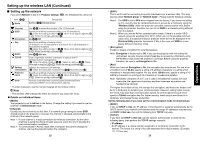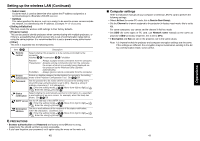Toshiba TDP-TW90A Owners Manual - Page 16
Using the menu Continued
 |
View all Toshiba TDP-TW90A manuals
Add to My Manuals
Save this manual to your list of manuals |
Page 16 highlights
Using the menu (Continued) ■ The image adjustment menu Use this menu to adjust image-related items. Items that can be adjusted are marked with "Yes", and those that cannot are marked with "No". Item Description Computer Y/PB/PR Video S-video PC card Contrast Adjust the image contrast. Lower Higher Yes Yes Yes Yes Brightness Adjust the brightness of the image. Darker Brighter Yes Yes Yes Yes Color Adjust the color of the image. Lighter Deeper No Yes Yes No Tint *1 Adjust the tint of the image color. Reddish Greenish No No Yes No Sharpness Adjust the sharpness of the image. Softer Sharper No Yes Yes Yes Noise Set the function to reduce screen noise. No Yes Yes No reduction On (Enable) Off (Disable) Picture mode Press . Toggle the picture mode with Yes Yes Yes No / . Bright/Standard/True color R-level Adjust red of the image color. Less red More red Yes Yes Yes Yes G-level Adjust green of the image color. Less green More green Yes Yes Yes Yes B-level Adjust blue of the image color. Less blue More blue Yes Yes Yes Yes NTSC mode*1 Set the black level with / button. No No Yes No US: NTSC (US) mode Japan: NTSC (JAPAN) mode *1: [Tint] and [NTSC mode] can be displayed and adjusted only when the video signal is set to [NTSC] and [NTSC4.43]. (NTSC mode is set to JAPAN when the language is set to Japanese. It is set to US for other languages.) ■ The display setting menu Use this menu to set screen display-related items. Item Screen size Description (Full): Display with 1024 × 768 dot resolution (Thru): Display with sampling resolution (for computer input) (Wide): Wide-screen display (for Video, S-video, and Y/PB/PR) Language Select one of the languages below to use for displaying the menu and messages [ : Enter setting mode] [ :Selection] [Apply: ] English/Français/Deutsch/Italiano/Español/Português/ / Svenska/Türkçe/ / / / Background Screen to display when there is no input signal (Logo) (Blue) (Black) Icon Display icons as function guides On Off Start-up screen Display start-up screen when power is turned on On Off Note • If "Thru" is selected for screen size, portions exceeding the native resolution (1024 × 768 pixels) will not appear on the screen. Note that for RGB signals with clock frequency 140MHz or lower, all input pixel signals are sampled. However, if the clock speed is higher than this, the RGB pixel signal is thinned before sampling. Operations 30 31